Configure print servers – Printronix PrintNet Enterprise User Manual
Page 153
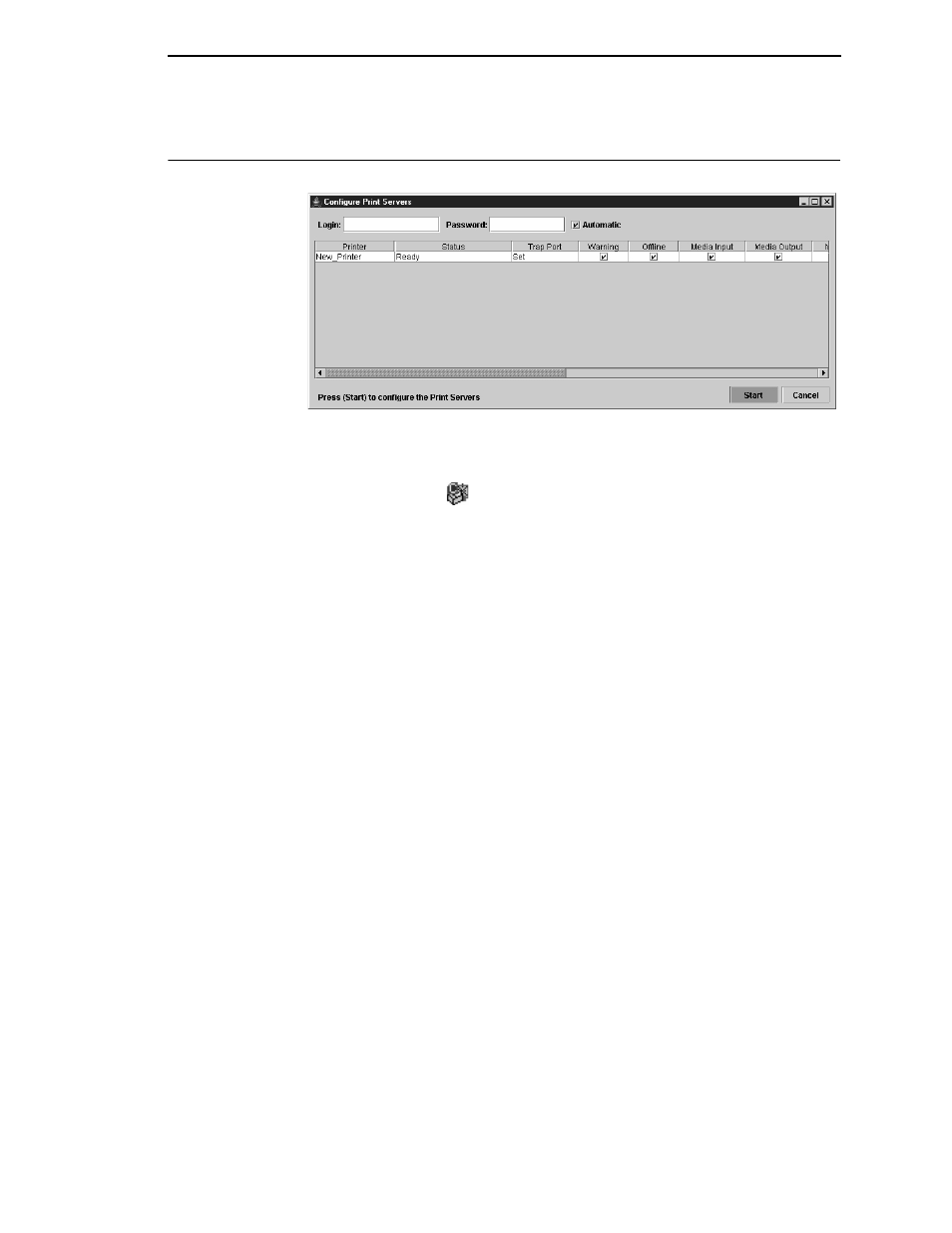
Configure Macro
153
Configure Print Servers
Figure 136. Configure Print Servers Window
To access the Configure Print Servers application, select one or several
printers from the printer database then select
Utilities
Configure Print
Servers
or click the
Configure Print Servers
button. The Configure Print
Servers window appears (see Figure 136).
The Configure Print Servers application allows you to set the trap port
according to the SNMP Trap Server setting (see page 31).
The Configure Print Servers application also allows you to select or deselect
alert groups. To deselect an alert group, uncheck the check box(es) of the
corresponding option(s). (By default all check boxes are checked.) The alert
group options include:
Click
Start
to configure the print servers.
NOTE:
Check the
Automatic
check box to have PNE connect directly with
the printer.
Uncheck the check box to have PNE make a Telnet connection with
the printer. Enter
root
in the Login field and the password for the user
root
in the Password field.
When your printer encounters a problem that falls within the parameters of the
selected alert options, the corresponding alert message appears. Refer to the
Alert Groups Table in chapter three of the
Network Interface Card User’s
Manual
for descriptions of the alert message options.
NOTE:
To check the print servers configuration, go to the NIC web page as
discussed in chapter three of the
Network Interface Card User’s
Manual
.
•
Warning
•
Offline
•
Media Input
•
Media Output
•
Media Path
•
Marker
•
Cutter
•
Barcode
•
RFID
•
Scanner
•
Intervention
•
Consumable
•
Label
•
Power Cart
