Job capture – Printronix PrintNet Enterprise User Manual
Page 124
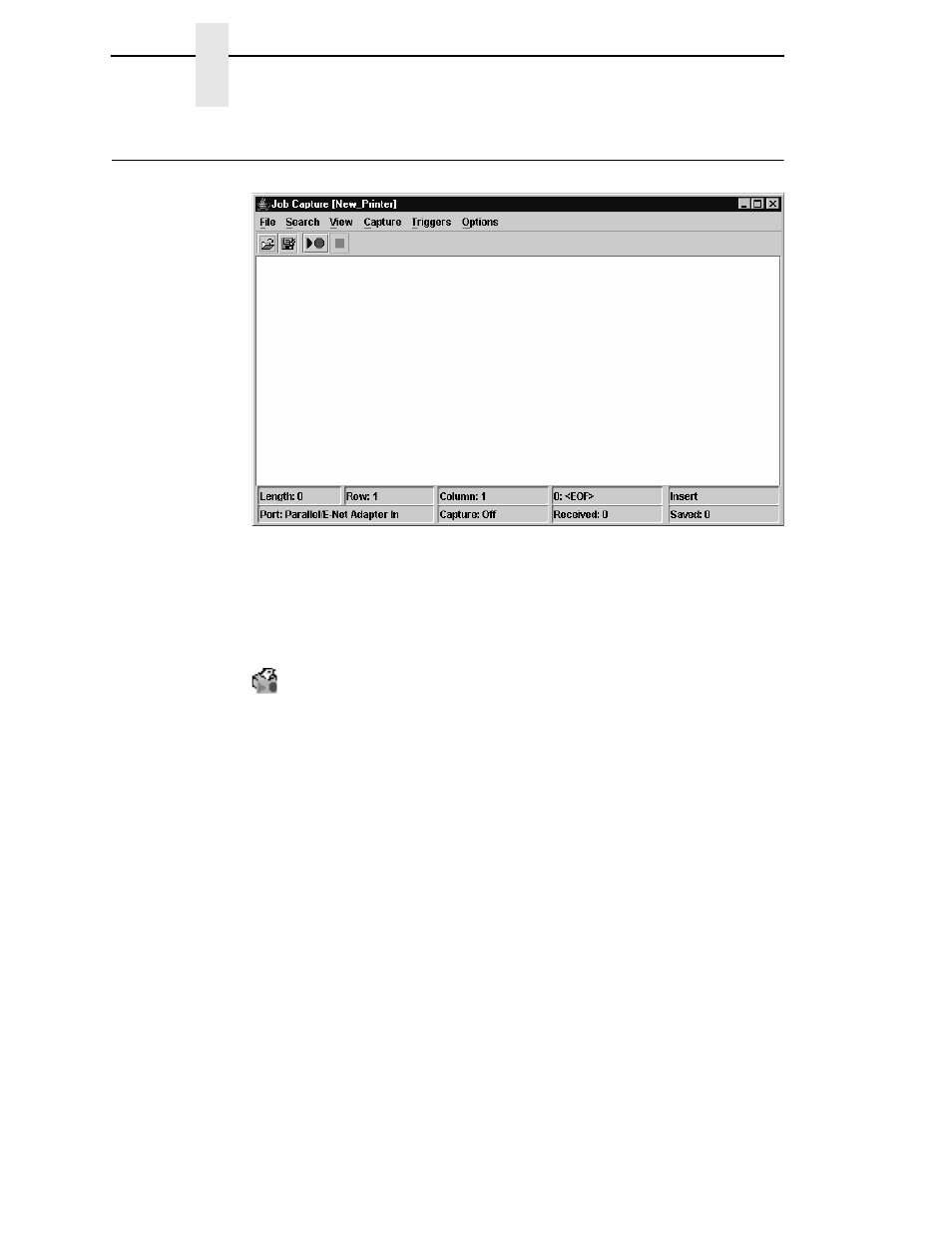
124
Chapter
3
Job Capture
Job Capture
Figure 105. Job Capture Window
Job Capture is an application that captures host datastreams through a
specified host interface. This aids in debugging and diagnosing printer errors
when working with technical specialists.
To access the Job Capture application, select a printer from the printer
database and select
Applications
Job Capture
or click the
(job capture) button.
Job Capture allows you to capture, modify, analyze, and save information to a
file.
To use Job Capture:
1.
Be sure the computer running PNE is connected to the printer using the
diagnostic port. See “Printer Setup” on page 12.
2.
Select
Capture
Data From
and then select the interface the printer will
use to receive the file you want to capture.
3.
Select
Capture
Start
to place PNE in capture mode. The interface
sends the information to the terminal window until you turn off capture
mode.
4.
Select
Capture
Stop
to stop the capture.
The capture window displays the capture information in three formats: Text,
Hex, and Capstone. Select
View
Display Format
to choose the information
format. Select
View
Display Control Codes
to view the control codes
embedded in the file.
Once you capture the file and choose the display options, you can save the
information to your local hard drive. Select
File
Save As
and enter a file
name. PNE saves the captured information as a
.cap
text file. You can open a
.cap
file in any word processing program.
