Viewing the file destination – Printronix PrintNet Enterprise User Manual
Page 94
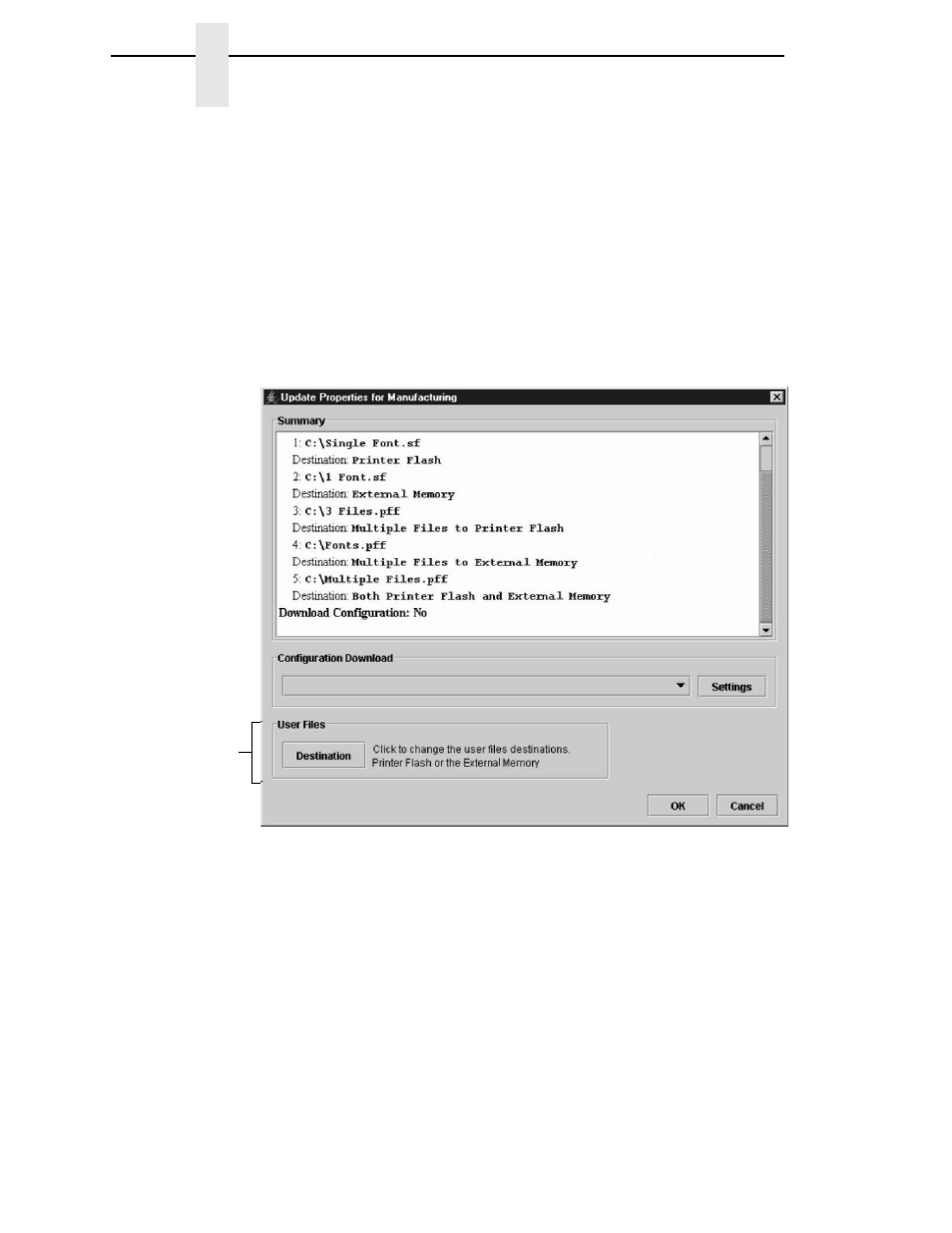
94
Chapter
3
File Download
Printer's SD card:
Using PNE to download files to the printer SD card may
take a while. To avoid printer network connection time outs, change the
printer print job timeout setting to indefinite. The printer print job timeout is
different from the “Network Time Out” described in “Network Sub-Tab” on
page 34.
To change the printer print job timeout, telnet to the printer and type ‘store
pserver opts jobtimeout 0' and 'reset'.
Viewing the File Destination
Select a printer in the File Download dialog box and click
Properties
. The
Update Properties dialog box opens. See Figure 74.
Figure 74. Update Properties
The Update Properties dialog box lists all the files that will be downloaded to
the selected printer, the source of the files, and their destinations:
Printer Flash (a single file to the printer’s flash memory) or Multiple Files to
Printer Flash. Also, if the printer supports the EM: External Memory (a single
file to the EM), Multiple Files to External Memory, or Both Printer Flash and
External Memory.
IMPORTANT
PNE can only download files to the EM through the NIC.
NOTE:
Displays only if
the printer has
an EM installed
