Menu editor, Deleting configurations, Naming configurations – Printronix PrintNet Enterprise User Manual
Page 74
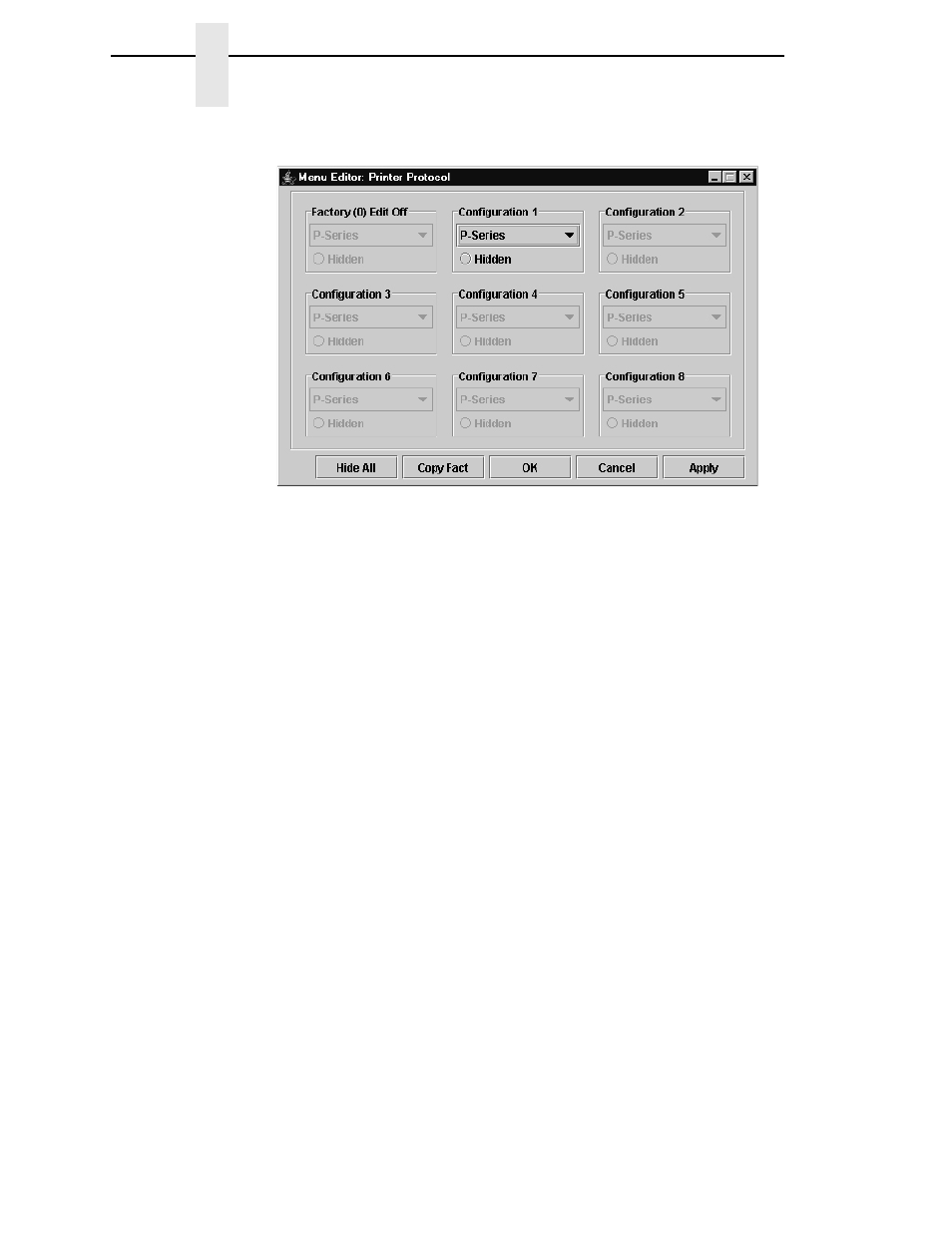
74
Chapter
3
Configuration Editor
Menu Editor
Figure 58. Menu Editor
Double-click any menu item to open the Menu Editor window. Figure 58
shows the screen you see when you double-click the Printer Protocol option.
By using the Menu Editor, you may view and adjust the settings of all nine of
the printer configurations at once. To change a setting, click the drop-down
arrow underneath the corresponding configuration and choose an option.
Grayed out configuration names and settings do not exist; you must create
the configuration before you can edit it (see page 72).
To hide a menu item in the operator panel, select Hidden under a
configuration. Click
Hide All
to hide this menu item in all configurations. (For
more information on hiding, see page 75.)
Select
Copy Fact (1-8)
to set all configurations to the same value as the
factory or user-defined configuration currently selected under the
Edit
Copy From:
menu in the Configuration Editor (see page 72).
Click
Cancel
to exit the Menu Editor without saving your changes.
Click
Apply
to save your changes without exiting the Menu Editor.
Click
OK
to save your changes and exit the Menu Editor.
Deleting Configurations
To delete any of the configurations (except the factory configuration), select
Edit
Delete
and choose the number of the configuration to be deleted.
Naming Configurations
You may name any of the eight user-defined configurations using an
alphanumeric string of 1 to 15 characters. Select
Edit
Names
to open the
Edit Configuration Names window.
Choose the configuration you want to name, then click
OK
to assign the name
change,
Cancel
to exit this window without saving your changes, or
Reset
to
restore the original configuration numbers.
