Defining reports – Printronix PrintNet Enterprise User Manual
Page 248
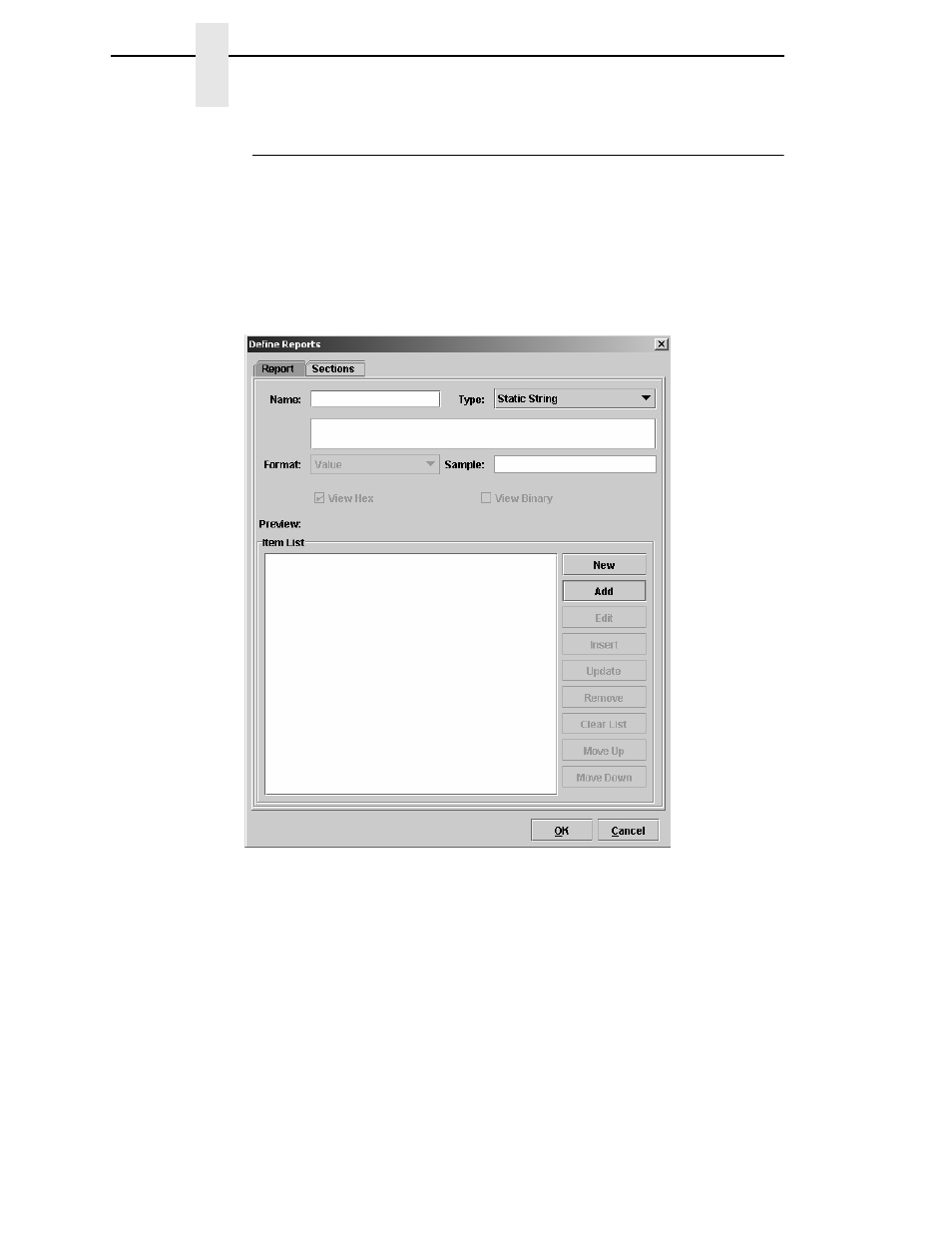
248
Chapter
6
Reports
Defining Reports
Continuing with the previous example, we want to receive a message on the
operator panel LCD that all forms have been printed.
To define a report do the following:
1.
Select
Edit
Define Reports
. The Define Reports dialog box opens with
the Report tab active (Figure 215). Two tabs are available, the Report and
Sections tabs.
Figure 216. The Sections Tab of the Define Reports Dialog Box
2.
Click the
Sections
tab (Figure 216). We will use this tab to define all
sections needed to make the full report. The printer operator panel LCD is
has a maximum of 16 characters available per line to display the
message.
See also other documents in the category Printronix Printers:
- SL5000e (52 pages)
- T4204 (232 pages)
- T6200 (5 pages)
- ANSI Printer (106 pages)
- MVP Series (243 pages)
- P9000 Series (334 pages)
- T3308 (144 pages)
- SL5000 (16 pages)
- L5520 (244 pages)
- 182043 (5 pages)
- SL5000r MP2 (5 pages)
- P7000 (44 pages)
- SLPA7000r MP2 (5 pages)
- SL5000r MP (84 pages)
- Series 5 (248 pages)
- P3000 Series (270 pages)
- SL5000r (102 pages)
- T5000e (76 pages)
- PSA3 (102 pages)
- laser printers (12 pages)
- ThermaLine Series (412 pages)
- L1024 (136 pages)
- T5000e Series (78 pages)
- LQH-HWTM (302 pages)
- H-SERIES P7000 (210 pages)
- T5000R (96 pages)
- P5000 (2 pages)
- L1524 (148 pages)
- L5035 (278 pages)
- L5535 (180 pages)
- L5020 (248 pages)
- P7000 H-Series Cartridge Ribbon Printer (220 pages)
- SL_T5R Energy Star (412 pages)
- T2N (150 pages)
- P8000 Series Cartridge Ribbon Printer (414 pages)
- N7000 H-Series Cartridge Ribbon Printer (292 pages)
- PrintCart (62 pages)
- SL5000r RFID Smart Label and Thermal Printers (394 pages)
- P7000 Cartridge Ribbon Printer (378 pages)
- SL4M (308 pages)
- P7000 OpenPrint consumables (2 pages)
- P5000LJ Series (336 pages)
