Mapping, Download mapping tables, Method 1: using normal download mode – Printronix PrintNet Enterprise User Manual
Page 259: Method 2: using pne, Method 3: using the gpio download facility
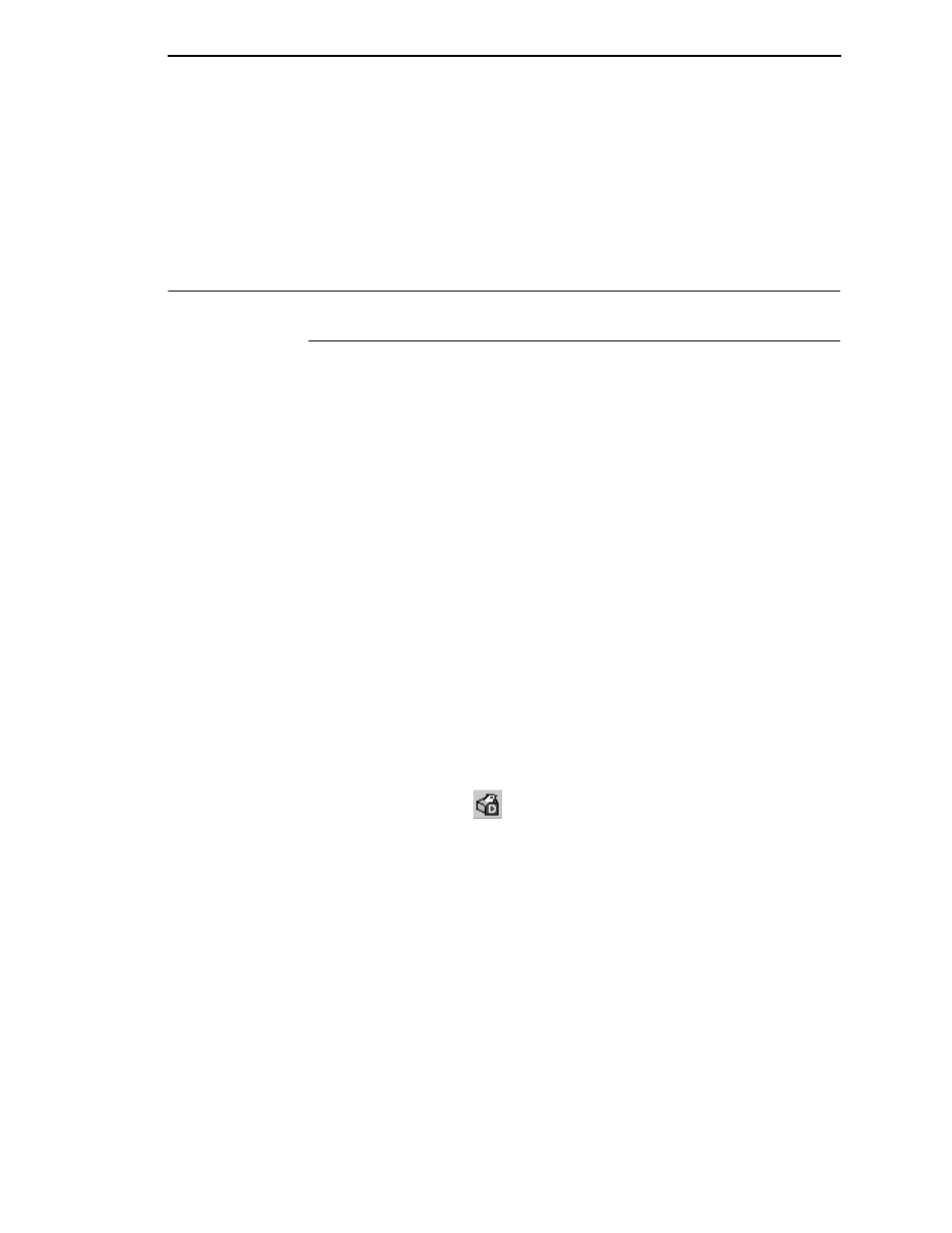
Download Mapping Tables
259
Once defined, the timer needs to start at power-up. GPIO uses its own timer
based on the Real Time Clock. During the day, the data fields are updated for
each label printed and each paper jam occurrence. As soon as the timer
expires, the daily status report transmits to the printer.
For a weekly status report, set the timer setting to transmit the report weekly.
Mapping
Download Mapping Tables
Once the mapping table has been designed and tested using the GPIO
testbox it must be downloaded to the printer. This can be done in three ways:
Method 1: Using Normal Download Mode
1.
Save the mapping table from within the GPIO manager using the default
file name extension. This creates a downloadable file.
2.
Set the printer in download mode (power-on with Menu and Down key
pressed)
3.
Send the file to the printer in a DOS box (also called Command Prompt);
type
copy/b filename.ext lpt1
.
Method 2: Using PNE
1.
Save the mapping table from within the GPIO Manager using the default
file name extension. This creates a downloadable file.
2.
Attach the saved file as a download file to a printer and use the upgrade
utility.
Once downloaded, the printer resident GPIO event parser detects the file and
enables GPIO.
Method 3: Using the GPIO Download Facility
1.
Click the Download
button on the GPIO toolbar.
2.
Enter the required passwords for the GPIO program file and/or the
communication sessions.
3.
In the connection tab, specify the access method and configure the
network or serial modem (if applicable).
4.
Click OK to download the active mapping table(s) to the printer.
Once the mapping table is downloaded, the printer resident GPIO event
parser will detect the file and enable GPIO.
