Printronix PrintNet Enterprise User Manual
Page 148
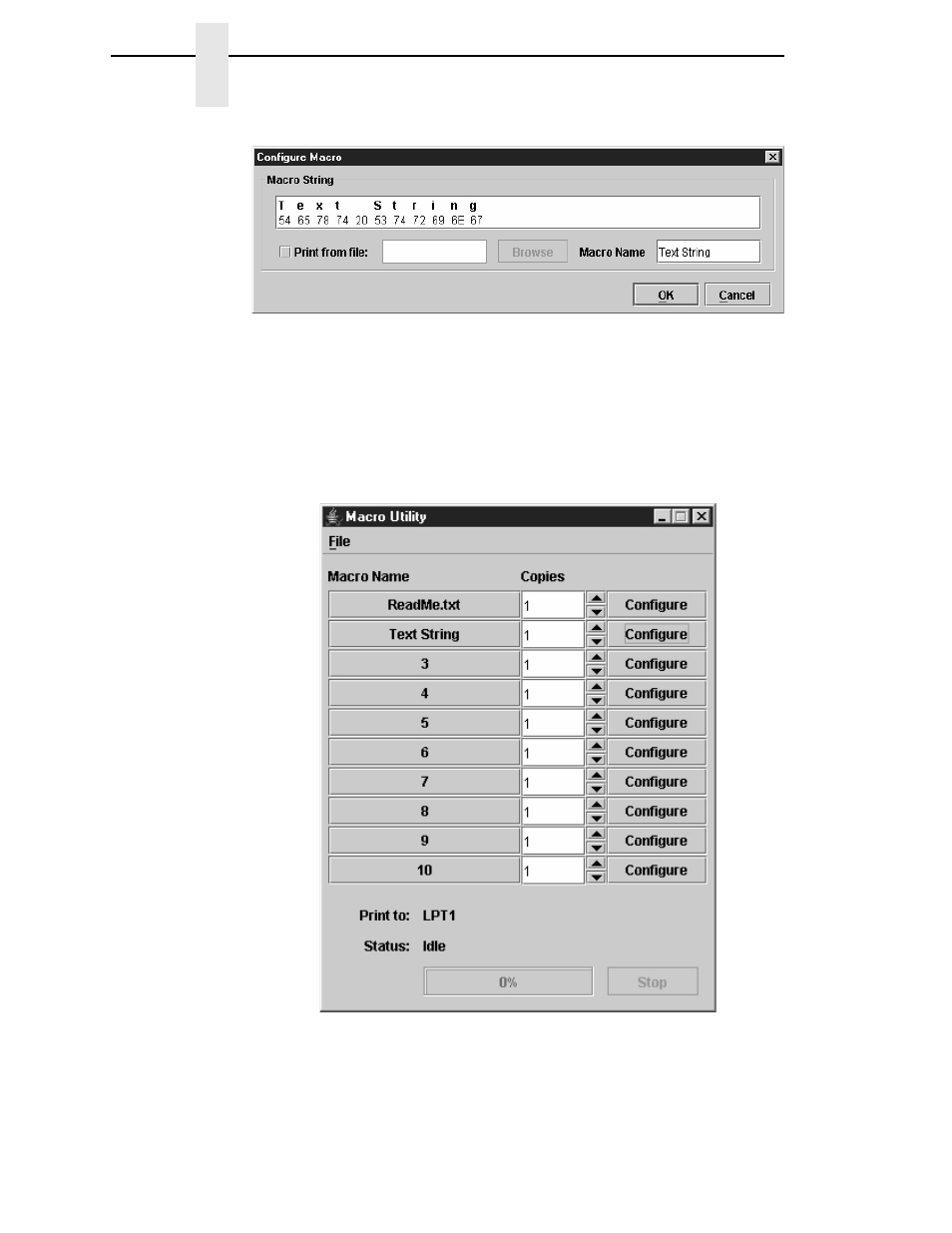
148
Chapter
4
Macro Utility
Figure 128. The Macro String Field
You can create a second kind of macro by typing in the Macro String field.
The ASCII text appears above, and the hex code below. Use the up and down
arrow keys to switch between ASCII text and hex code. Rename the macro in
the Macro Name field. See Figure 128.
Click
OK
to finish configuring the macro.
The configured macros now appear in the list. See Figure 129.
Figure 129. Configured Macros
Click the corresponding
Macro Name
button to send it to the printer. Adjust
the number of copies in the
Copies
field.
See also other documents in the category Printronix Printers:
- SL5000e (52 pages)
- T4204 (232 pages)
- T6200 (5 pages)
- ANSI Printer (106 pages)
- MVP Series (243 pages)
- P9000 Series (334 pages)
- T3308 (144 pages)
- SL5000 (16 pages)
- L5520 (244 pages)
- 182043 (5 pages)
- SL5000r MP2 (5 pages)
- P7000 (44 pages)
- SLPA7000r MP2 (5 pages)
- SL5000r MP (84 pages)
- Series 5 (248 pages)
- P3000 Series (270 pages)
- SL5000r (102 pages)
- T5000e (76 pages)
- PSA3 (102 pages)
- laser printers (12 pages)
- ThermaLine Series (412 pages)
- L1024 (136 pages)
- T5000e Series (78 pages)
- LQH-HWTM (302 pages)
- H-SERIES P7000 (210 pages)
- T5000R (96 pages)
- P5000 (2 pages)
- L1524 (148 pages)
- L5035 (278 pages)
- L5535 (180 pages)
- L5020 (248 pages)
- P7000 H-Series Cartridge Ribbon Printer (220 pages)
- SL_T5R Energy Star (412 pages)
- T2N (150 pages)
- P8000 Series Cartridge Ribbon Printer (414 pages)
- N7000 H-Series Cartridge Ribbon Printer (292 pages)
- PrintCart (62 pages)
- SL5000r RFID Smart Label and Thermal Printers (394 pages)
- P7000 Cartridge Ribbon Printer (378 pages)
- SL4M (308 pages)
- P7000 OpenPrint consumables (2 pages)
- P5000LJ Series (336 pages)
