Report parameters – Printronix PrintNet Enterprise User Manual
Page 286
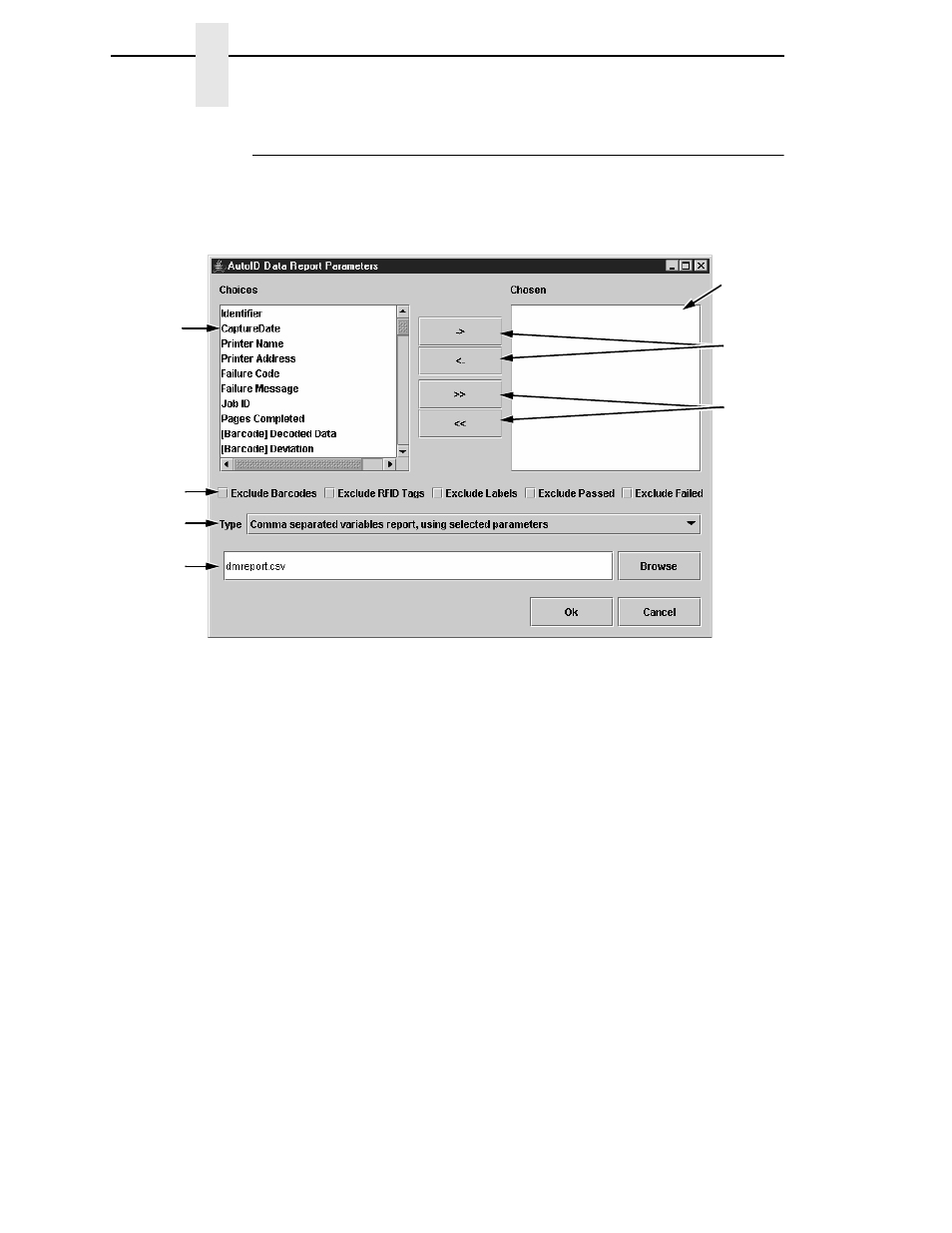
286
Chapter
7
Data Validation
Report Parameters
To export the telemetry data to an ASCII file, select a printer or group of
printers, and then select either of the Reports options. The AutoID Data
Report Parameters dialog box opens. See Figure 250.
Figure 250. The AutoID Data Report Parameters Dialog Box
Select the data fields you wish to include in the report (one at a time) and
click
->
.
NOTE:
You can select multiple data fields by using the
Ctrl
or
Shift
key.
If [Barcode] precedes the data field name, then it is exclusively for bar codes.
If [RFID] precedes the data field name, then it is exclusively for RFID tags.
If neither precedes the data field name, then it is a label field used for both bar
codes and RFID tags.
You can later remove a data field from the report by selecting it and
clicking
<-
. If you want to move all of them at once, click
>>
or
<<
. See “Data
To exclude bar codes, RFID tags, labels, passed items, or failed items from
the report, check the corresponding check box.
Using the Type down arrow, select a report type: comma separated variable
or XML. See “Comma Separated Variable Report” on page 296 and “XML
Report” on page 297.
Name the report using the Output File field. The default location is the
program installation directory. Click
Browse
to save the file in a different
location.
Once your report is set up, click
Ok
to save the report parameters.
File Name
File Type
Exclusions
Data Field
Choices
Data
Fields
Chosen
Move
Selected
Item
Move All
Items
