Pin code protected printer – Printronix PrintNet Enterprise User Manual
Page 266
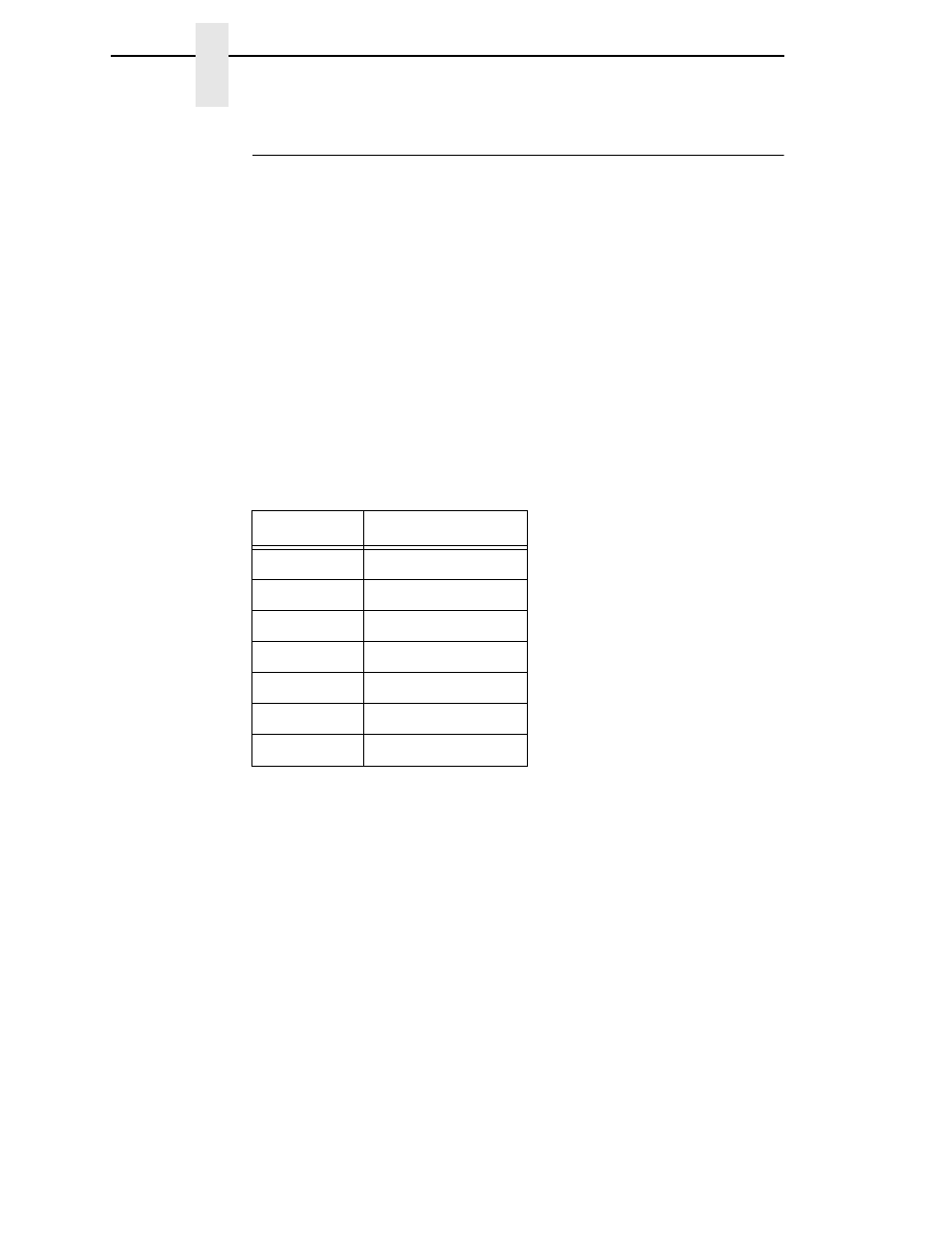
266
Chapter
6
Mapping
Pin Code Protected Printer
The printer configuration protection described in the example on page 263
requires a special connector to disable GPIO so a service or application
engineer can work on the printer without restrictions. The special connector
requires one of the inputs to be specifically saved for protection purposes.
You can use software to protect the printer using a PIN code that can be
entered through the operator panel.
Imagine that the panel is partly disabled and the Online key, the Feed key and
the Menu key are the only keys active. The Pause and Feed keys are
operational because they are required for daily printer operation. The Menu
key does not allow the user to open the configuration menu, instead it will ask
for a PIN code before allowing the user to change the configuration.
For this application the operator panel keys get a value between 1 through 7
assigned to them using a datafield. A three digit PIN code allows any value
between 111 through 777 to be used. For example, the assignment list
include:
We’ll use three more data fields named new_pin, pin_number and
pin_entry_count. The pin_number data field contains the actual PIN number
required to enable the configuration. The final result of entering code will be
compared with this data field. If the codes and data fields match, the
configuration will be enabled. If they do not match, the user is allowed two
more chances. After that a message is sent to the host and the printer locks
up. Use the new_pin data field to create the PIN number.
On each entry we’ll send a message to line 2 of the LCD. For this example
we’ll use three messages with the following content:
•
message one_pin contains ‘*--’
•
message two_pin contains ‘**-’
•
message three is either ‘PIN accepted’ or ‘PIN incorrect’
Panel Key
Number Assigned
Pause
1
Minus
2
Feed
3
Plus
4
Menu
5
Down
6
Enter
7
