Primary/secondary operator keys, Message display, Status indicator – Printronix PrintNet Enterprise User Manual
Page 118
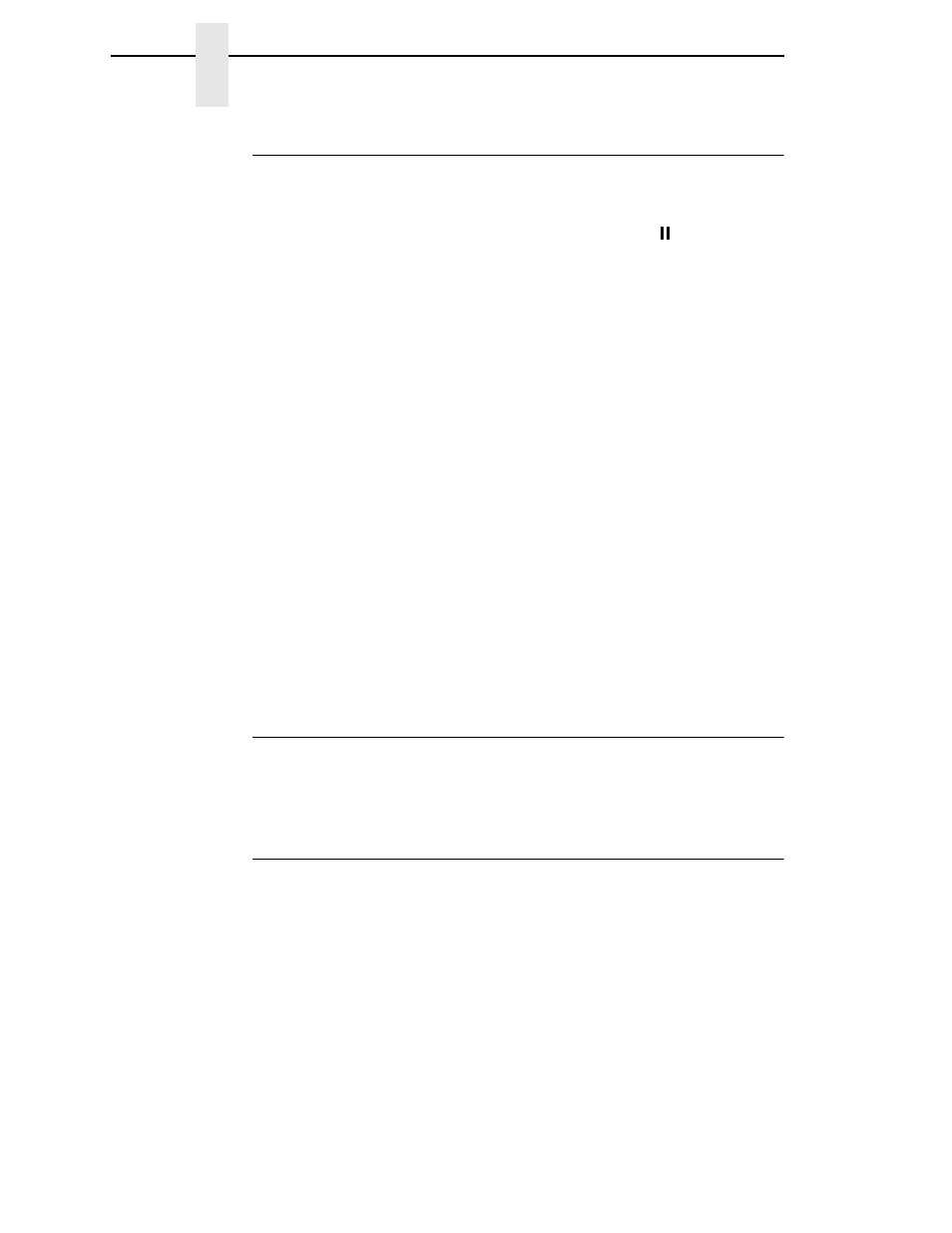
118
Chapter
3
Operator Panel
Primary/Secondary Operator Keys
Clicking the primary and secondary operator keys in the operator panel
causes the printer to perform the same actions as if you were pressing the
keys on the physical operator panel. For example, when the printer is online,
click the
ONLINE
key (line matrix and laser printers) or the (
PAUSE
) key
(thermal printers) to take the printer offline. Click the
ONLINE
(or
PAUSE
) key
again to place the printer back online.
Some functions require pressing multiple keys at the same time. To simulate
this, hold down the
Shift
key on your host keyboard as you select each key.
The selected keys change color to indicate that they are part of the multiple
key press. Release the
Shift
key, and the selected keys on the operator panel
activate as if they were pressed simultaneously.
For example, to unlock the ENTER (
↵
) key, hold down the
Shift
key on your
keyboard, then click
UP
and
DOWN
(line matrix printers) or the Down (
↓) and
↵
keys (thermal printers). Release the
Shift
key, and the ENTER (
↵
) key
unlocks.
To perform some functions you must press keys for different lengths of time.
For example, on a line matrix printer, in offline mode, pressing and releasing
the
PAPER ADVANCE
key quickly on the operator panel performs a line
feed; pressing and holding the
PAPER ADVANCE
key for more than a
second advances the paper to the next top-of-form. The same is true for the
virtual operator panel. Click and release the
PAPER ADVANCE
key quickly to
perform a line feed. Click and hold the key down for longer than a second, and
the
PAPER ADVANCE
key turns a different color and advances the paper to
the next top-of-form.
NOTE:
For an explanation of the functions of each primary and secondary
operator key, refer to the printer’s
User’s Manual.
Message Display
The message display shows what is displayed on the physical operator panel.
Use the message display to configure menu options and read error
messages.
Status Indicator
The status indicator displays the current operating mode:
Online mode:
The indicator displays bright green.
Offline mode:
The indicator displays black.
Fault mode:
The indicator flashes.
