Printronix PrintNet Enterprise User Manual
Page 25
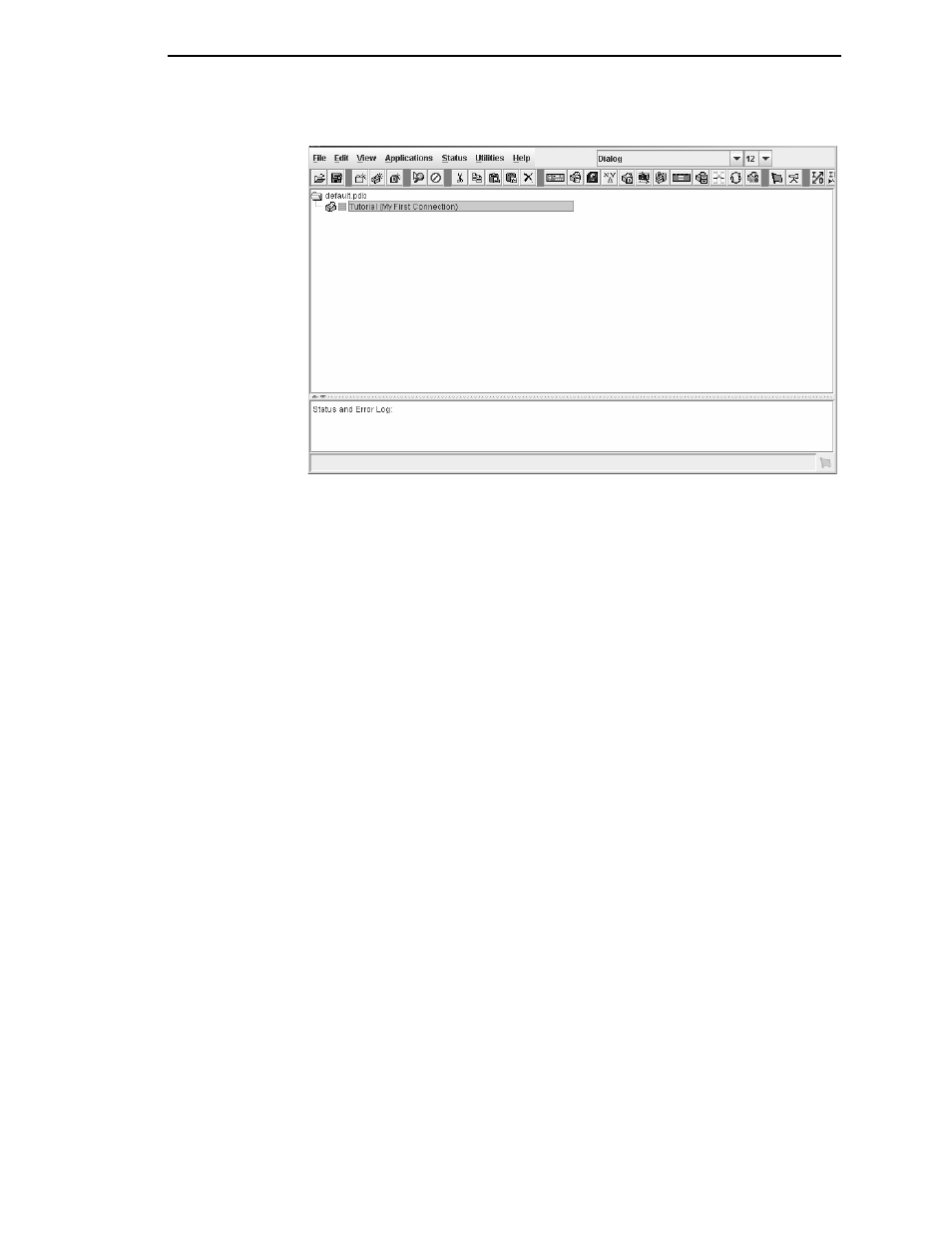
Unix Setup
25
Figure 7. Printer Database Main Window
12. Click
OK
. The Printer Properties dialog box closes and you return to the
printer database main window. See Figure 7. Your printer is now set up in
the PNE database.
13. Try to access the virtual operator panel as a test to see if the information
you input is accurate. Follow this procedure:
a.
Tutorial (My First Connection)
should be highlighted in blue, as
shown in Figure 7. If it is not highlighted, click it to select it.
b.
Select
Applications
Operator Panel
.
The virtual operator panel
appears (see “Operator Panel” on page 113). If not, an error
message appears in the Status and Error Log pane. Check your
password to make sure it is correct. If the error continues, contact
your system administrator.
c.
Printers connected via the USB interface are automatically detected
by PrintNet Enterprise. The USB interface cannot be manually
selected using the Access Method mentioned above. To ensure that
a USB connected printer is detected, the printer must have the PNE
Port set to USB. Make sure that USB Support is enabled under PNE
Preference. Refer to the Printer Setup section (page 12) for
instructions on setting the PNE Port.
PNE will search for USB connected printers every minute when the
application is running.
IMPORTANT
Before starting PNE, make sure the printer is connected via USB and the
PNE Port setting is correct. Otherwise, the application may not find the
printer.
All USB connected printers that were detected is listed at the top of
the printer tree.
