2 device list and icon colors, Figure 14 device list and icon colors: example, Table 8 ems main screen overview – ZyXEL Communications Version 1.03 User Manual
Page 44: 44 3.2 device list and icon colors
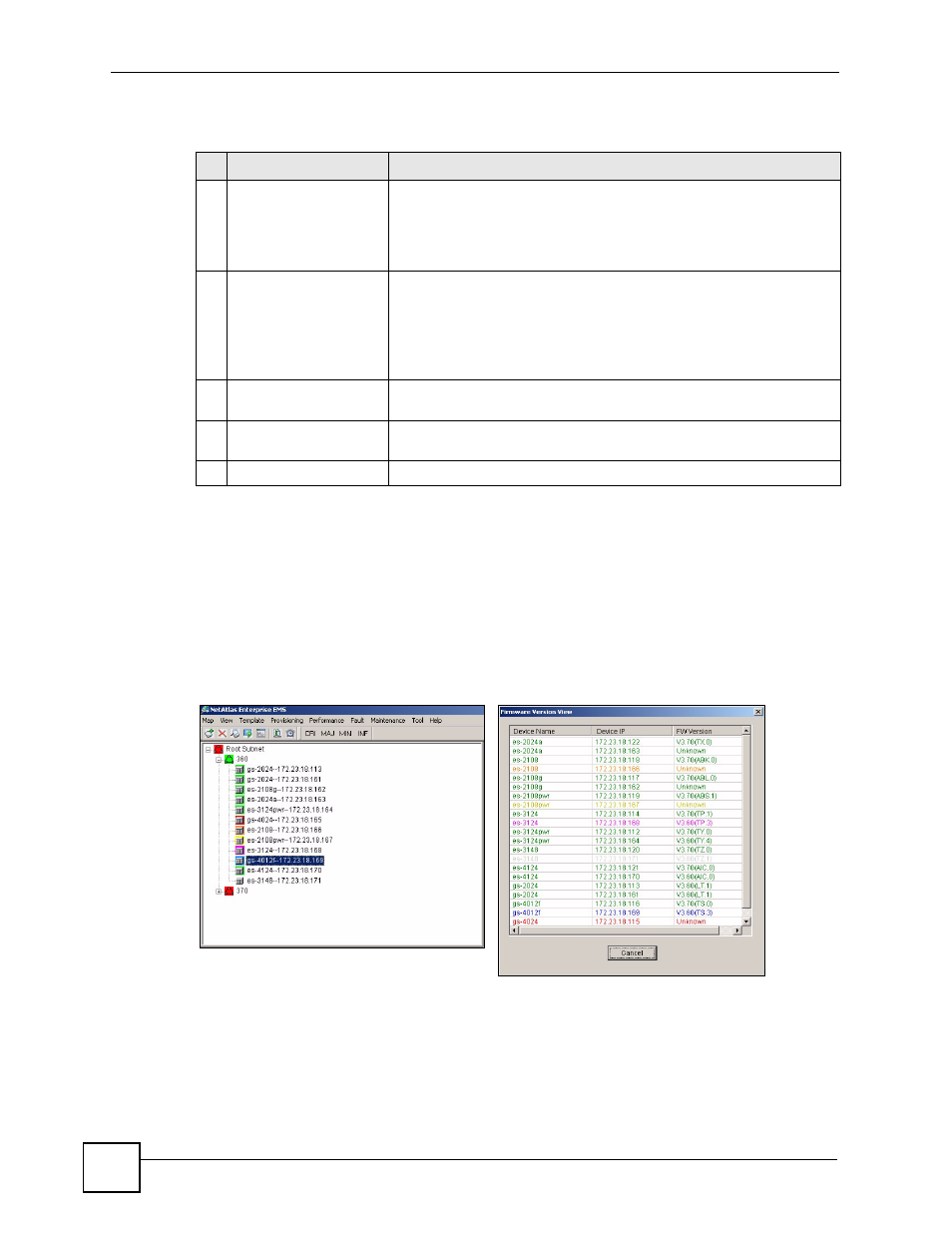
Chapter 3 Switch Manager
NetAtlas Workgroup User’s Guide
44
3.2 Device List and Icon Colors
In the Device List and Device panels, the colors of the device indicate the status of the
represented devices stored in the database. The colors and the event status correspond to the
settings in SNMPc. To update the device status, double-click on a device icon.
Figure 14 Device List and Icon Colors: Example
Table 8 EMS Main Screen Overview
ELEMENT
FUNCTION
1
Menu Shortcut Bar
Use these buttons to execute common commands quickly. Hold the
cursor over an icon to see a tool tip.
The CRI, MAJ, MIN and INF buttons are colored if a related event log
has not been acknowledged yet. The event status is updated every 30
seconds.
2
Device List Panel
View devices in a tree structure. The colors of the device icons indicate
the status of the devices. Refer to the document that comes with
SNMPc for more information.
Click on a device to retrieve updated information from the device.
Double-click on a device to update device information to the EMS
database.
3
Alarm Severity Icons
These icons indicate the presence of any alarm/event logs. Click on an
active icon to view the Event Log screen.
4
Device Panel
This is a graphical device display. Double-click on a switch to display
the EMS GUI management window for the switch.
5
System Message Panel View the alarm status
A
and port status of the selected switch.
A.
Not available on all models at the time of writing.
