5 database scheduled backup configuration, Figure 9 admin: database management: log storage, Table 5 admin: database management: log storage – ZyXEL Communications Version 1.03 User Manual
Page 37
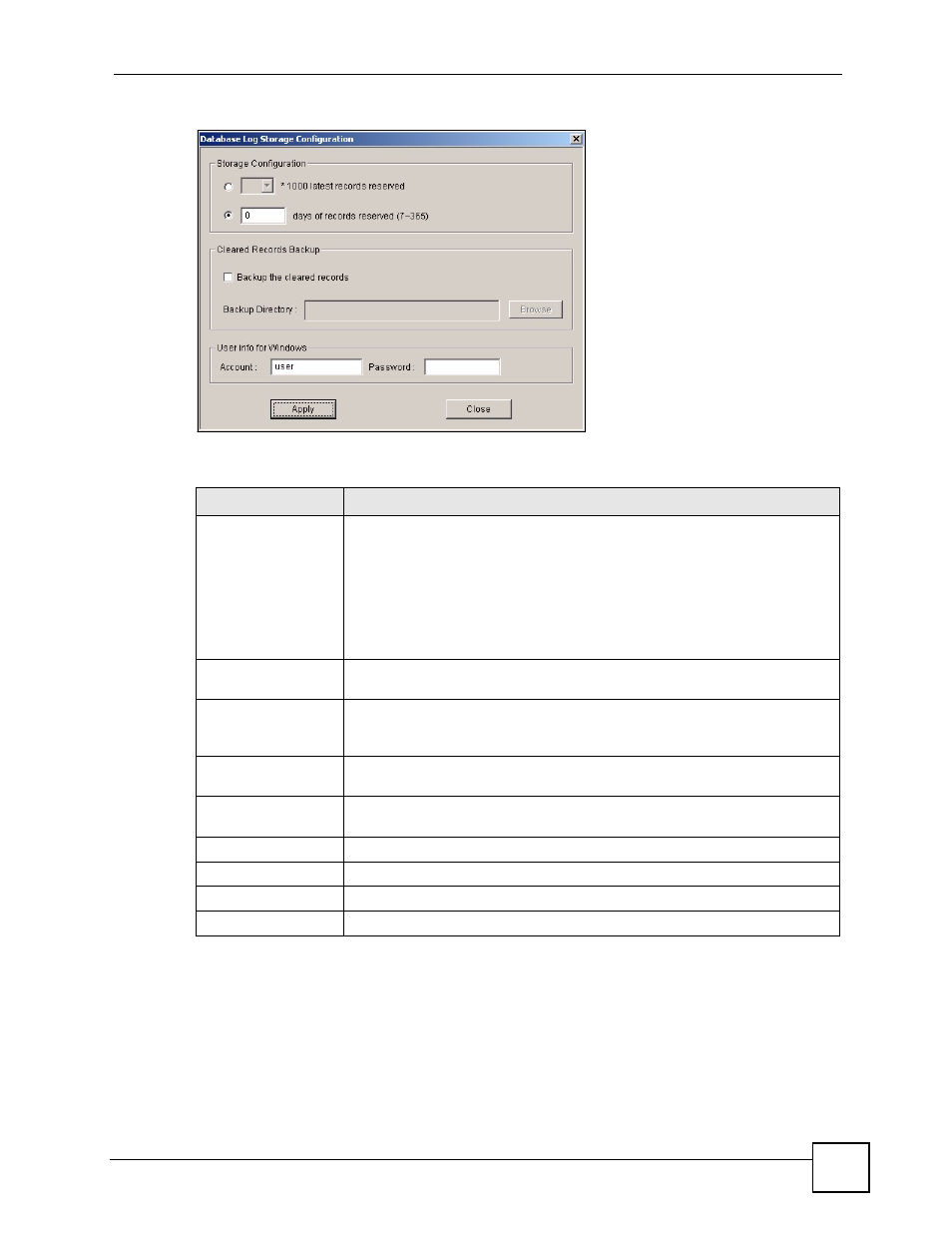
Chapter 2 Main EMS Screen
NetAtlas Workgroup User’s Guide
37
Figure 9 Admin: Database Management: Log Storage
The following table describes the fields in this screen.
2.3.5 Database Scheduled Backup Configuration
Use this screen to schedule regular backups for database files. The EMS creates a scheduled
task on your Windows computer for this action. To look at scheduled tasks in Windows 2000,
click Start > Settings >
Control Panel > Scheduled Tasks. The steps are similar for other versions
of Windows.
Table 5 Admin: Database Management: Log Storage
LABEL
DESCRIPTION
Storage
Configuration
Configure the following fields to retain daily records.
Select the first radio button and a number (in thousands) from the drop-down
list box to retain that number of records. All records prior to these records are
cleared every 24 hours.
Or
Select the second radio button and a number (from 7 to 365) in the field
provided. All records up to the start of the period selected are cleared every 24
hours.
Cleared Records
Backup
If you do not configure this section, all records (excluding the latest reserved
records) will be cleared after 24 hours and therefore cannot be retrieved later.
Backup the cleared
records
Select the check box and type the path and file name or click Browse to locate
the folder you wish to save all records after 24 hours. The records are cleared
but saved in the backup file.
Backup Directory
Type the path and file name of the record file you wish to back up to your
computer in the Backup Directory text box or click Browse to locate it.
User info for
Windows
Account
Enter the account user name to log into your Windows computer.
Password
Enter a password in this field for the administrator Account above.
Apply
Click Apply to save changes to the EMS.
Close
Click Close to close the screen.
