7 scheduled fw upgrade – ZyXEL Communications Version 1.03 User Manual
Page 116
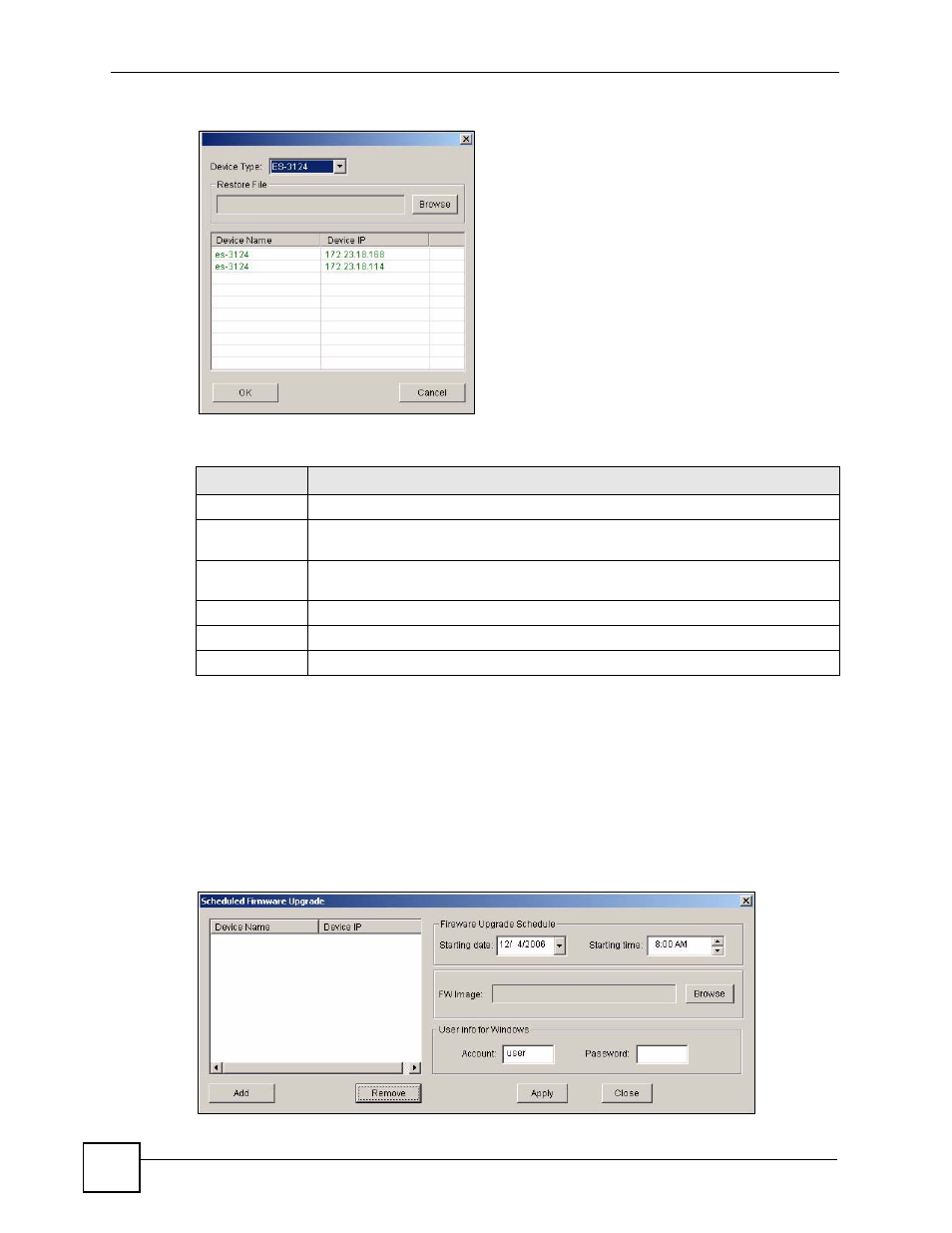
Chapter 10 Maintenance
NetAtlas Workgroup User’s Guide
116
Figure 76 Maintenance: Scheduled Device Configuration Restore: Add/Modify
The following table describes the labels in this screen.
10.7 Scheduled FW Upgrade
Use this screen to upload firmware to one or more switches at a scheduled time. Set the time
and date of the upload and the location of the firmware you want to upload to each of them.
Each schedule can upload firmware for multiple switches.
To open this screen, click Maintenance > Scheduled FW Upgrade.
Figure 77 Maintenance: Scheduled FW Upgrade
Table 51 Maintenance: Scheduled Device Configuration Restore: Add/Modify
LABEL
DESCRIPTION
Device Type
Select the model of the switch you want to add to the schedule.
Restore
Directory
Enter the full path and name of the configuration file that will be restored to the
switch, or click Browse to locate it.
Device Name
Select one or more switches to which you want to restore the specified configuration
file. Use the Shift key or Ctrl key to select more than one switch.
Device IP
This field displays the IP address of the switch.
OK
Click this to save your changes and return to the previous screen.
Cancel
Click this to discard any changes and return to the previous screen.
