ZyXEL Communications ZyWALL 2 Plus User Manual
Page 98
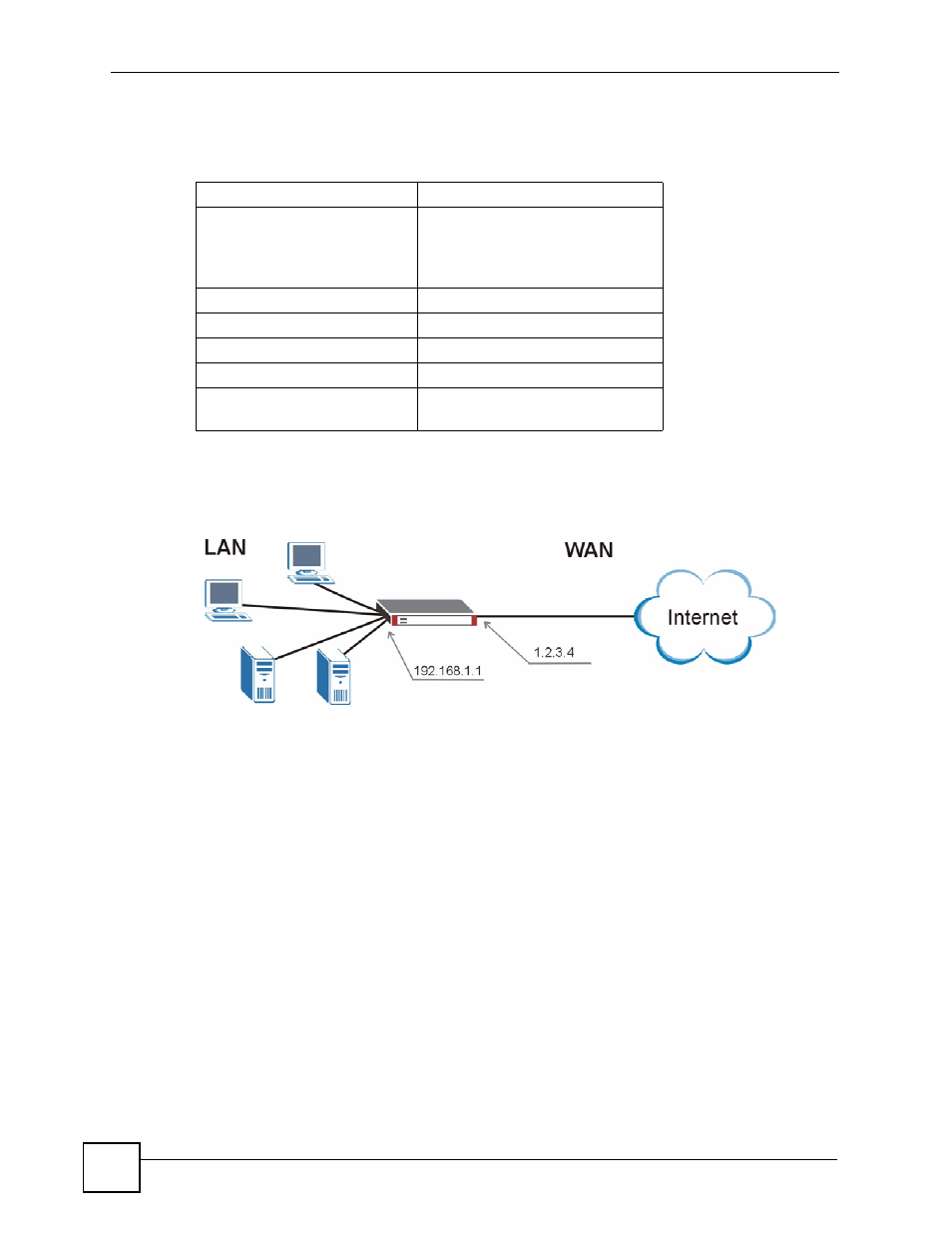
Chapter 4 Tutorials
ZyWALL 2 Plus User’s Guide
98
4.2.2 Configuring the WAN Connection with a Static IP Address
The following table shows the information your ISP gave you for Internet connection.
Follow the steps below to configure your ZyWALL for Internet access using PPPoE in this
example.
Figure 42 Tutorial Example: WAN Connection with a Static Public IP Address
1 Click NETWORK > WAN > WAN.
2 Select PPPoE (PPP over Ethernet) from the Encapsulation drop-down list box.
3 In the ISP Parameters for Internet Access section, enter the information (such as the
user name and password) provided by your ISP. If your ISP didn’t give you the service
name, leave the field blank.
4 In the WAN IP Address Assignment section, select Use Fixed IP Address and enter
the first fixed public IP address (1.2.3.4 in this example).
5 Click Apply.
Encapsulation
PPPoE
Public IP Addresses
1.2.3.4
1.2.3.5
1.2.3.6
1.2.3.7
Gateway IP Address
1.2.3.89
Subnet Mask
255.255.255.0
User Name
exampleuser
Password
abcd1234
DNS Server
1.2.1.1
1.2.1.2
- ISDN Terminal Adapter Omni.Net Lite (84 pages)
- ZYAIR G-360 V2 (2 pages)
- DMA-1000 Series (192 pages)
- PLA-450 (2 pages)
- EXT-108 (2 pages)
- P-2602HWLNI (496 pages)
- ZyXEL ZyWALL 2WG (730 pages)
- P841C (41 pages)
- Network Device P-2302 (359 pages)
- P-870M-I (2 pages)
- P-661HW Series (383 pages)
- Prestige 310 (161 pages)
- 802.11g Wireless Access Point ZyXEL G-560 (144 pages)
- P-2602HW (2 pages)
- Prestige 2602R Series (450 pages)
- 5 Series (835 pages)
- Prestige 623ME-T (253 pages)
- omni.net LCD series (53 pages)
- ZyXEL ZyAIR B-1000 (231 pages)
- P-2302HWUDL-P1 Series (368 pages)
- ZyXEL ZyWALL 5 (667 pages)
- Prestige 645R (180 pages)
- ZYWALL IDP 10 (42 pages)
- 802.11g Wireless Firewall Router P-320W (215 pages)
- PRESTIGE 660R-6XC (6 pages)
- 56K Plus II (88 pages)
- P-2802HW-i (2 pages)
- ZYAIR AG-200 (2 pages)
- POWERLINE PL-100 (33 pages)
- HomePlug AV DMA-1100P (198 pages)
- Access Router P-660R-T (9 pages)
- omni.net LCD+M (186 pages)
- G-162 (85 pages)
- PL-100 (33 pages)
- ZyXEL ZyAIR A-6000 (46 pages)
- ZyXEL ZyAIR AG-225H (14 pages)
- 2304R-P1 (124 pages)
- XTREMEMIMO M-302 (2 pages)
- nbg334s (2 pages)
- P-793H 601156 (1 page)
- Ethernet Extension Card EEC1020 (8 pages)
- P-871M (26 pages)
- Prestige 128L (114 pages)
- P-2812HNU-51c (2 pages)
- ZyWALL SSL 10 (64 pages)
