5 content filter policy: general – ZyXEL Communications ZyWALL 2 Plus User Manual
Page 229
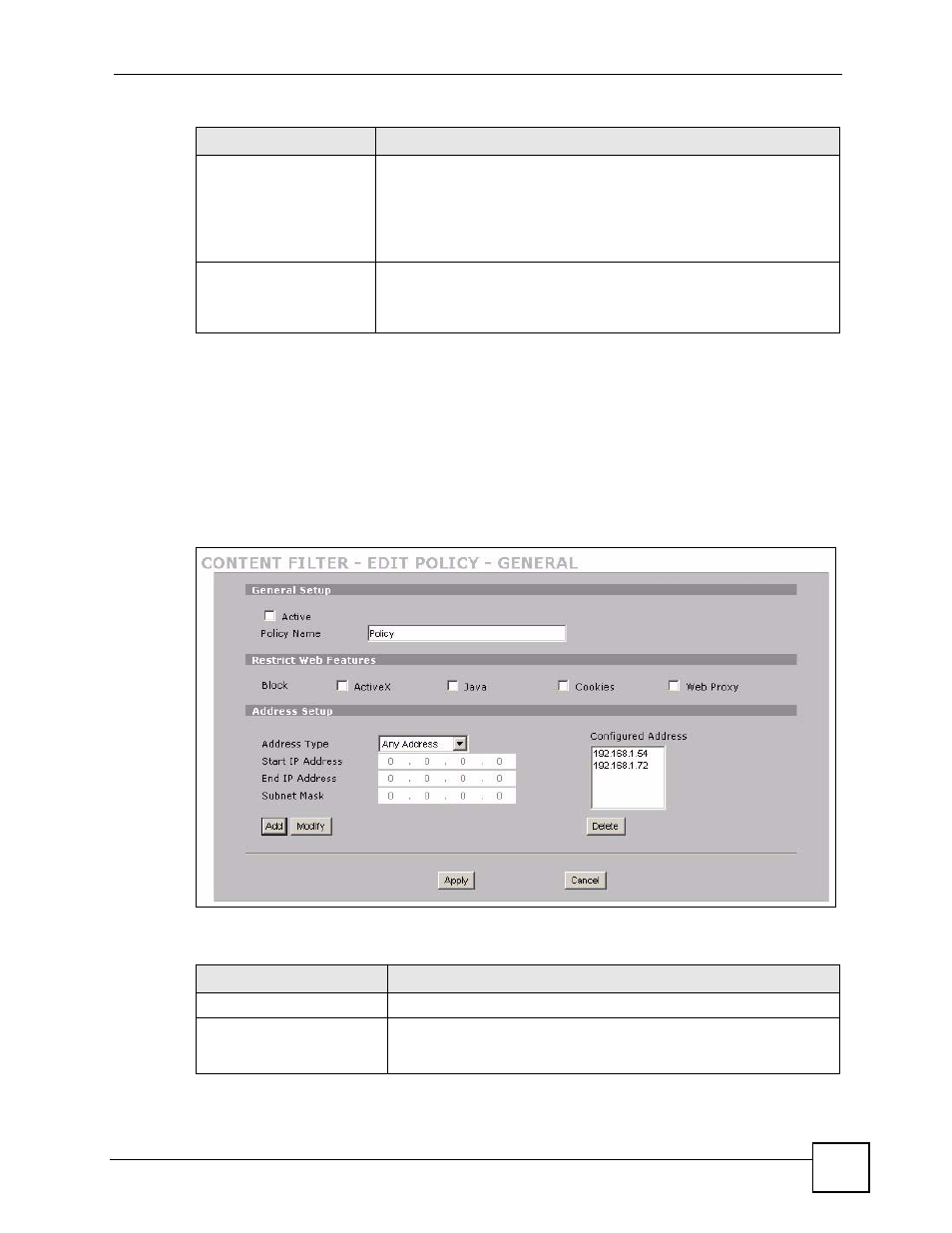
Chapter 12 Content Filtering Screens
ZyWALL 2 Plus User’s Guide
229
12.5 Content Filter Policy: General
Click SECURITY > CONTENT FILTER > Policy and use the Insert button or a policy’s
general icon to display the following screen.
Use this screen to restrict web features and edit the source (user) addresses or ranges of
addresses to which the content filter policy applies.
Figure 153 SECURITY > CONTENT FILTER > Policy > General
The following table describes the labels in this screen.
Insert
Type the index number for where you want to put a content filter policy.
For example, if you type 6, your new content filter policy becomes
number 6 and the previous content filter policy 6 (if there is one) becomes
content filter policy 7.
Click Insert to display the screens where you configure the content filter
policy.
Move
Type a content filter policy’s index number and the number for where you
want to put that policy. Click Move to move the policy to the number that
you typed. The ordering of your policies is important as they are applied
in order of their numbering.
Table 57 SECURITY > CONTENT FILTER > Policy (continued)
LABEL
DESCRIPTION
Table 58 SECURITY > CONTENT FILTER > Policy > General
LABEL
DESCRIPTION
Active
Select this option to turn on the content filter policy.
Policy Name
Enter a descriptive name of up to 31 printable ASCII characters (except
Extended ASCII characters) for the content filter policy. Spaces are
allowed.
