4 login screen – ZyXEL Communications ZyWALL 2 Plus User Manual
Page 383
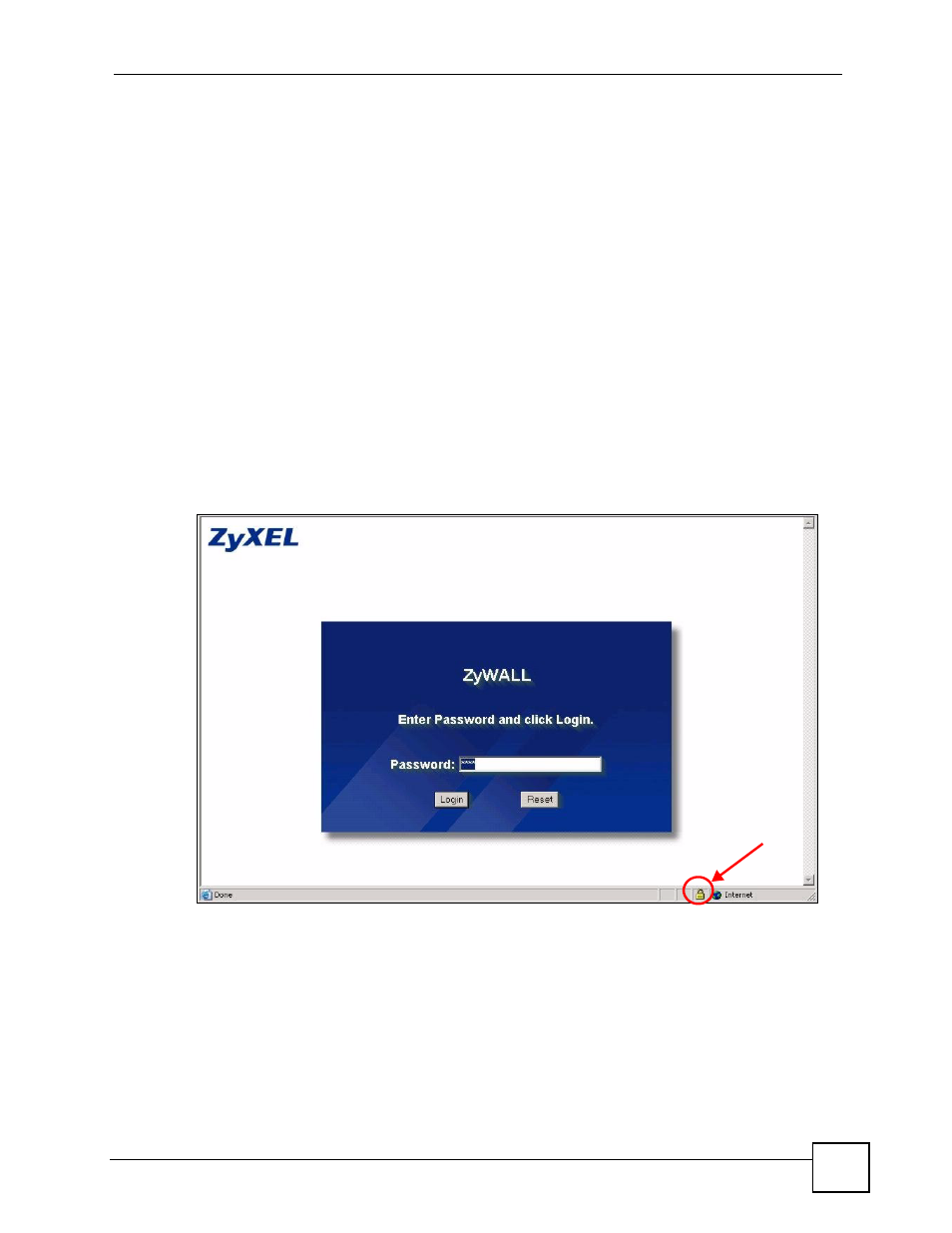
Chapter 21 Remote Management
ZyWALL 2 Plus User’s Guide
383
• Click CERTIFICATES. Find the certificate and check its Subject column. CN
stands for certificate’s common name (see
for an
example).
Use this procedure to have the ZyWALL use a certificate with a common name that matches
the ZyWALL’s actual IP address. You cannot use this procedure if you need to access the
WAN port and it uses a dynamically assigned IP address.
• Create a new certificate for the ZyWALL that uses the IP address (of the
ZyWALL’s port that you are trying to access) as the certificate’s common name.
For example, to use HTTPS to access a LAN port with IP address 192.168.1.1,
create a certificate that uses 192.168.1.1 as the common name.
• Go to the remote management WWW screen and select the newly created
certificate in the Server Certificate field. Click Apply.
21.4.4 Login Screen
After you accept the certificate, the ZyWALL login screen appears. The lock displayed in the
bottom right of the browser status bar denotes a secure connection.
Figure 248 Example: Lock Denoting a Secure Connection
Click Login and you then see the next screen.
The factory default certificate is a common default certificate for all ZyWALL models.
