Figure 286 maintenance > device mode (bridge mode), Table 165 maintenance > device mode (bridge mode) – ZyXEL Communications ZyWALL 2 Plus User Manual
Page 456
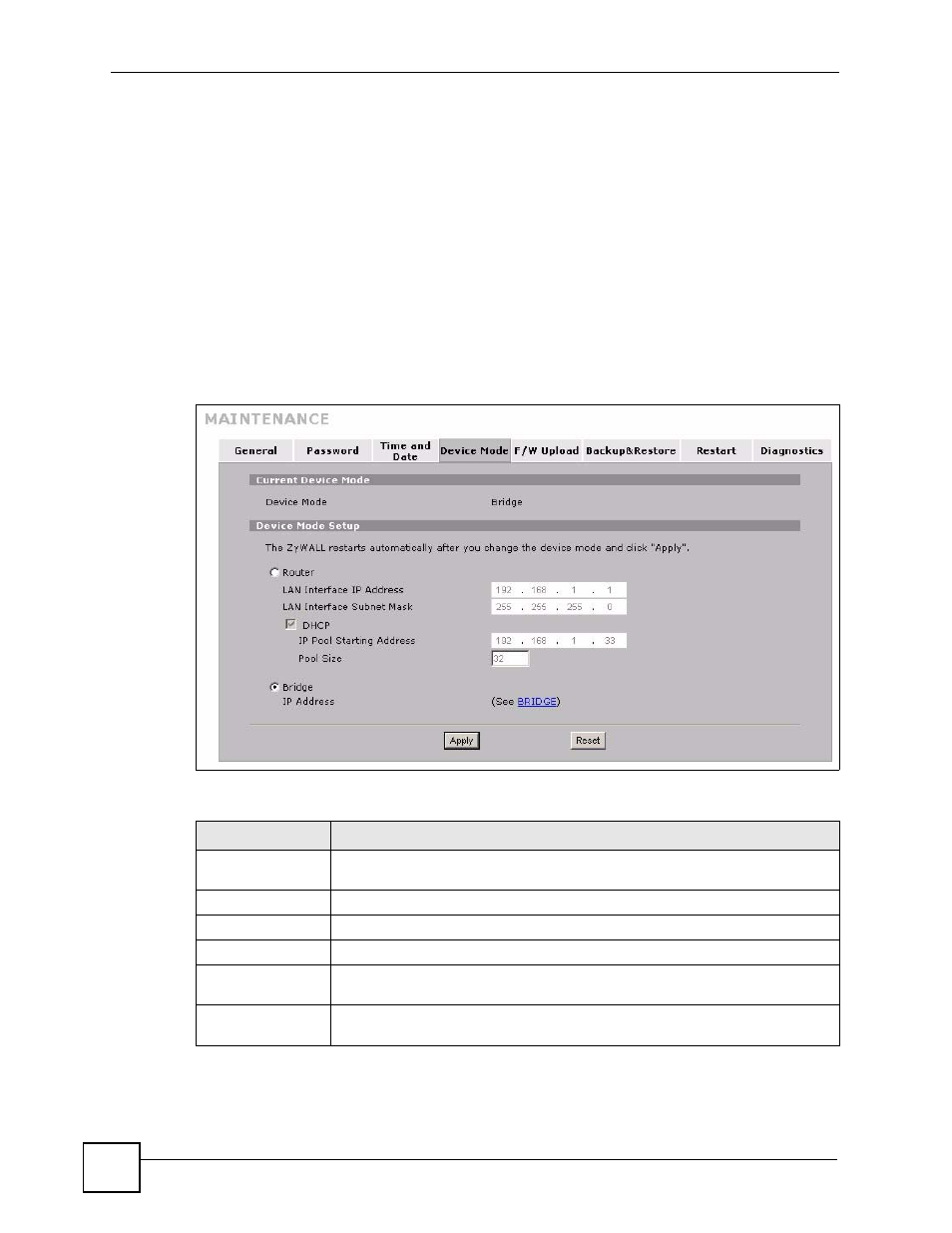
Chapter 26 Maintenance
ZyWALL 2 Plus User’s Guide
456
In bridge mode, the ZyWALL functions as a transparent firewall (also known as a bridge
firewall). The ZyWALL bridges traffic traveling between the ZyWALL's interfaces and still
filters and inspects packets. You do not need to change the configuration of your existing
network.
In bridge mode, the ZyWALL cannot get an IP address from a DHCP server. The LAN, WAN,
DMZ and WLAN interfaces all have the same (static) IP address and subnet mask. You can
configure the ZyWALL's IP address in order to access the ZyWALL for management. If you
connect your computer directly to the ZyWALL, you also need to assign your computer a
static IP address in the same subnet as the ZyWALL's IP address in order to access the
ZyWALL.
You can use the firewall and VPN in bridge mode. See the user’s guide for a list of other
features that are available in bridge mode.
Figure 286 MAINTENANCE > Device Mode (Bridge Mode)
The following table describes the labels in this screen.
Table 165 MAINTENANCE > Device Mode (Bridge Mode)
LABEL
DESCRIPTION
Current Device
Mode
Device Mode
This displays whether the ZyWALL is functioning as a router or a bridge.
Device Mode Setup
Router
Select this radio button and click Apply to set the ZyWALL to router mode.
LAN Interface IP
Address
Enter the IP address of your ZyWALL’ s LAN port in dotted decimal notation.
192.168.1.1 is the factory default.
LAN Interface
Subnet Mask
Enter the IP subnet mask of the ZyWALL’s LAN port.
