1 configuring a filter rule, 2 configuring a tcp/ip filter rule, Figure 372 menu 21.1.1.1: tcp/ip filter rule – ZyXEL Communications ZyWALL 2 Plus User Manual
Page 546
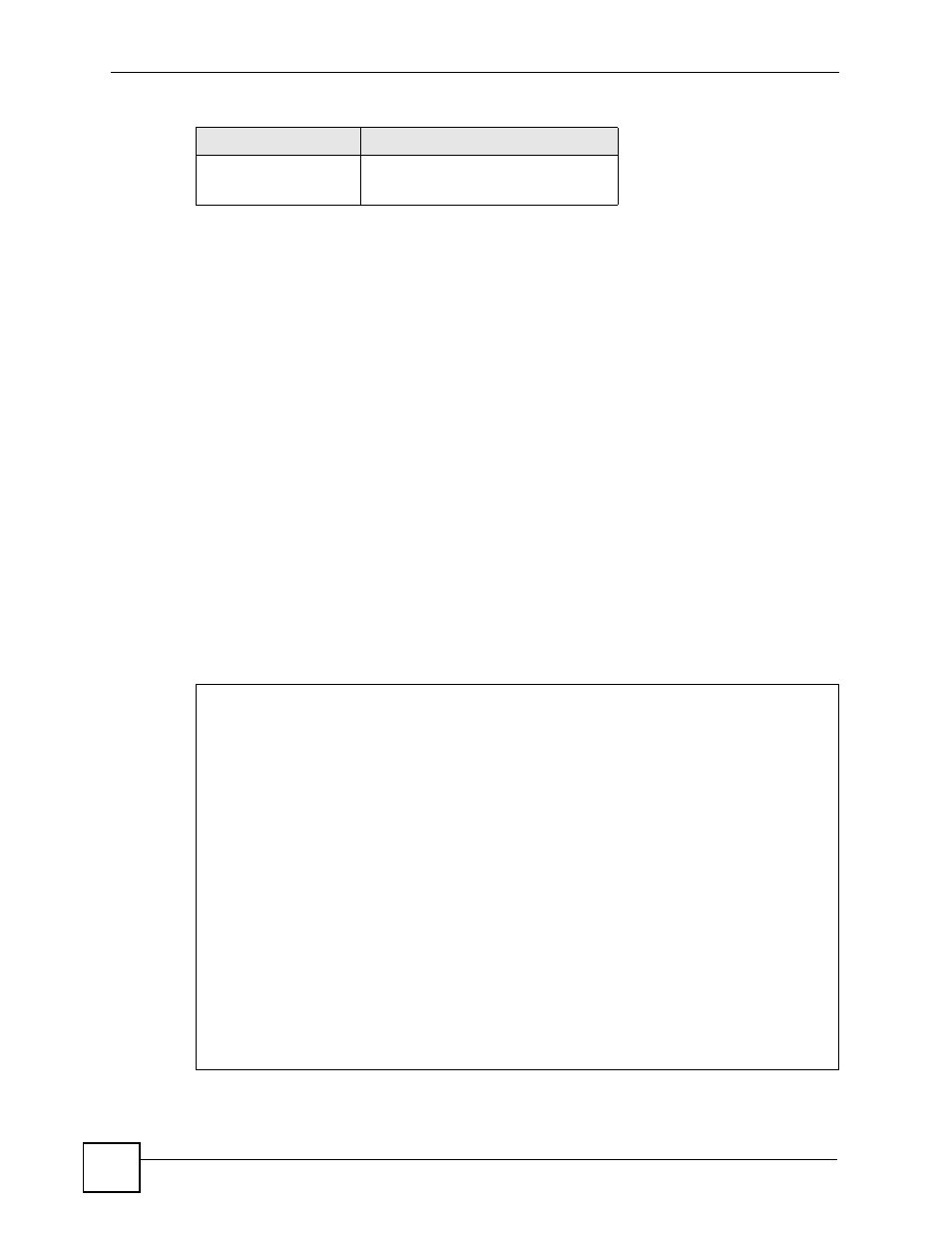
Chapter 38 Filter Configuration
ZyWALL 2 Plus User’s Guide
546
Refer to the next section for information on configuring the filter rules.
38.2.1 Configuring a Filter Rule
To configure a filter rule, type its number in Menu 21.1.1 - Filter Rules Summary and press
[ENTER] to open menu 21.1.1.1 for the rule.
To speed up filtering, all rules in a filter set must be of the same class, i.e., protocol filters or
generic filters. The class of a filter set is determined by the first rule that you create. When
applying the filter sets to a port, separate menu fields are provided for protocol and device
filter sets. If you include a protocol filter set in a device filter field or vice versa, the ZyWALL
will warn you and will not allow you to save.
38.2.2 Configuring a TCP/IP Filter Rule
This section shows you how to configure a TCP/IP filter rule. TCP/IP rules allow you to base
the rule on the fields in the IP and the upper layer protocol, for example, UDP and TCP
headers.
To configure TCP/IP rules, select TCP/IP Filter Rule from the Filter Type field and press
[ENTER] to open Menu 21.1.1.1 - TCP/IP Filter Rule, as shown next.
Figure 372 Menu 21.1.1.1: TCP/IP Filter Rule
Off
Offset
Len
Length
Table 203 Rule Abbreviations Used
ABBREVIATION
DESCRIPTION
Menu 21.1.1.1 - TCP/IP Filter Rule
Filter #: 1,1
Filter Type= TCP/IP Filter Rule
Active= Yes
IP Protocol= 0 IP Source Route= No
Destination: IP Addr=
IP Mask=
Port #=
Port # Comp= None
Source: IP Addr=
IP Mask=
Port #=
Port # Comp= None
TCP Estab= N/A
More= No Log= None
Action Matched= Check Next Rule
Action Not Matched= Check Next Rule
Press ENTER to Confirm or ESC to Cancel:
