Figure 305 menu 1.1: configure dynamic dns, Table 174 menu 1.1: configure dynamic dns – ZyXEL Communications ZyWALL 2 Plus User Manual
Page 477
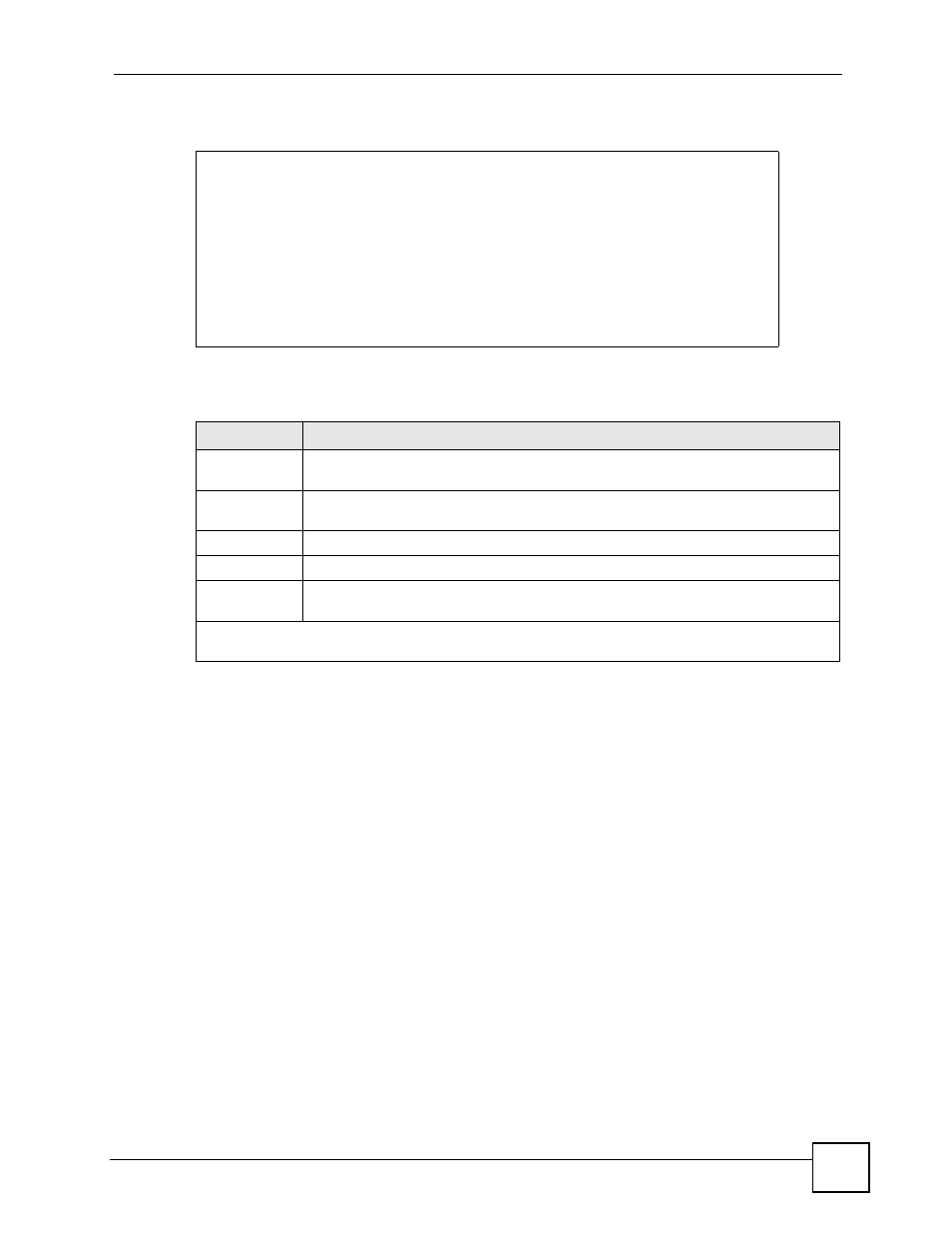
Chapter 28 SMT Menu 1 - General Setup
ZyWALL 2 Plus User’s Guide
477
Figure 305 Menu 1.1: Configure Dynamic DNS
Follow the instructions in the next table to configure Dynamic DNS parameters.
28.2.1.1 Editing DDNS Host
To configure a DDNS host, follow the procedure below.
1 Configure your ZyWALL as a router in menu 1 or the MAINTENANCE Device Mode
screen.
2 Enter 1 in the main menu to open Menu 1 - General Setup.
3 Press [SPACE BAR] to select Yes in the Edit Dynamic DNS field. Press [ENTER] to
display Menu 1.1 - Configure Dynamic DNS.
4 Press [SPACE BAR] and then [ENTER] to select Yes in the Edit Host field. Press
[ENTER] to display Menu 1.1.1 - DDNS Host Summary.
Menu 1.1 - Configure Dynamic DNS
Service Provider= WWW.DynDNS.ORG
Active= No
Username=
Password= ********
Edit Host= No
Press ENTER to Confirm or ESC to Cancel:
Table 174 Menu 1.1: Configure Dynamic DNS
FIELD
DESCRIPTION
Service
Provider
This is the name of your Dynamic DNS service provider.
Active
Press [SPACE BAR] to select Yes and then press [ENTER] to make dynamic DNS
active.
Username
Enter your user name.
Password
Enter the password assigned to you.
Edit Host
Press [SPACE BAR] and then [ENTER] to select Yes if you want to configure a
DDNS host.
When you have completed this menu, press [ENTER] at the prompt “Press ENTER to Confirm…” to
save your configuration, or press [ESC] at any time to cancel.
