7 content filter policy: customization – ZyXEL Communications ZyWALL 2 Plus User Manual
Page 237
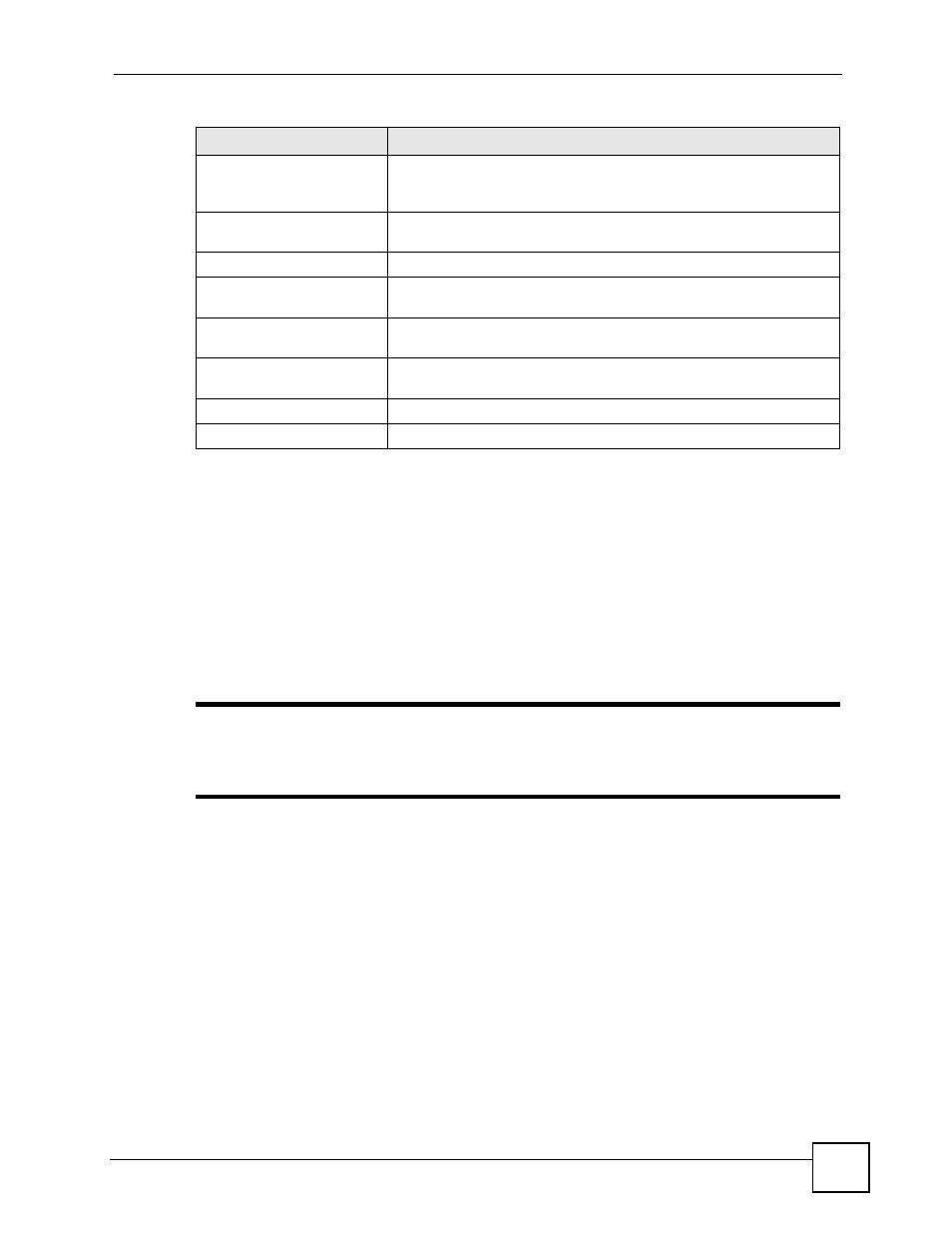
Chapter 12 Content Filtering Screens
ZyWALL 2 Plus User’s Guide
237
12.7 Content Filter Policy: Customization
Click SECURITY > CONTENT FILTER > Policy and then a policy’s customization icon to
display the following screen.
Use this screen to select good (allowed) web site addresses for this policy and bad (blocked)
web site addresses. You can also block web sites based on whether the web site’s address
contains a keyword. Use this screen to add or remove specific sites or keywords from the filter
list.
"
Use the SECURITY > CONTENT FILTER > Object screen (see
) first to configure the master lists of trusted (allowed) web sites,
forbidden (blocked) web sites, and keywords.
Web Hosting
Selecting this category excludes pages of organizations that provide
top-level domain pages, as well as web communities or hosting
services.
Advanced/Basic
Click Advanced to see an expanded list of categories, or click Basic to
see a smaller list.
Test Web Site Attribute
Test if Web site is blocked
You can check whether or not the content filter policy currently blocks
any given web page. Enter a web site URL in the text box.
Test Against Local Cache
Click this button to test whether or not the web site above is saved in
the ZyWALL’s database of restricted web pages.
Test Against Internet Server
Click this button to test whether or not the web site above is saved in
the external content filter server’s database of restricted web pages.
Apply
Click Apply to save your settings and exit this screen.
Cancel
Click Cancel to exit this screen without saving.
Table 59 SECURITY > CONTENT FILTER > Policy > External Database (continued)
LABEL
DESCRIPTION
