4 good habits for managing the zywall, 5 leds, 4 good habits for managing the zywall 1.5 leds – ZyXEL Communications ZyWALL 2 Plus User Manual
Page 49: Figure 3 front panel, Table 1 front panel leds, 49 1.4 good habits for managing the zywall
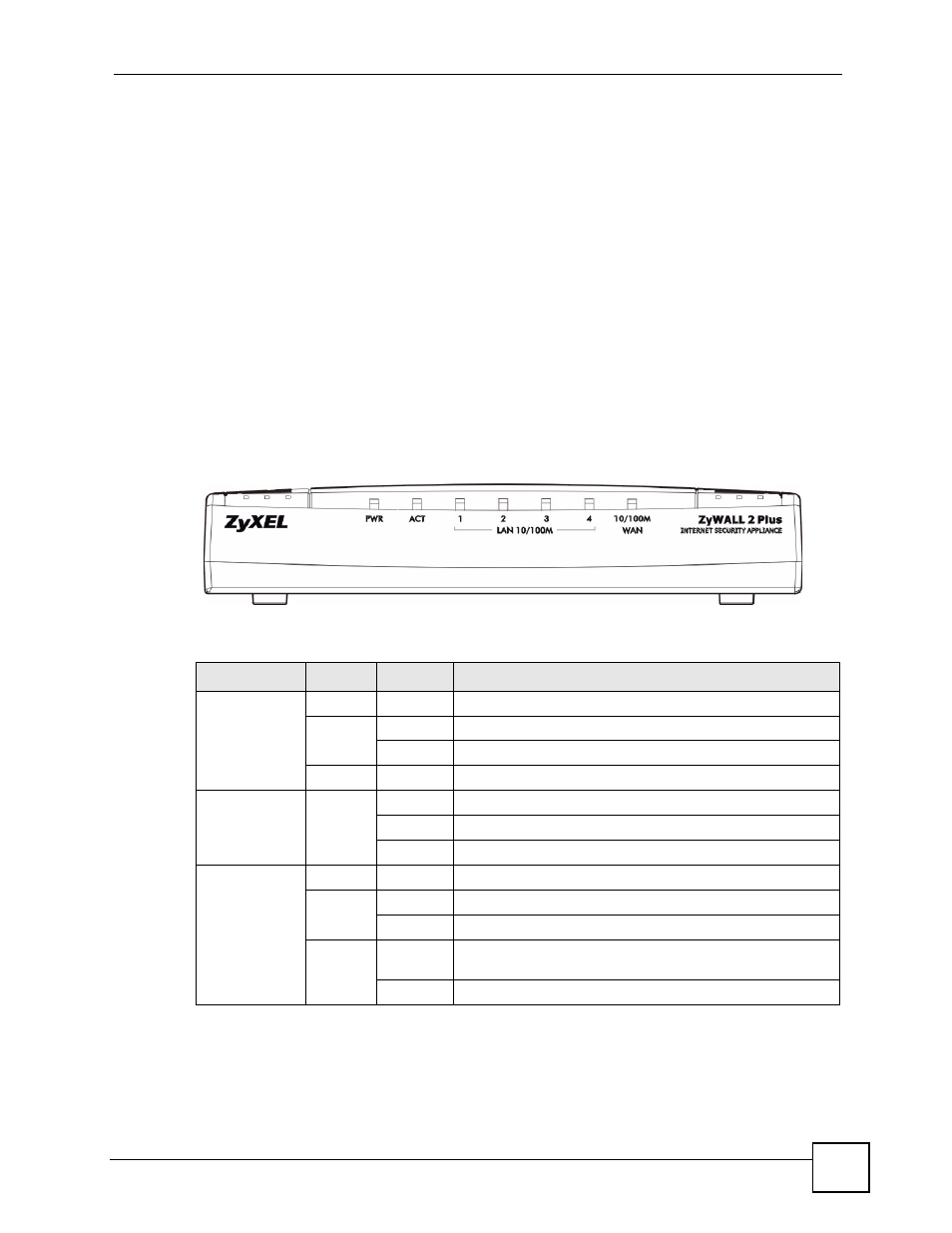
Chapter 1 Getting to Know Your ZyWALL
ZyWALL 2 Plus User’s Guide
49
1.4 Good Habits for Managing the ZyWALL
Do the following things regularly to make the ZyWALL more secure and to manage the
ZyWALL more effectively.
• Change the password. Use a password that’s not easy to guess and that consists of
different types of characters, such as numbers and letters.
• Write down the password and put it in a safe place.
• Back up the configuration (and make sure you know how to restore it). Restoring an
earlier working configuration may be useful if the device becomes unstable or even
crashes. If you forget your password, you will have to reset the ZyWALL to its factory
default settings. If you backed up an earlier configuration file, you would not have to
totally re-configure the ZyWALL. You could simply restore your last configuration.
1.5 LEDs
Figure 3 Front Panel
The following table describes the lights.
Table 1 Front Panel LEDs
LED
COLOR
STATUS
DESCRIPTION
PWR
Off
The ZyWALL is turned off.
Green
On
The ZyWALL is ready and running.
Flashing
The ZyWALL is restarting.
Red
On
The power to the ZyWALL is too low.
ACT
Green
Off
The backup port is not connected.
On
The backup port is connected.
Flashing
The backup port is sending or receiving packets.
LAN 10/100
Off
The LAN/DMZ/WLAN is not connected.
Green
On
The ZyWALL has a successful 10Mbps Ethernet connection.
Flashing
The 10M LAN/DMZ/WLAN is sending or receiving packets.
Orange
On
The ZyWALL has a successful 100Mbps Ethernet
connection.
Flashing
The 100M LAN/DMZ/WLAN is sending or receiving packets.
