Figure 307 menu 1.1.1: ddns edit host, Table 176 menu 1.1.1: ddns edit host – ZyXEL Communications ZyWALL 2 Plus User Manual
Page 479
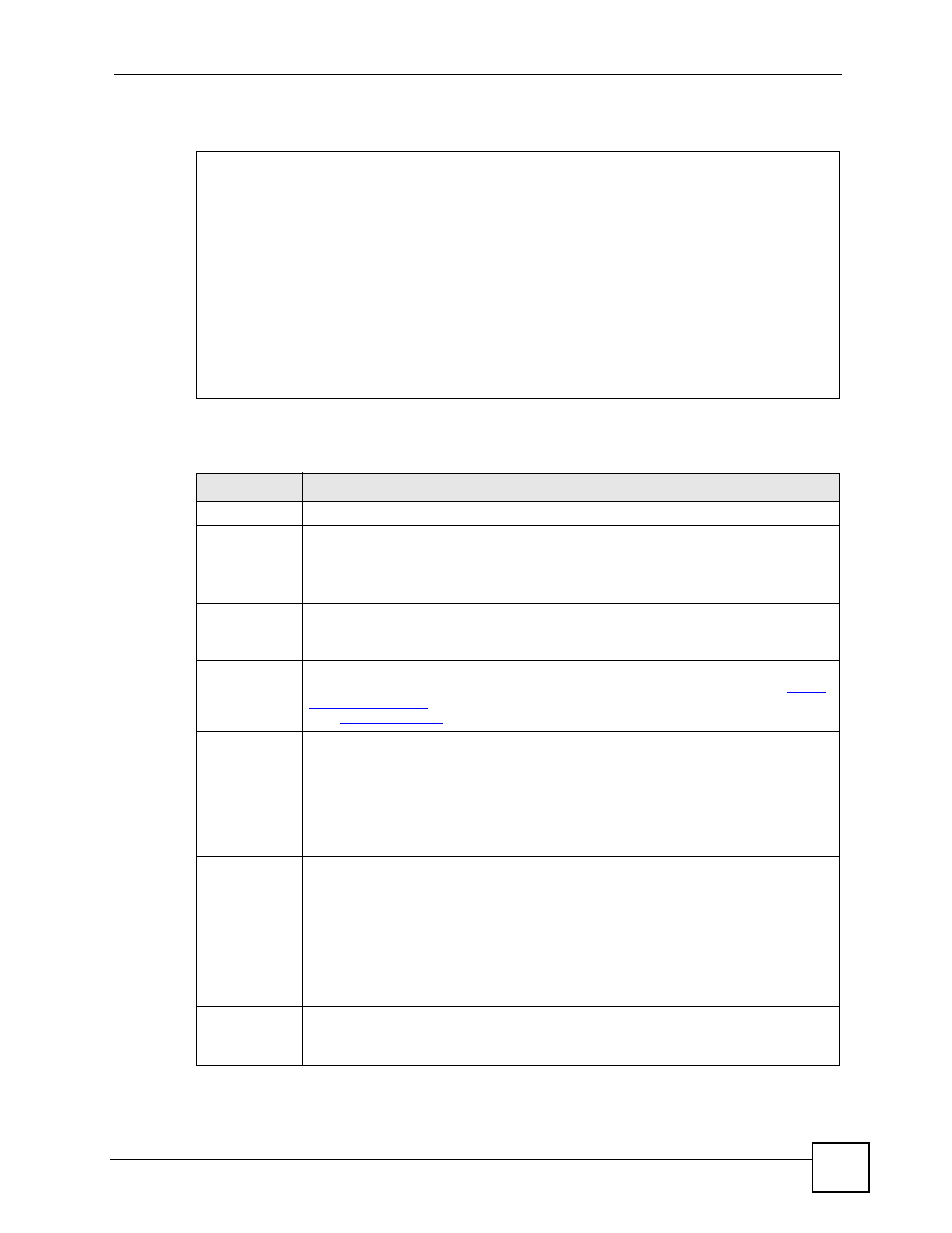
Chapter 28 SMT Menu 1 - General Setup
ZyWALL 2 Plus User’s Guide
479
Figure 307 Menu 1.1.1: DDNS Edit Host
The following table describes the fields in this screen.
Menu 1.1.1 - DDNS Edit Host
Hostname= ZyWALL
DDNS Type= DynamicDNS
Enable Wildcard Option= Yes
Enable Off Line Option= N/A
IP Address Update Policy:
Let DDNS Server Auto Detect= Yes
Use User-Defined= N/A
Use WAN IP Address= N/A
Press ENTER to Confirm or ESC to Cancel:
Table 176 Menu 1.1.1: DDNS Edit Host
FIELD
DESCRIPTION
Host Name
Enter your host name in this field.
DDNS Type
Press [SPACE BAR] and then [ENTER] to select DynamicDNS if you have the
Dynamic DNS service.
Select StaticDNS if you have the Static DNS service.
Select CustomDNS if you have the Custom DNS service.
Enable
Wildcard
Option
Your ZyWALL supports DYNDNS Wildcard. Press [SPACE BAR] and then [ENTER]
to select Yes or No. This field is N/A when you choose DDNS client as your service
provider.
Enable Off
Line Option
This field is only available when CustomDNS is selected in the DDNS Type field.
Press [SPACE BAR] and then [ENTER] to select Yes. When Yes is selected,
http://
www.dyndns.org/
traffic is redirected to a URL that you have previously specified
(see
www.dyndns.org
for details).
IP Address
Update Policy:
You can select Yes in either the Let DDNS Server Auto Detect field (recommended)
or the Use User-Defined field, but not both.
With the Let DDNS Server Auto Detect and Use User-Defined fields both set to No,
the DDNS server automatically updates the IP address of the host name(s) with the
ZyWALL’s WAN IP address.
DDNS does not work with a private IP address. When both fields are set to No, the
ZyWALL must have a public WAN IP address in order for DDNS to work.
Let DDNS
Server Auto
Detect
Only select this option when there are one or more NAT routers between the
ZyWALL and the DDNS server. Press [SPACE BAR] to select Yes and then press
[ENTER] to have the DDNS server automatically detect and use the IP address of the
NAT router that has a public IP address.
Note: The DDNS server may not be able to detect the proper IP
address if there is an HTTP proxy server between the ZyWALL
and the DDNS server.
Use User-
Defined
Press [SPACE BAR] to select Yes and then press [ENTER] to update the IP address
of the host name(s) to the IP address specified below.
Only select Yes if the ZyWALL uses or is behind a static public IP address.
