9 content filter object – ZyXEL Communications ZyWALL 2 Plus User Manual
Page 240
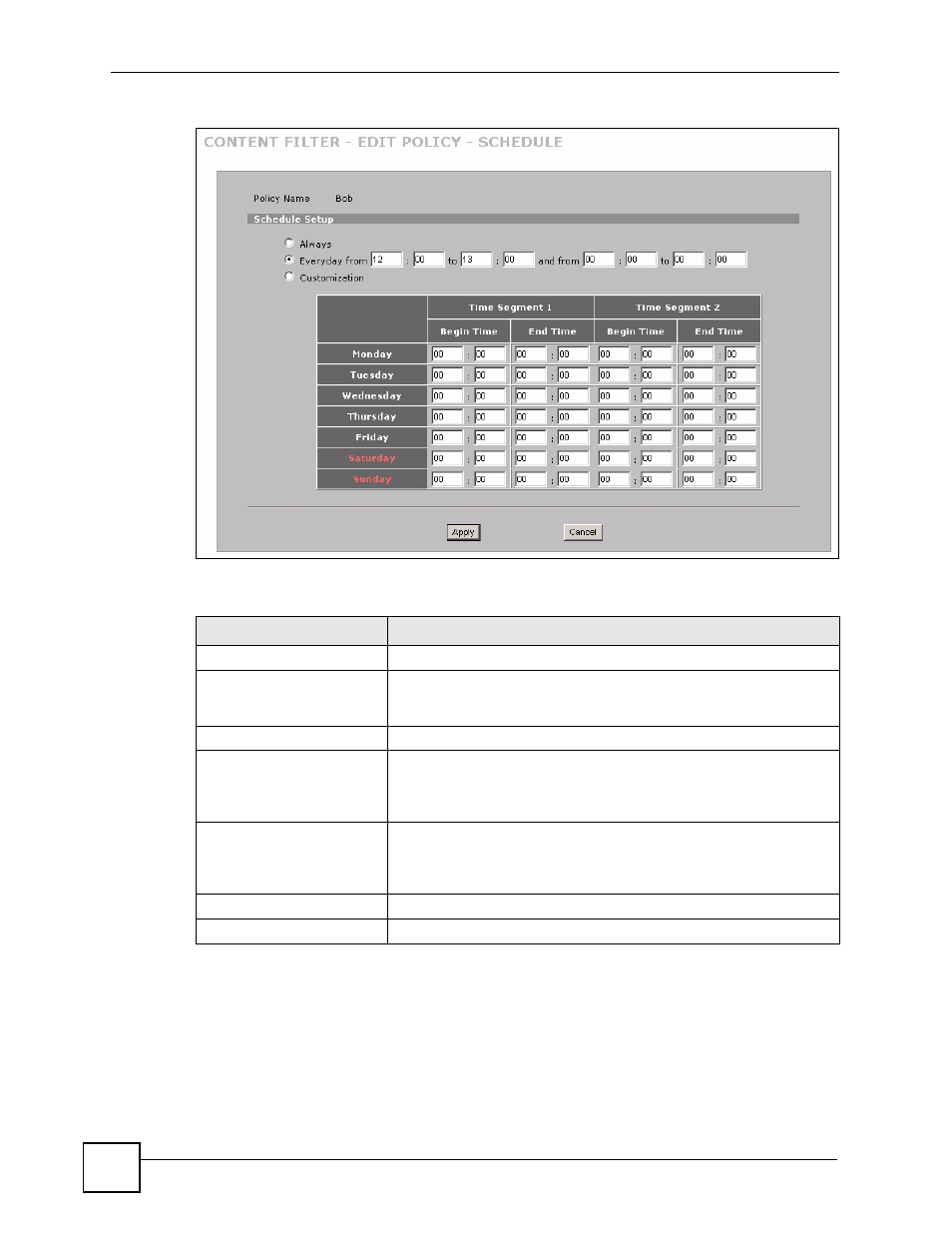
Chapter 12 Content Filtering Screens
ZyWALL 2 Plus User’s Guide
240
Figure 156 SECURITY > CONTENT FILTER > Policy > Schedule
The following table describes the labels in this screen.
12.9 Content Filter Object
Click SECURITY > CONTENT FILTER > Object to display the following screen.
Use this screen to a list of allowed web site addresses for this policy and a list of blocked web
site addresses. You can also block web sites based on whether the web site’s address contains
a keyword. Use this screen to add or remove specific sites or keywords from the filter list.
Table 61 SECURITY > CONTENT FILTER > Policy > Schedule
LABEL
DESCRIPTION
Policy Name
This is the name of the content filter policy that you are configuring.
Schedule Setup
Content filtering scheduling applies to the filter list, customized sites
and keywords. Restricted web server data, such as ActiveX, Java,
Cookies and Web Proxy are not affected.
Always
Select this option to have content filtering active all the time.
Everyday from/to
Select this option to have content filtering active during the specified
time interval(s) of each day. In the from and to fields, enter the time
period(s), in 24-hour format, during which content filtering will be
enforced.
Customization
Select this option to have content filtering only active during the
specified time interval(s) of the specified day(s). In the Begin Time and
End Time fields, enter the time period(s), in 24-hour format, for
individual day(s) of the week.
Apply
Click Apply to save your settings and exit this screen.
Cancel
Click Cancel to exit this screen without saving.
