4 https example, Table 120 advanced > remote mgmt > www – ZyXEL Communications ZyWALL 2 Plus User Manual
Page 380
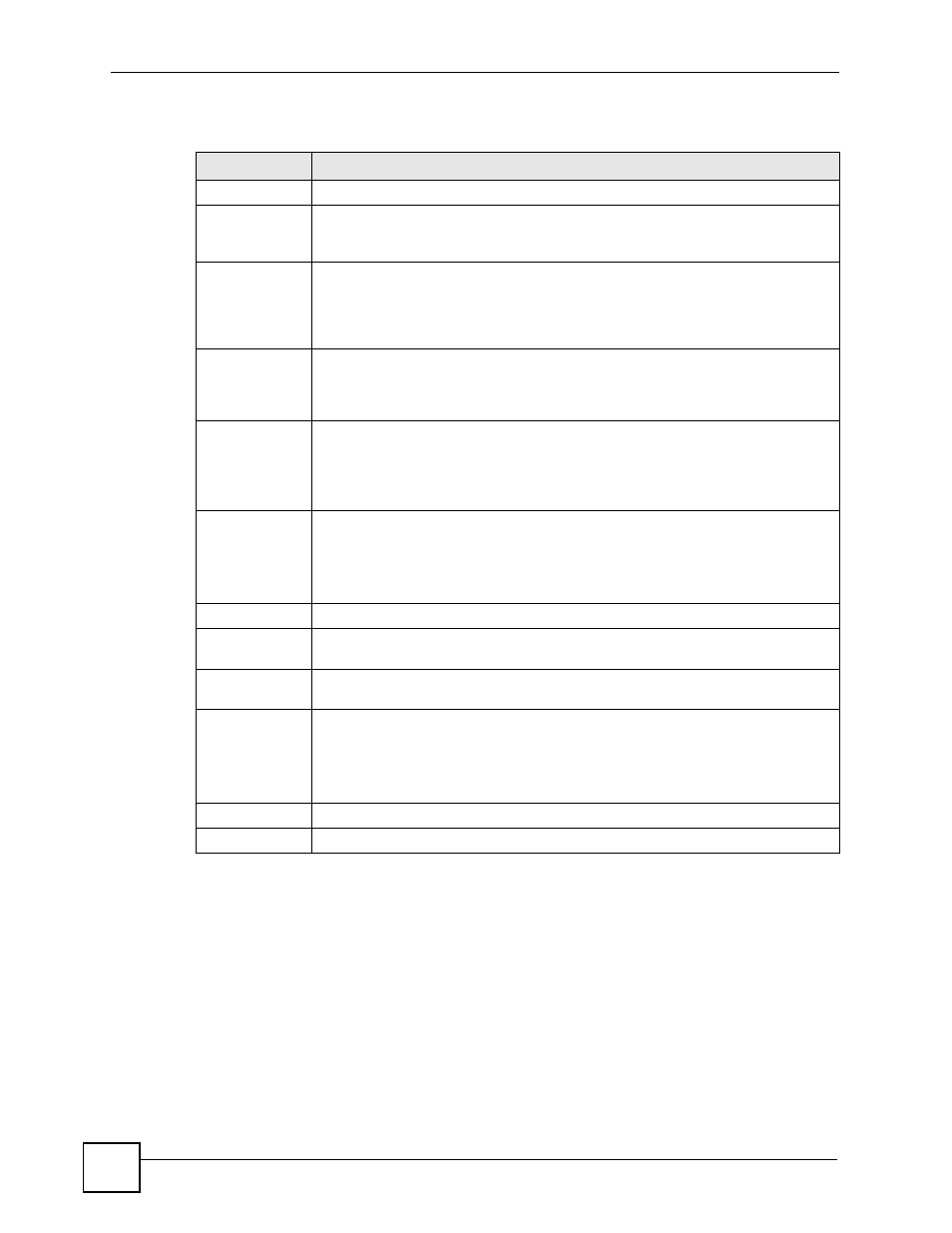
Chapter 21 Remote Management
ZyWALL 2 Plus User’s Guide
380
The following table describes the labels in this screen.
21.4 HTTPS Example
If you haven’t changed the default HTTPS port on the ZyWALL, then in your browser enter
“https://ZyWALL IP Address/” as the web site address where “ZyWALL IP Address” is the IP
address or domain name of the ZyWALL you wish to access.
Table 120 ADVANCED > REMOTE MGMT > WWW
LABEL
DESCRIPTION
HTTPS
Server
Certificate
Select the Server Certificate that the ZyWALL will use to identify itself. The
ZyWALL is the SSL server and must always authenticate itself to the SSL client (the
computer which requests the HTTPS connection with the ZyWALL).
Authenticate
Client
Certificates
Select Authenticate Client Certificates (optional) to require the SSL client to
authenticate itself to the ZyWALL by sending the ZyWALL a certificate. To do that
the SSL client must have a CA-signed certificate from a CA that has been imported
as a trusted CA on the ZyWALL (see
on importing
certificates for details).
Server Port
The HTTPS proxy server listens on port 443 by default. If you change the HTTPS
proxy server port to a different number on the ZyWALL, for example 8443, then you
must notify people who need to access the ZyWALL web configurator to use “https:/
/ZyWALL IP Address:8443” as the URL.
Server Access
Select the interface(s) through which a computer may access the ZyWALL using
this service.
You can allow only secure web configurator access by clearing all of the interface
check boxes in the HTTP Server Access field and setting the HTTPS Server
Access field to an interface(s).
Secure Client IP
Address
A secure client is a “trusted” computer that is allowed to communicate with the
ZyWALL using this service.
Select All to allow any computer to access the ZyWALL using this service.
Choose Selected to just allow the computer with the IP address that you specify to
access the ZyWALL using this service.
HTTP
Server Port
You may change the server port number for a service if needed, however you must
use the same port number in order to use that service for remote management.
Server Access
Select the interface(s) through which a computer may access the ZyWALL using
this service.
Secure Client IP
Address
A secure client is a “trusted” computer that is allowed to communicate with the
ZyWALL using this service.
Select All to allow any computer to access the ZyWALL using this service.
Choose Selected to just allow the computer with the IP address that you specify to
access the ZyWALL using this service.
Apply
Click Apply to save your customized settings and exit this screen.
Reset
Click Reset to begin configuring this screen afresh.
