5 configuring content filtering, 1 enable content filtering – ZyXEL Communications ZyWALL 2 Plus User Manual
Page 120
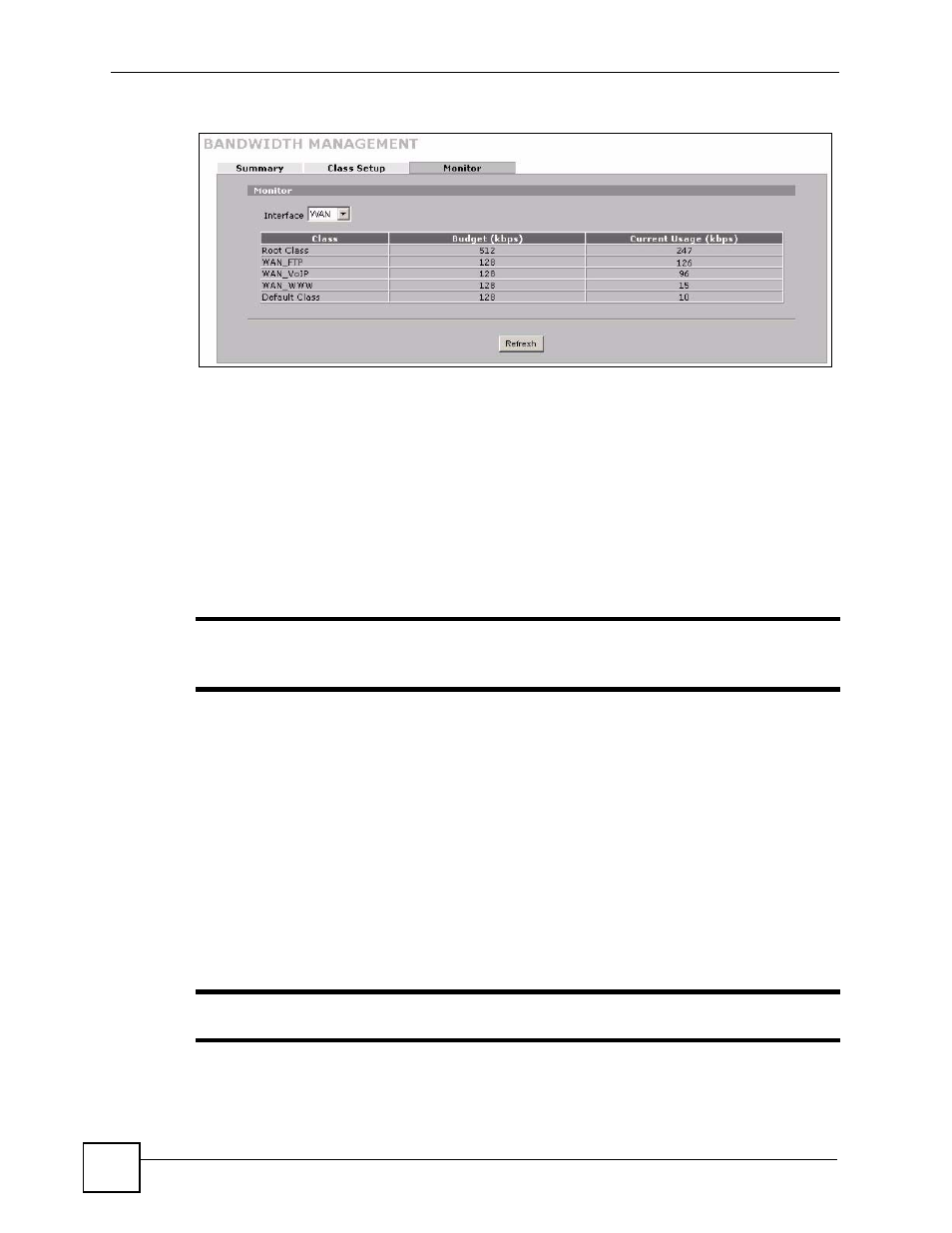
Chapter 4 Tutorials
ZyWALL 2 Plus User’s Guide
120
Figure 77 Tutorial Example: Bandwidth Management Monitor
4.5 Configuring Content Filtering
You can use the ZyWALL’s content filtering policies to apply specific content filtering settings
to specific users. You can even filter certain things at certain times. For example, you decide to
set the default policy to block access to several categories of web content including things like
pornography, hacking, nudity, and arts and entertainment, and so on. Now, suppose you want
to allow an employee named Bob to access arts and entertainment web pages during lunch.
You can create another policy for traffic from Bob’s computer.
"
The ordering of your policies is very important as the ZyWALL applies policies
in the order they are listed.
The ZyWALL applies the content filter policies based on the source address and the schedule.
So for this example, when the ZyWALL receives a request from the LAN for a web page, it
checks the request against the first policy. If the traffic matches (that is if it is from Bob’s
computer and the time is between 12:00 and 13:00), the ZyWALL applies the first policy. Any
traffic that does not match the first policy will match the default policy and the ZyWALL treats
it based on the default policy.
4.5.1 Enable Content Filtering
Do the following to turn on content filtering and have the ZyWALL use the external content
filtering service.
"
You must register for external content filtering before you can use it.
Use the REGISTRATION screens (see
) to create a myZyXEL.com
account, register your device and activate the external content filtering service.
