6 testing the connections, 3 using nat with multiple game players – ZyXEL Communications ZyWALL 2 Plus User Manual
Page 114
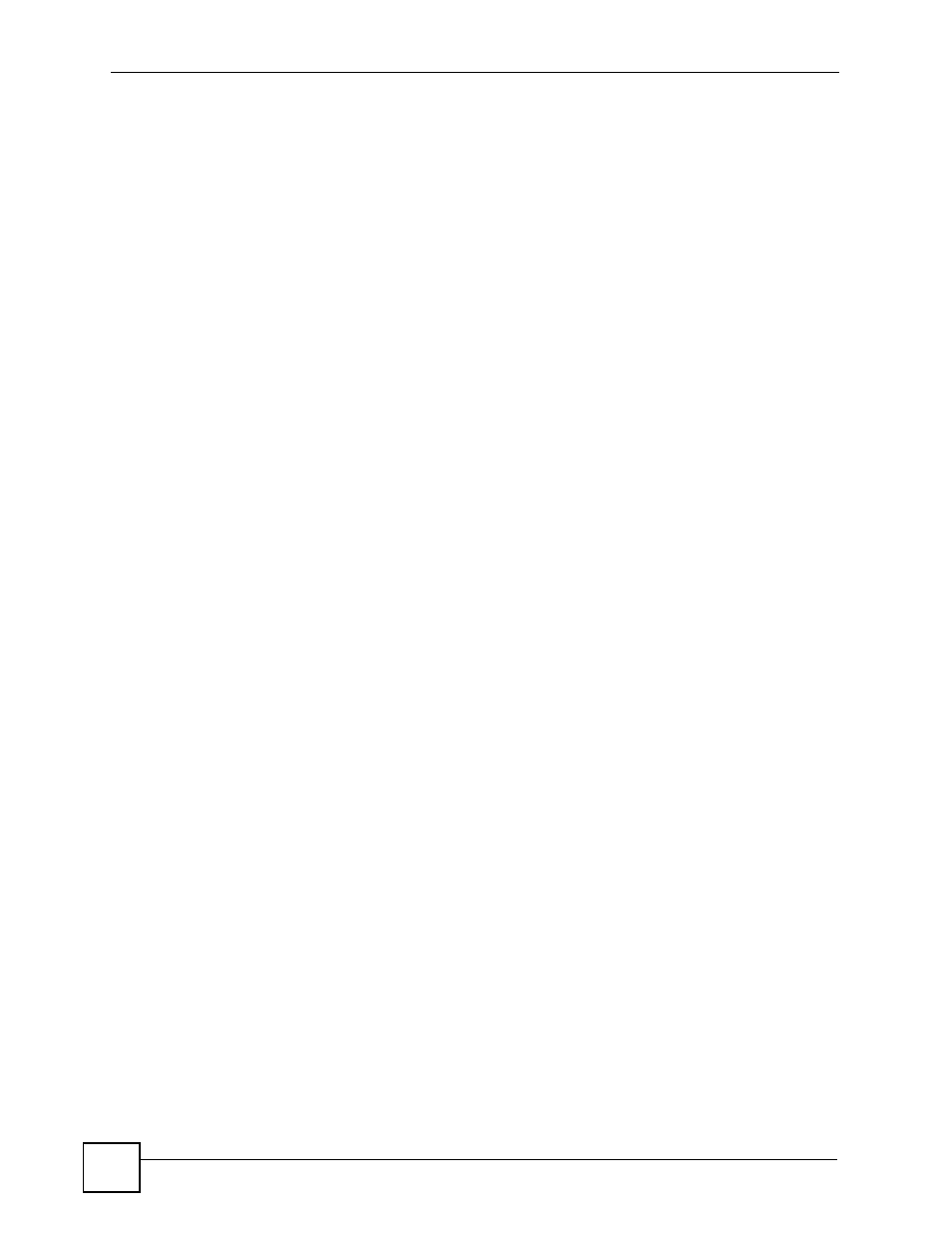
Chapter 4 Tutorials
ZyWALL 2 Plus User’s Guide
114
4.2.6 Testing the Connections
1 Open the web browser on one of the local computers and enter any web site’s URL in the
address bar. If you can access the web site, your WAN connection and NAT address
mapping are configured successfully. If you cannot access it, make sure you entered the
correct information in the WAN and NAT Address Mapping screens. Also check that
the Internet account is active and the computer’s IP address is in the same subnet as the
ZyWALL.
2 Open your web browser and try accessing the web server (1.2.3.5) from the outside
network. If you cannot access the web server, make sure the NAT address mapping rule is
configured correctly and there is a firewall rule to allow HTTP traffic from the WAN to
the web server.
3 Try accessing the FTP server (1.2.3.4) from the outside network to send or retrieve a file.
If you cannot access the FTP server, make sure the NAT port forwarding rule is active and
there is a firewall rule to allow FTP traffic from the WAN to FTP server.
4.3 Using NAT with Multiple Game Players
If two users (behind the ZyWALL) want to connect to the same server to play online games at
the same time, but the server does not allow more than one login from the same IP address,
you can configure a many-to-many rule instead of a many-to-one rule.
In this example, you have four static IP addresses (1.2.3.4 to 1.2.3.7) from your ISP. After you
set up your WAN connection (see
), use the NAT > Address
Mapping screen to map the third and forth public IP addresses to the mail server
(192.168.1.12) and web server (192.168.1.13) respectively. The first and second public IP
addresses are mapped to other outgoing LAN traffic. See
for more
information about IP address mapping.
When you finish configuration, the screen looks as shown.
