5 basic setup complete, Figure 322 internet access setup (pppoe), Table 189 new fields in menu 4 (pppoe) screen – ZyXEL Communications ZyWALL 2 Plus User Manual
Page 500
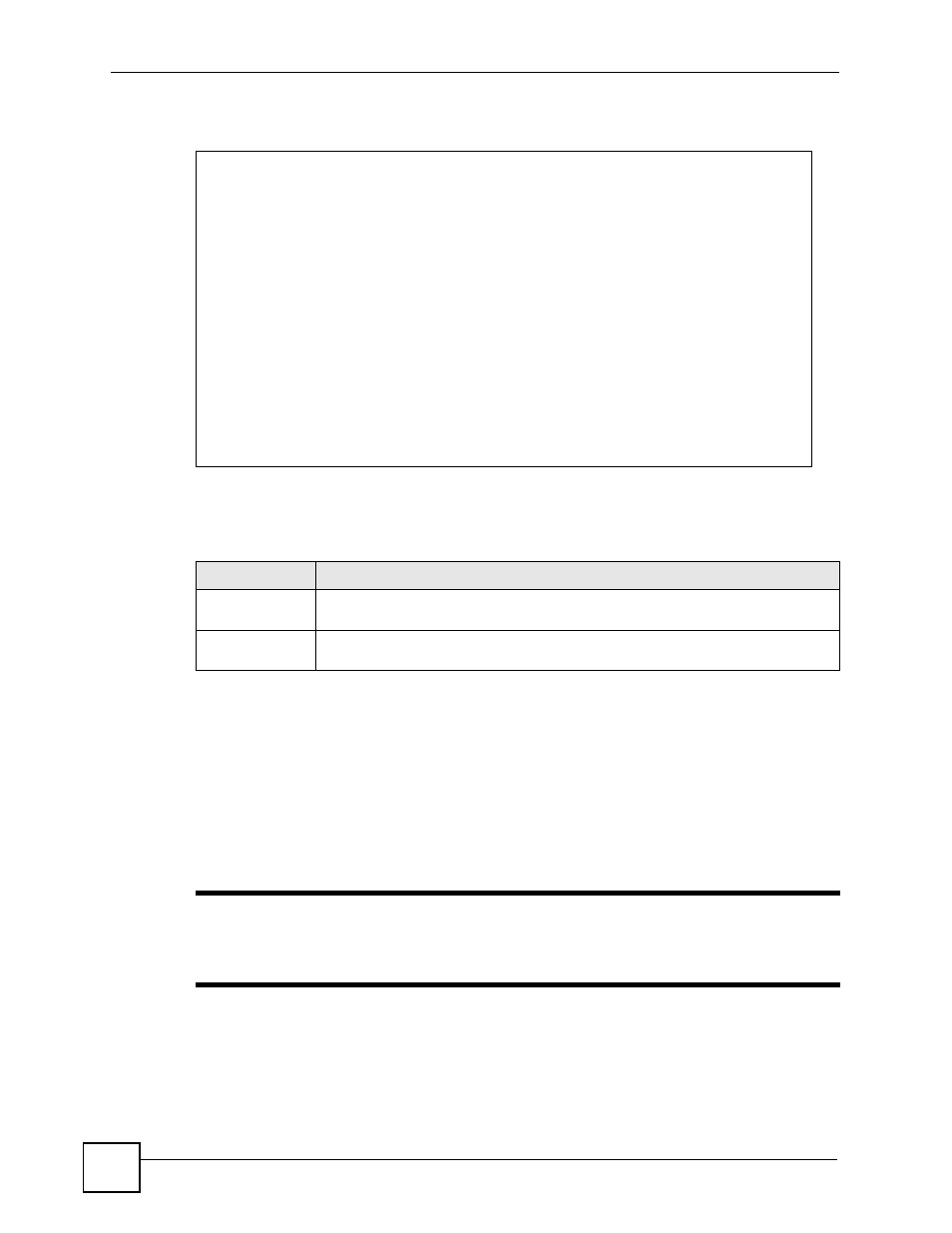
Chapter 31 Internet Access
ZyWALL 2 Plus User’s Guide
500
Figure 322 Internet Access Setup (PPPoE)
The following table contains instructions about the new fields when you choose PPPoE in the
Encapsulation field in menu 4.
If you need a PPPoE service name to identify and reach the PPPoE server, please go to menu
11 and enter the PPPoE service name provided to you in the Service Name field.
31.5 Basic Setup Complete
Well done! You have successfully connected, installed and set up your ZyWALL to operate on
your network as well as access the Internet.
"
When the firewall is activated, the default policy allows all communications to
the Internet that originate from the LAN, and blocks all traffic to the LAN that
originates from the Internet.
You may deactivate the firewall in menu 21.2 or via the ZyWALL embedded web
configurator. You may also define additional firewall rules or modify existing ones but please
exercise extreme caution in doing so. See the chapters on firewall for more information on the
firewall.
Menu 4 - Internet Access Setup
ISP's Name= ChangeMe
Encapsulation= PPPoE
Service Type= N/A
My Login=
My Password= ********
Retype to Confirm= ********
Idle Timeout= 100
IP Address Assignment= Dynamic
IP Address= N/A
IP Subnet Mask= N/A
Gateway IP Address= N/A
Network Address Translation= SUA Only
Press ENTER to Confirm or ESC to Cancel:
Table 189 New Fields in Menu 4 (PPPoE) screen
FIELD
DESCRIPTION
Encapsulation
Press [SPACE BAR] and then press [ENTER] to choose PPPoE. The
encapsulation method influences your choices in the IP Address field.
Idle Timeout
This value specifies the time in seconds that elapses before the ZyWALL
automatically disconnects from the PPPoE server.
