Table 6 screens summary – ZyXEL Communications ZyWALL 2 Plus User Manual
Page 61
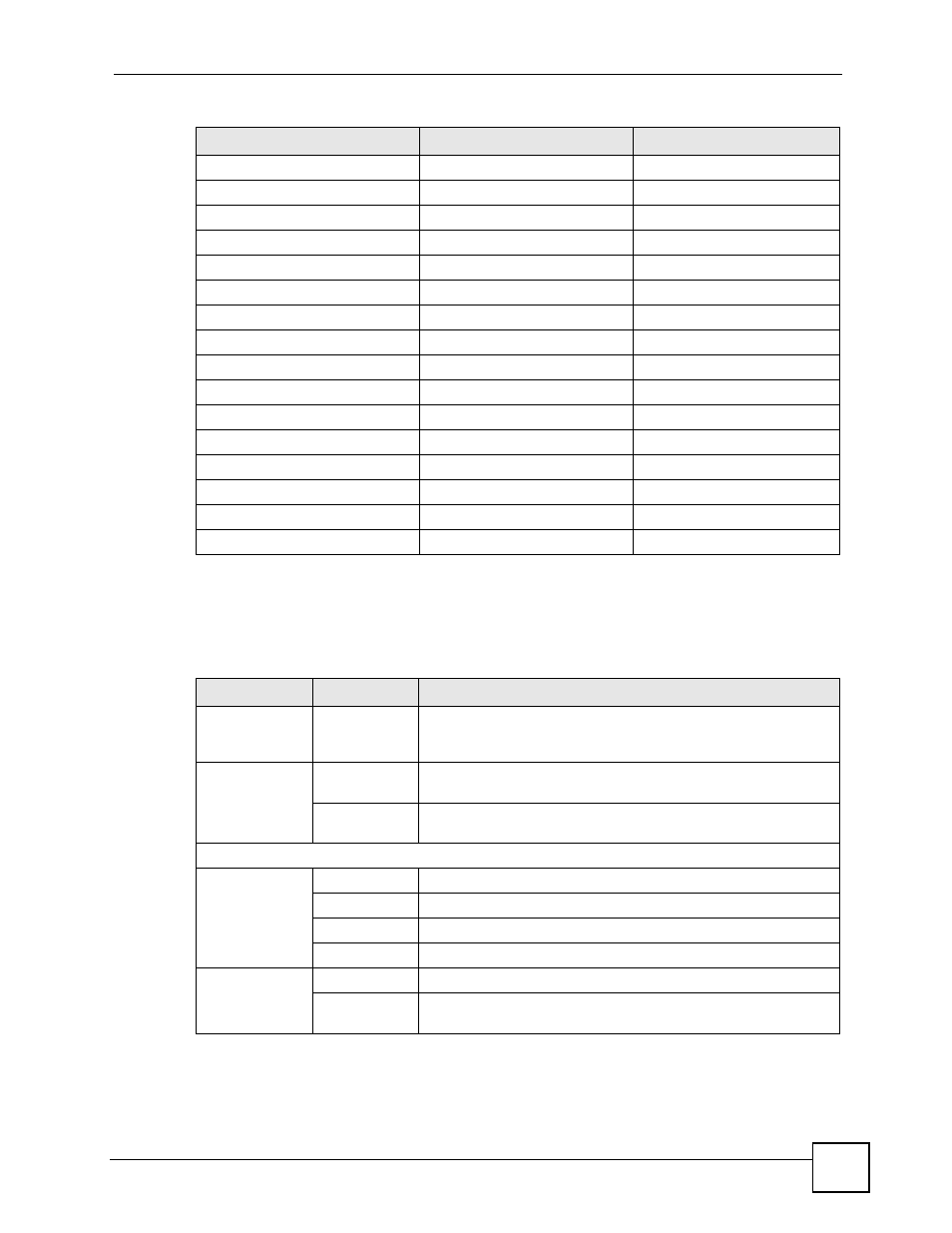
Chapter 2 Introducing the Web Configurator
ZyWALL 2 Plus User’s Guide
61
Table Key: A Y in a mode’s column shows that the device mode has the specified feature. The
information in this table was correct at the time of writing, although it may be subject to
change.
The following table describes the sub-menus.
WLAN
Y
Firewall Y
Y
Content Filter
Y
Y
VPN
Y
Y
Certificates
Y
Y
Authentication Server
Y
Y
NAT
Y
Static Route
Y
Bandwidth Management
Y
Y
DNS
Y
Remote Management
Y
Y
UPnP
Y
Custom APP
Y
Y
ALG
Y
Y
Logs
Y
Y
Maintenance
Y
Y
Table 6 Screens Summary
LINK
TAB
FUNCTION
HOME
This screen shows the ZyWALL’s general device and network
status information. Use this screen to access the wizards,
statistics and DHCP table.
REGISTRATIO
N
Registration
Use this screen to register your ZyWALL and activate the trial
service subscriptions.
Service
Use this to manage and update the service status and license
information.
NETWORK
LAN
LAN
Use this screen to configure LAN DHCP and TCP/IP settings.
Static DHCP
Use this screen to assign fixed IP addresses on the LAN.
IP Alias
Use this screen to partition your LAN interface into subnets.
Port Roles
Use this screen to change the LAN/DMZ/WLAN port roles.
BRIDGE
Bridge
Use this screen to change the bridge settings on the ZyWALL.
Port Roles
Use this screen to change the LAN/DMZ/WLAN port roles on the
ZyWALL.
Table 5 Bridge and Router Mode Features Comparison
FEATURE
BRIDGE MODE
ROUTER MODE
