Introducing the web configurator, 1 web configurator overview, 2 accessing the zywall web configurator – ZyXEL Communications ZyWALL 2 Plus User Manual
Page 51: Chapter 2 introducing the web configurator, Introducing the web configurator (51)
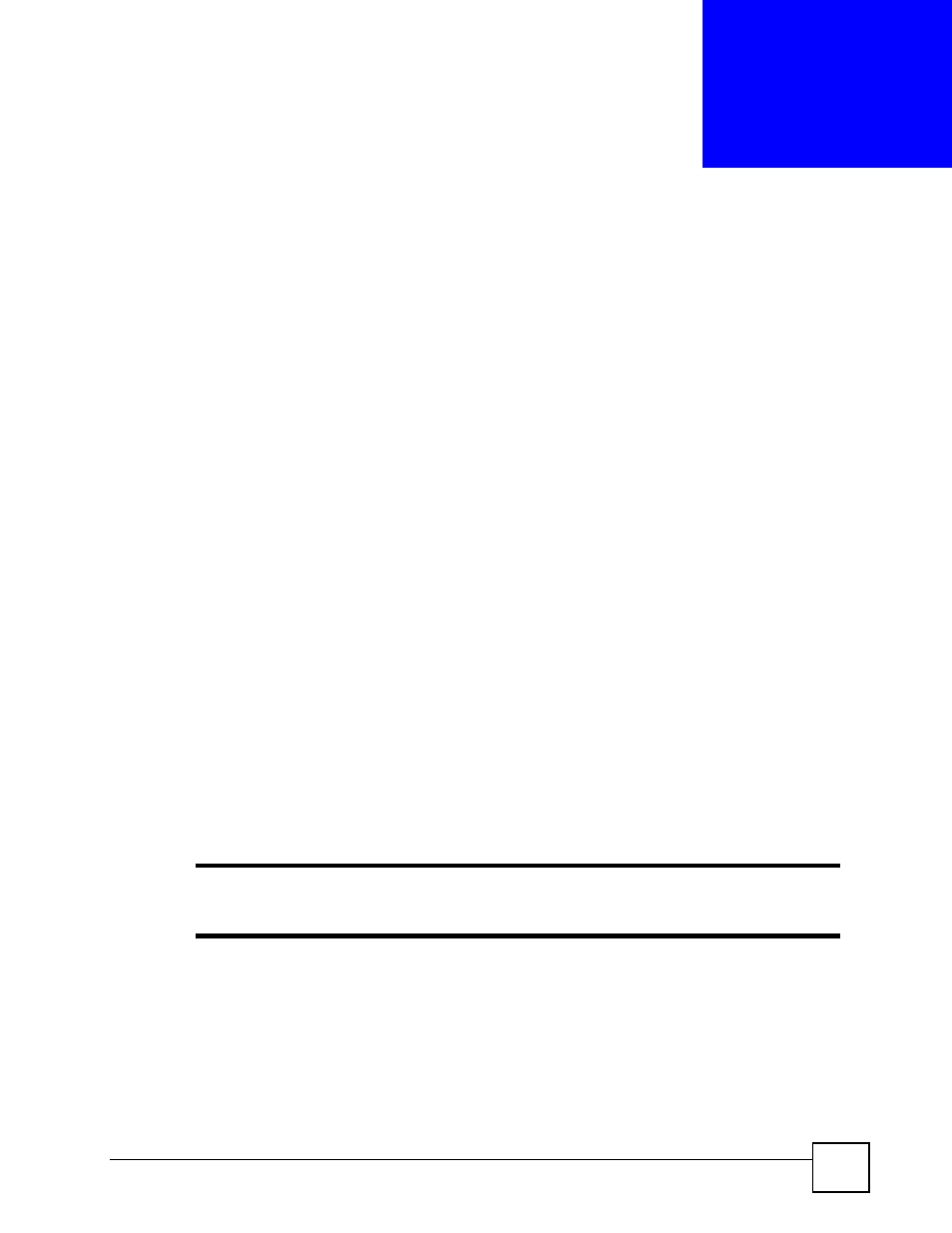
ZyWALL 2 Plus User’s Guide
51
C
H A P T E R
2
Introducing the Web
Configurator
This chapter describes how to access the ZyWALL web configurator and provides an
overview of its screens.
2.1 Web Configurator Overview
The web configurator is an HTML-based management interface that allows easy ZyWALL
setup and management via Internet browser. Use Internet Explorer 6.0 and later or Netscape
Navigator 7.0 and later versions. The recommended screen resolution is 1024 by 768 pixels.
In order to use the web configurator you need to allow:
• Web browser pop-up windows from your device. Web pop-up blocking is enabled by
default in Windows XP SP (Service Pack) 2.
• JavaScripts (enabled by default).
• Java permissions (enabled by default).
See
if you want to make sure these functions are allowed in Internet
Explorer or Netscape Navigator.
2.2 Accessing the ZyWALL Web Configurator
"
By default, the packets from WLAN to WLAN/ZyWALL are dropped and users
cannot configure the ZyWALL wirelessly.
1 Make sure your ZyWALL hardware is properly connected and prepare your computer/
computer network to connect to the ZyWALL (refer to the Quick Start Guide).
2 Launch your web browser.
3 Type "192.168.1.1" as the URL.
4 Type "1234" (default) as the password and click Login. In some versions, the default
password appears automatically - if this is the case, click Login.
