6 content filter policy: external database – ZyXEL Communications ZyWALL 2 Plus User Manual
Page 230
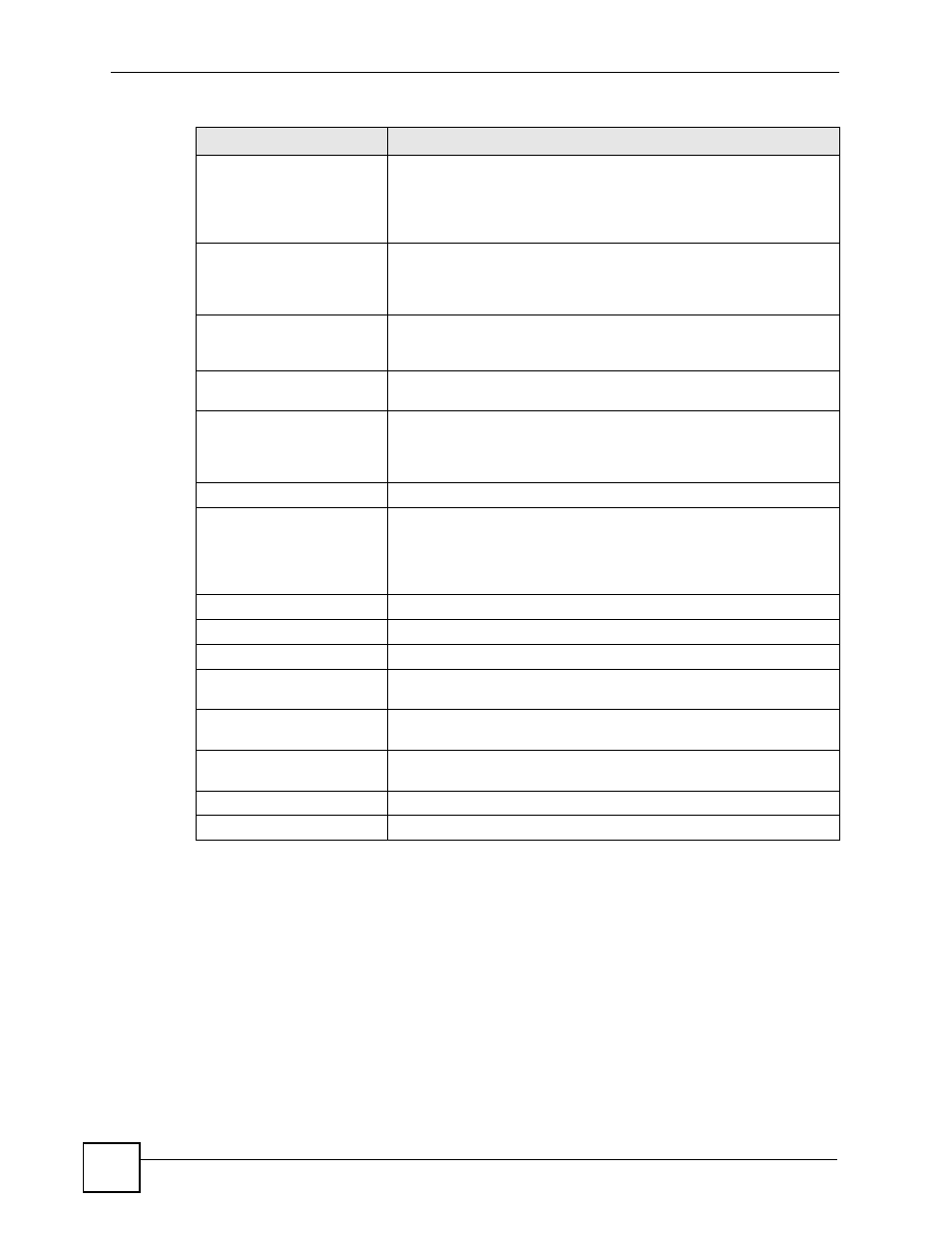
Chapter 12 Content Filtering Screens
ZyWALL 2 Plus User’s Guide
230
12.6 Content Filter Policy: External Database
Click SECURITY > CONTENT FILTER > Policy and then a policy’s external database
icon to display the following screen.
Use this screen to edit which content categories the content filter policy blocks.
Restrict Web Features
Select the check box(es) to restrict a feature. When you try to access a
page containing a restricted feature, the whole page will be blocked or
the restricted feature part of the web page will appear blank or grayed
out. You will also see the message and URL you configured in the
Denied Access Message and Redirect URL fields.
Block
ActiveX
ActiveX is a tool for building dynamic and active web pages and
distributed object applications. When you visit an ActiveX web site,
ActiveX controls are downloaded to your browser, where they remain in
case you visit the site again.
Java Applet
Java is a programming language and development environment for
building downloadable Web components or Internet and intranet
business applications of all kinds.
Cookies
Cookies are files stored on a computer’s hard drive. Some web servers
use them to track usage and provide service based on ID.
Web Proxy
A server that acts as an intermediary between a user and the Internet to
provide security, administrative control, and caching service. When a
proxy server is located on the WAN it is possible for LAN users to
circumvent content filtering by pointing to this proxy server.
Address Setup
Address Type
Do you want the policy to apply to packets from a particular (single) IP,
a range of IP addresses (for example 192.168.1.10 to 192.169.1.50), a
subnet or any IP address? Select an option from the drop-down list box
that includes: Single Address, Range Address, Subnet Address and
Any
Address.
Start IP Address
Enter the single IP address or the starting IP address in a range here.
End IP Address
Enter the ending IP address in a range here.
Subnet Mask
Enter the subnet mask here, if applicable.
Add
Click Add to add a new address to the Configured Address box. You
can add multiple addresses, ranges of addresses, and/or subnets.
Modify
To edit an existing source or destination address, select it from the box
and click Modify.
Delete
Highlight an existing source or destination address from the
Configured Address box and click Delete to remove it.
Apply
Click Apply to save your customized settings and exit this screen.
Cancel
Click Cancel to exit this screen without saving.
Table 58 SECURITY > CONTENT FILTER > Policy > General (continued)
LABEL
DESCRIPTION
