5 trigger port forwarding, 1 two points to remember about trigger ports – ZyXEL Communications ZyWALL 2 Plus User Manual
Page 537
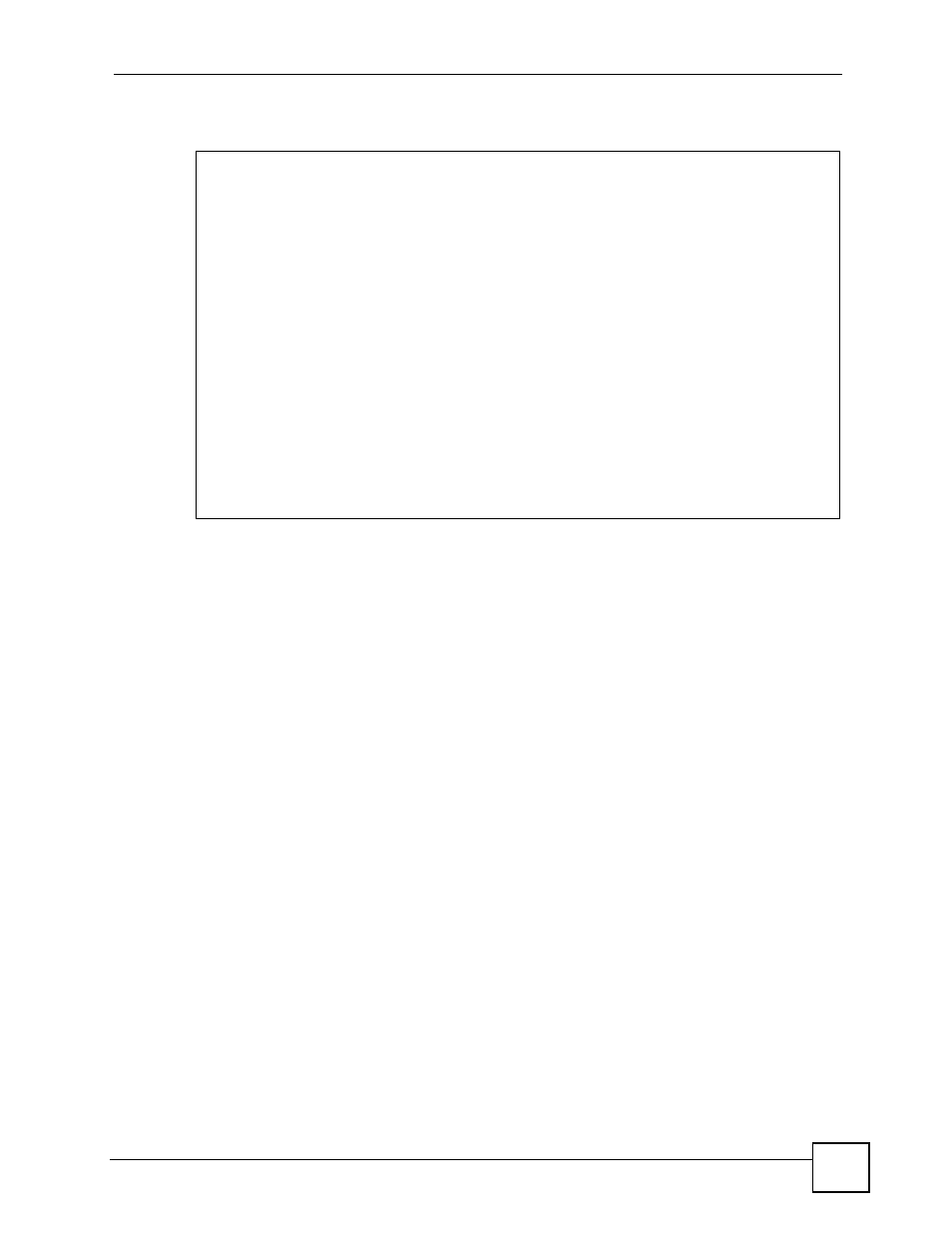
Chapter 36 Network Address Translation (NAT)
ZyWALL 2 Plus User’s Guide
537
Figure 363 Example 4: Menu 15.1.1: Address Mapping Rules
36.5 Trigger Port Forwarding
Some services use a dedicated range of ports on the client side and a dedicated range of ports
on the server side. With regular port forwarding you set a forwarding port in NAT to forward a
service (coming in from the server on the WAN) to the IP address of a computer on the client
side (LAN). The problem is that port forwarding only forwards a service to a single LAN IP
address. In order to use the same service on a different LAN computer, you have to manually
replace the LAN computer's IP address in the forwarding port with another LAN computer's IP
address.
Trigger port forwarding solves this problem by allowing computers on the LAN to
dynamically take turns using the service. The ZyWALL records the IP address of a LAN
computer that sends traffic to the WAN to request a service with a specific port number and
protocol (a "trigger" port). When the ZyWALL's WAN port receives a response with a specific
port number and protocol ("incoming" port), the ZyWALL forwards the traffic to the LAN IP
address of the computer that sent the request. After that computer’s connection for that service
closes, another computer on the LAN can use the service in the same manner. This way you do
not need to configure a new IP address each time you want a different LAN computer to use
the application.
36.5.1 Two Points To Remember About Trigger Ports
1 Trigger events only happen on data that is going coming from inside the ZyWALL and
going to the outside.
2 If an application needs a continuous data stream, that port (range) will be tied up so that
another computer on the LAN can’t trigger it.
Menu 15.1.1 - Address Mapping Rules
Set Name= Example4
Idx Local Start IP Local End IP Global Start IP Global End IP Type
--- --------------- --------------- --------------- --------------- ---
1. 192.168.1.10 192.168.1.12 10.132.50.1 10.132.50.3 M-1-1
2.
3.
4.
5.
6.
7.
8.
9.
10.
Action= Edit Select Rule=
Press ENTER to Confirm or ESC to Cancel:
