ZyXEL Communications ZyWALL 2 Plus User Manual
Page 56
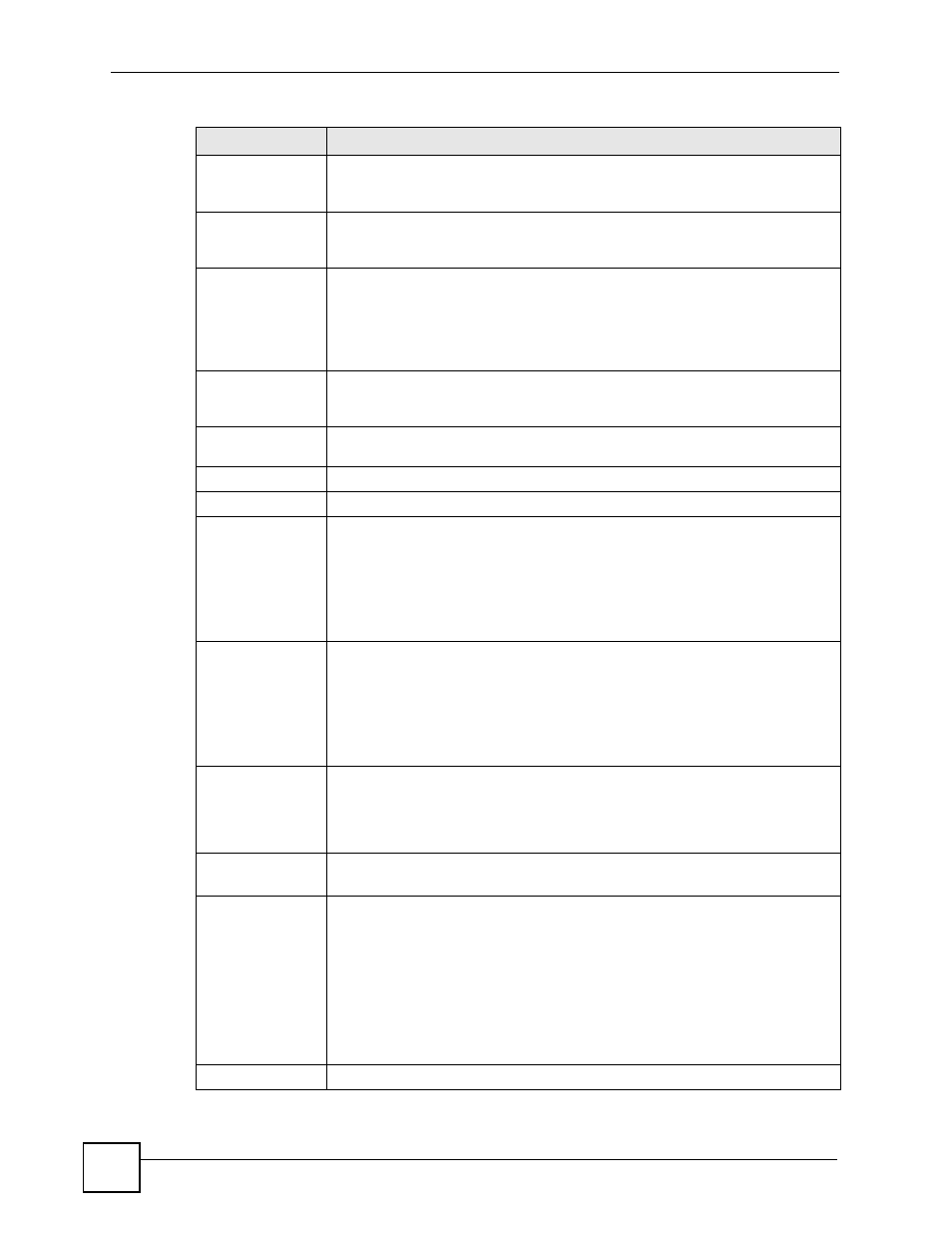
Chapter 2 Introducing the Web Configurator
ZyWALL 2 Plus User’s Guide
56
Firmware Version
This is the ZyNOS Firmware version and the date created. ZyNOS is ZyXEL's
proprietary Network Operating System design. Click the field label to go to the
screen where you can upload a new firmware file.
Up Time
This field displays how long the ZyWALL has been running since it last started up.
The ZyWALL starts up when you turn it on, when you restart it (MAINTENANCE >
Restart), or when you reset it (see
).
System Time
This field displays your ZyWALL’s present
date (in yyyy-mm-dd format) and time
(in hh:mm:ss format) along with the difference from the Greenwich Mean Time
(GMT) zone. The difference from GMT is based on the time zone. It is also
adjusted for Daylight Saving Time if you set the ZyWALL to use it. Click the field
label to go to the screen where you can modify the ZyWALL’s date and time
settings.
Device Mode
This displays whether the ZyWALL is functioning as a router or a bridge. Click the
field label to go to the screen where you can configure the ZyWALL as a router or
a bridge.
Firewall
This displays whether or not the ZyWALL’s firewall is activated. Click the field
label to go to the screen where you can turn the firewall on or off.
System Resources
Flash
The first number shows how many megabytes of the flash the ZyWALL is using.
Memory
The first number shows how many megabytes of the heap memory the ZyWALL
is using. Heap memory refers to the memory that is not used by ZyNOS (ZyXEL
Network Operating System) and is thus available for running processes like NAT,
VPN and the firewall.
The second number shows the ZyWALL's total heap memory (in megabytes).
The bar displays what percent of the ZyWALL's heap memory is in use. The bar
turns from green to red when the maximum is being approached.
Sessions
The first number shows how many sessions are currently open on the ZyWALL.
This includes all sessions that are currently traversing the ZyWALL, terminating at
the ZyWALL or Initiated from the ZyWALL.
The second number is the maximum number of sessions that can be open at one
time.
The bar displays what percent of the maximum number of sessions is in use. The
bar turns from green to red when the maximum is being approached.
CPU
This field displays what percentage of the ZyWALL’s processing ability is
currently used. When this percentage is close to 100%, the ZyWALL is running at
full load, and the throughput is not going to improve anymore. If you want some
applications to have more throughput, you should turn off other applications (for
example, using bandwidth management.
Interfaces
This is the port type.
Click "+" to expand or "-" to collapse the IP alias drop-down lists.
Status
For the LAN, DMZ and WLAN ports, this displays the port speed and duplex
setting. Ethernet port connections can be in half-duplex or full-duplex mode. Full-
duplex refers to a device's ability to send and receive simultaneously, while half-
duplex indicates that traffic can flow in only one direction at a time. The Ethernet
port must use the same speed or duplex mode setting as the peer Ethernet port in
order to connect.
For the WAN and Dial Backup ports, it displays the port speed and duplex setting
if you’re using Ethernet encapsulation and Down (line is down or not connected),
Idle (line (ppp) idle), Dial (starting to trigger a call) or Drop (dropping a call) if
you’re using PPPoE encapsulation.
IP/Netmask
This shows the port’s IP address and subnet mask.
Table 3 Web Configurator HOME Screen in Router Mode (continued)
LABEL
DESCRIPTION
