Table 187 menu 4: internet access setup (ethernet) – ZyXEL Communications ZyWALL 2 Plus User Manual
Page 498
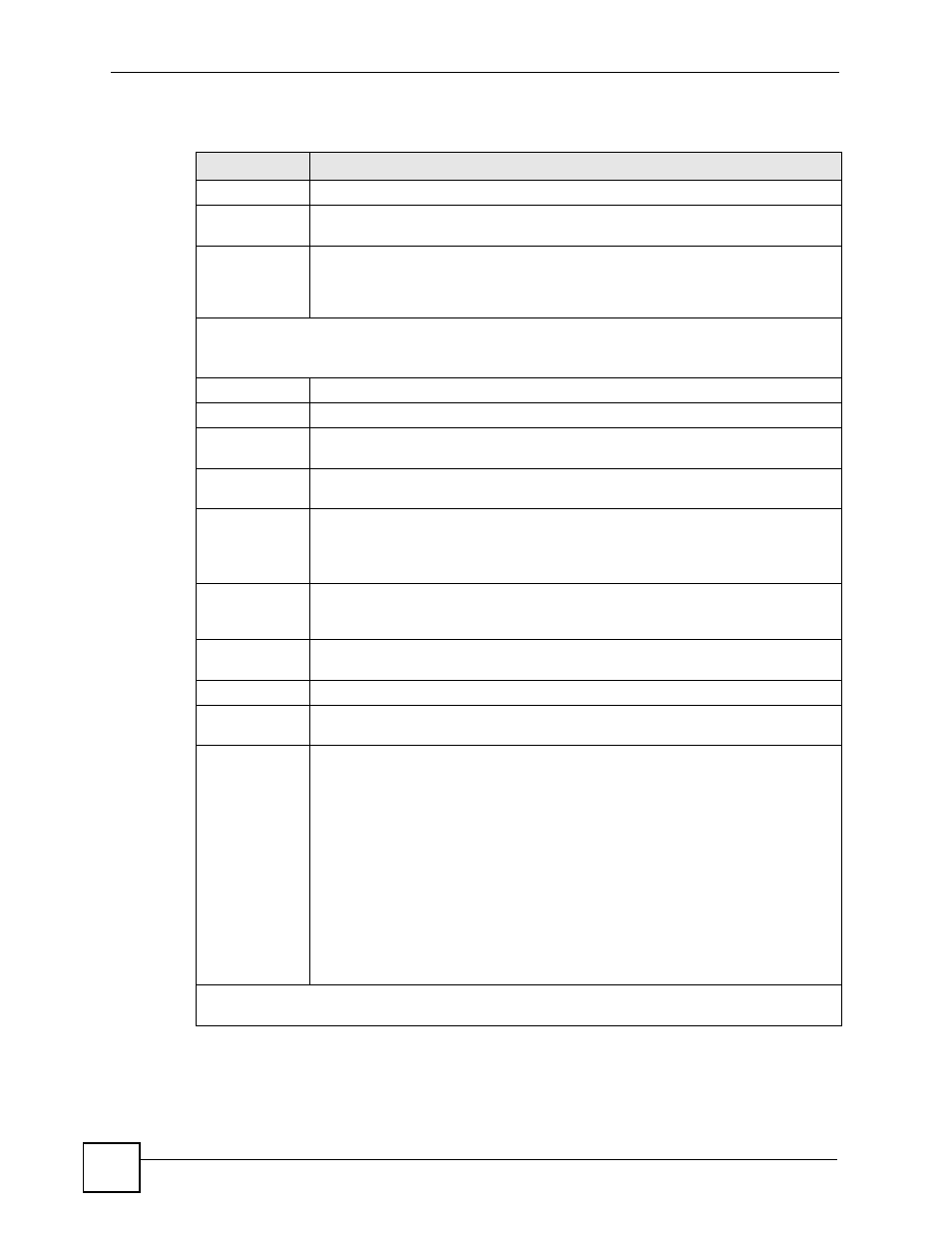
Chapter 31 Internet Access
ZyWALL 2 Plus User’s Guide
498
The following table describes the fields in this menu.
Table 187 Menu 4: Internet Access Setup (Ethernet)
FIELD
DESCRIPTION
ISP’s Name
This is the descriptive name of your ISP for identification purposes.
Encapsulation
Press [SPACE BAR] and then press [ENTER] to choose Ethernet. The
encapsulation method influences your choices for the IP Address field.
Service Type
Press [SPACE BAR] and then [ENTER] to select Standard, RR-Toshiba
(RoadRunner Toshiba authentication method), RR-Manager (RoadRunner Manager
authentication method), RR-Telstra or Telia Login. Choose a RoadRunner flavor if
your ISP is Time Warner's RoadRunner; otherwise choose Standard.
Note: DSL users must choose the Standard option only. The My Login, My
Password and Login Server fields are not applicable in this case.
My Login
Enter the login name given to you by your ISP.
My Password
Type your password again for confirmation.
Retype to
Confirm
Enter your password again to make sure that you have entered is correctly.
Login Server
The ZyWALL will find the RoadRunner Server IP if this field is left blank. If it does
not, then you must enter the authentication server IP address.
Relogin Every
(min)
This field is available when you select Telia Login in the Service Type field.
The Telia server logs the ZyWALL out if the ZyWALL does not log in periodically.
Type the number of minutes from 1 to 59 (30 recommended) for the ZyWALL to wait
between logins.
IP Address
Assignment
If your ISP did not assign you a fixed IP address, press [SPACE BAR] and then
[ENTER] to select Dynamic, otherwise select Static and enter the IP address and
subnet mask in the following fields.
IP Address
Enter the (fixed) IP address assigned to you by your ISP (static IP address
assignment is selected in the previous field).
IP Subnet Mask Enter the subnet mask associated with your static IP.
Gateway IP
Address
Enter the gateway IP address associated with your static IP.
Network
Address
Translation
Network Address Translation (NAT) allows the translation of an Internet protocol
address used within one network (for example a private IP address used in a local
network) to a different IP address known within another network (for example a
public IP address used on the Internet).
Choose None to disable NAT.
Choose SUA Only if you have a single public IP address. SUA (Single User
Account) is a subset of NAT that supports two types of mapping: Many-to-One and
Server.
Choose Full Feature if you have multiple public IP addresses. Full Feature
mapping types include: One-to-One, Many-to-One (SUA/PAT), Many-to-Many
Overload, Many- One-to-One and Server. When you select Full Feature you must
configure at least one address mapping set!
Please see
for a more detailed discussion on the Network
Address Translation feature.
When you have completed this menu, press [ENTER] at the prompt “Press ENTER to Confirm…” to
save your configuration, or press [ESC] at any time to cancel.
