4 home screen: bridge mode – ZyXEL Communications ZyWALL 2 Plus User Manual
Page 57
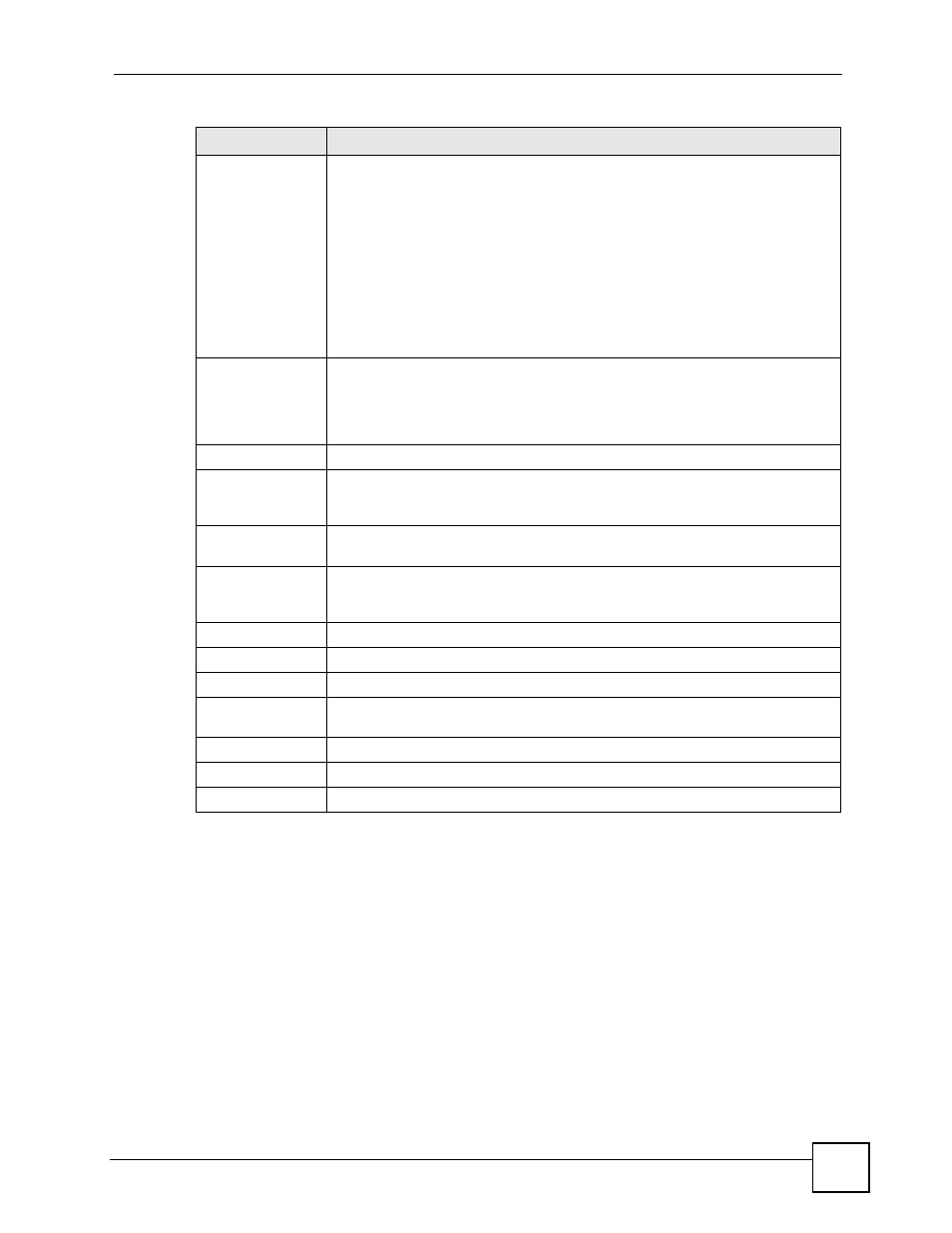
Chapter 2 Introducing the Web Configurator
ZyWALL 2 Plus User’s Guide
57
2.4.4 HOME Screen: Bridge Mode
The following screen displays when the ZyWALL is set to bridge mode. In bridge mode, the
ZyWALL functions as a transparent firewall (also known as a bridge firewall). The ZyWALL
bridges traffic traveling between the ZyWALL's interfaces and still filters and inspects
packets. You do not need to change the configuration of your existing network.
In bridge mode, the ZyWALL cannot get an IP address from a DHCP server. The LAN, WAN,
DMZ and WLAN interfaces all have the same (static) IP address and subnet mask. You can
configure the ZyWALL's IP address in order to access the ZyWALL for management. If you
connect your computer directly to the ZyWALL, you also need to assign your computer a
static IP address in the same subnet as the ZyWALL's IP address in order to access the
ZyWALL.
IP Assignment
For the WAN, if the ZyWALL gets its IP address automatically from an ISP, this
displays DHCP client when you’re using Ethernet encapsulation and IPCP Client
when you’re using PPPoE or PPTP encapsulation. Static displays if the WAN
port is using a manually entered static (fixed) IP address.
For the LAN, DHCP server displays when the ZyWALL is set to automatically
give IP address information to the computers connected to the LAN. DHCP relay
displays when the ZyWALL is set to forward IP address assignment requests to
another DHCP server. Static displays if the LAN port is using a manually entered
static (fixed) IP address. In this case, you must have another DHCP server on
your LAN, or else the computers must be manually configured.
For the dial backup port, this shows N/A when dial backup is disabled and IPCP
client when dial backup is enabled.
Renew
If you are using Ethernet encapsulation and the WAN port is configured to get the
IP address automatically from the ISP, click Renew to release the WAN port’s
dynamically assigned IP address and get the IP address afresh. Click Dial to dial
up the PPTP, PPPoE or dial backup connection. Click Drop to disconnect the
PPTP, PPPoE or dial backup connection.
Security Services
Content Filter
Expiration Date
This is the date the category-based content filtering service subscription expires.
Click the field label to go to the screen where you can update your service
subscription.
Web Site Blocked
This displays how many web site hits the ZyWALL has blocked since it last
started up. N/A displays when the service subscription has expired.
Latest Alerts
This table displays the five most recent alerts recorded by the ZyWALL. You can
see more information in the View Log screen, such as the source and destination
IP addresses and port numbers of the incoming packets.
Date/Time
This is the date and time the alert was recorded.
Message
This is the reason for the alert.
System Status
Port Statistics
Click Port Statistics to see router performance statistics such as the number of
packets sent and number of packets received for each port.
DHCP Table
Click DHCP Table to show current DHCP client information.
VPN
Click VPN to display the active VPN connections.
Bandwidth
Click Bandwidth to view the ZyWALL’s bandwidth usage and allotments.
Table 3 Web Configurator HOME Screen in Router Mode (continued)
LABEL
DESCRIPTION
