1 configuring dynamic dns, Figure 304 menu 1: general setup (bridge mode), Table 173 menu 1: general setup (bridge mode) – ZyXEL Communications ZyWALL 2 Plus User Manual
Page 476
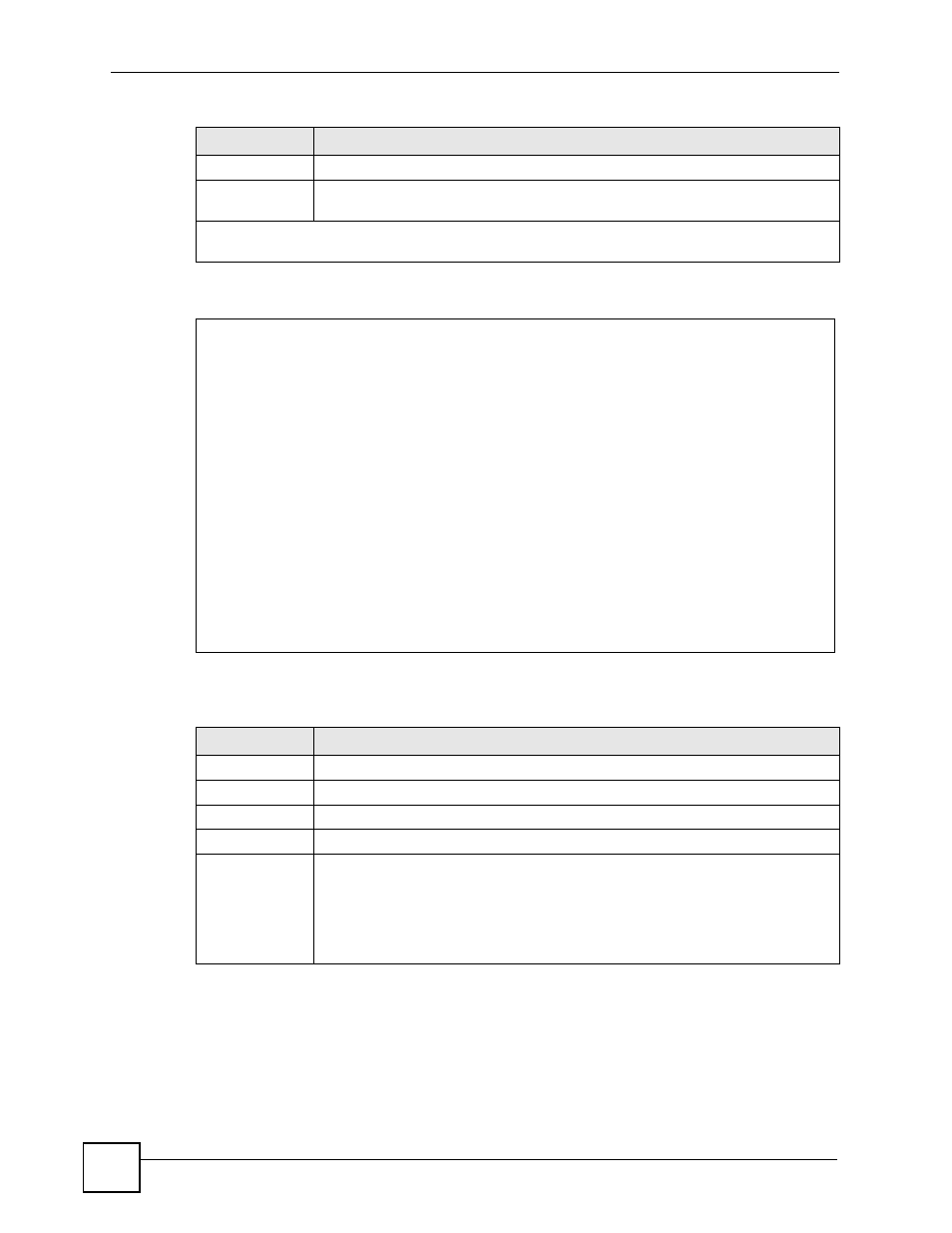
Chapter 28 SMT Menu 1 - General Setup
ZyWALL 2 Plus User’s Guide
476
Figure 304 Menu 1: General Setup (Bridge Mode)
The following table describes the fields not previously discussed (see
28.2.1 Configuring Dynamic DNS
To configure Dynamic DNS, set the ZyWALL to router mode in menu 1 or in the
MAINTENANCE Device Mode screen and go to Menu 1 - General Setup and press
[SPACE BAR] to select Yes in the Edit Dynamic DNS field. Press [ENTER] to display
Menu 1.1 - Configure Dynamic DNS (shown next).
Device Mode
Press [SPACE BAR] and then [ENTER] to select Router Mode.
Edit Dynamic
DNS
Press [SPACE BAR] and then [ENTER] to select Yes or No (default). Select Yes to
configure Menu 1.1: Configure Dynamic DNS discussed next.
When you have completed this menu, press [ENTER] at the prompt “Press ENTER to Confirm…” to
save your configuration, or press [ESC] at any time to cancel.
Menu 1 - General Setup
System Name=
Domain Name=
Device Mode= Bridge Mode
IP Address= 192.168.1.1
Network Mask= 255.255.255.0
Gateway= 0.0.0.0
First System DNS Server
IP Address= 0.0.0.0
Second System DNS Server
IP Address= 0.0.0.0
Third System DNS Server
IP Address= 0.0.0.0
Press ENTER to Confirm or ESC to Cancel:
Table 173 Menu 1: General Setup (Bridge Mode)
FIELD
DESCRIPTION
Device Mode
Press [SPACE BAR] and then [ENTER] to select Bridge Mode.
IP Address
Enter the IP address of your ZyWALL in dotted decimal notation.
Network Mask
Enter the subnet mask of your ZyWALL.
Gateway
Enter the gateway IP address.
First System
DNS Server
Second System
DNS Server
Third System
DNS Server
Enter the DNS server's IP address(es) in the IP Address field(s) if you have the IP
address(es) of the DNS server(s).
Table 172 Menu 1: General Setup (Router Mode) (continued)
FIELD
DESCRIPTION
