7 tftp command example, 8 gui-based tftp clients – ZyXEL Communications G.SHDSL.bis 4-port Security Gateway P-793H User Manual
Page 331
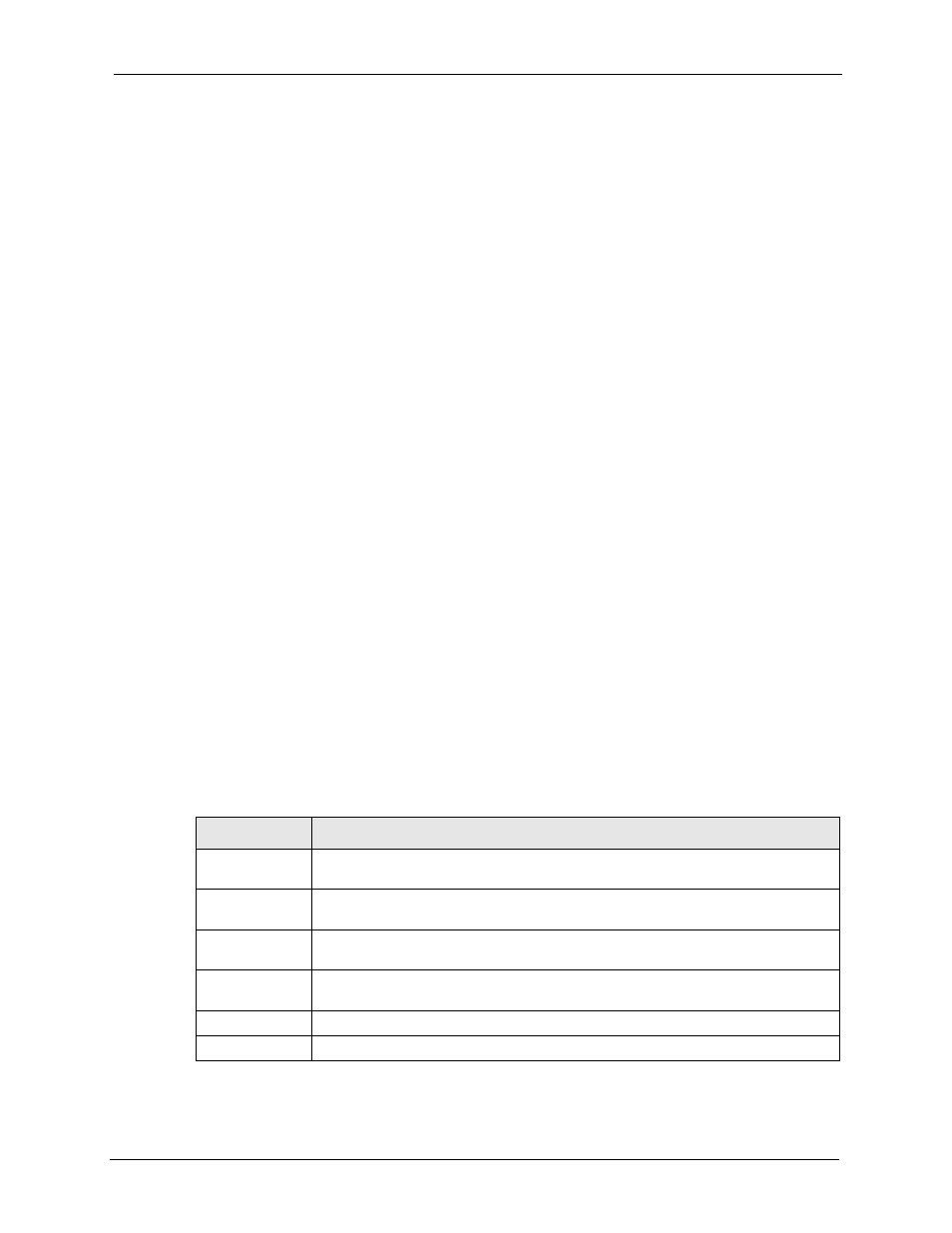
P-793H User’s Guide
Chapter 34 Firmware and Configuration File Maintenance
331
2 Put the SMT in command interpreter (CI) mode by entering 8 in Menu 24 – System
Maintenance.
3 Enter command “sys stdio 0” to disable the SMT timeout, so the TFTP transfer will not
be interrupted. Enter command “sys stdio 5” to restore the five-minute SMT timeout
(default) when the file transfer is complete.
4 Launch the TFTP client on your computer and connect to the ZyXEL Device. Set the
transfer mode to binary before starting data transfer.
5 Use the TFTP client (see the example below) to transfer files between the ZyXEL Device
and the computer. The file name for the configuration file is “rom-0” (rom-zero, not
capital o).
Note that the telnet connection must be active and the SMT in CI mode before and during the
TFTP transfer. For details on TFTP commands (see following example), please consult the
documentation of your TFTP client program. For UNIX, use “get” to transfer from the ZyXEL
Device to the computer and “binary” to set binary transfer mode.
34.3.7 TFTP Command Example
The following is an example TFTP command:
tftp [-i] host get rom-0 config.rom
Where “i” specifies binary image transfer mode (use this mode when transferring binary files),
“host” is the ZyXEL Device IP address, “get” transfers the file source on the ZyXEL Device
(rom-0, name of the configuration file on the ZyXEL Device) to the file destination on the
computer and renames it config.rom.
34.3.8 GUI-based TFTP Clients
The following table describes some of the fields that you may see in GUI-based TFTP clients.
Table 124 General Commands for GUI-based TFTP Clients
COMMAND
DESCRIPTION
Host
Enter the IP address of the ZyXEL Device. 192.168.1.1 is the ZyXEL Device’s
default IP address when shipped.
Send/Fetch
Use “Send” to upload the file to the ZyXEL Device and “Fetch” to back up the file on
your computer.
Local File
Enter the path and name of the firmware file (*.bin extension) or configuration file
(*.rom extension) on your computer.
Remote File
This is the filename on the ZyXEL Device. The filename for the firmware is “ras” and
for the configuration file, is “rom-0”.
Binary
Transfer the file in binary mode.
Abort
Stop transfer of the file.
