Figure 158 menu 12.3.1: edit bridge static route, Table 107 menu 12.3.1: edit bridge static route – ZyXEL Communications G.SHDSL.bis 4-port Security Gateway P-793H User Manual
Page 281
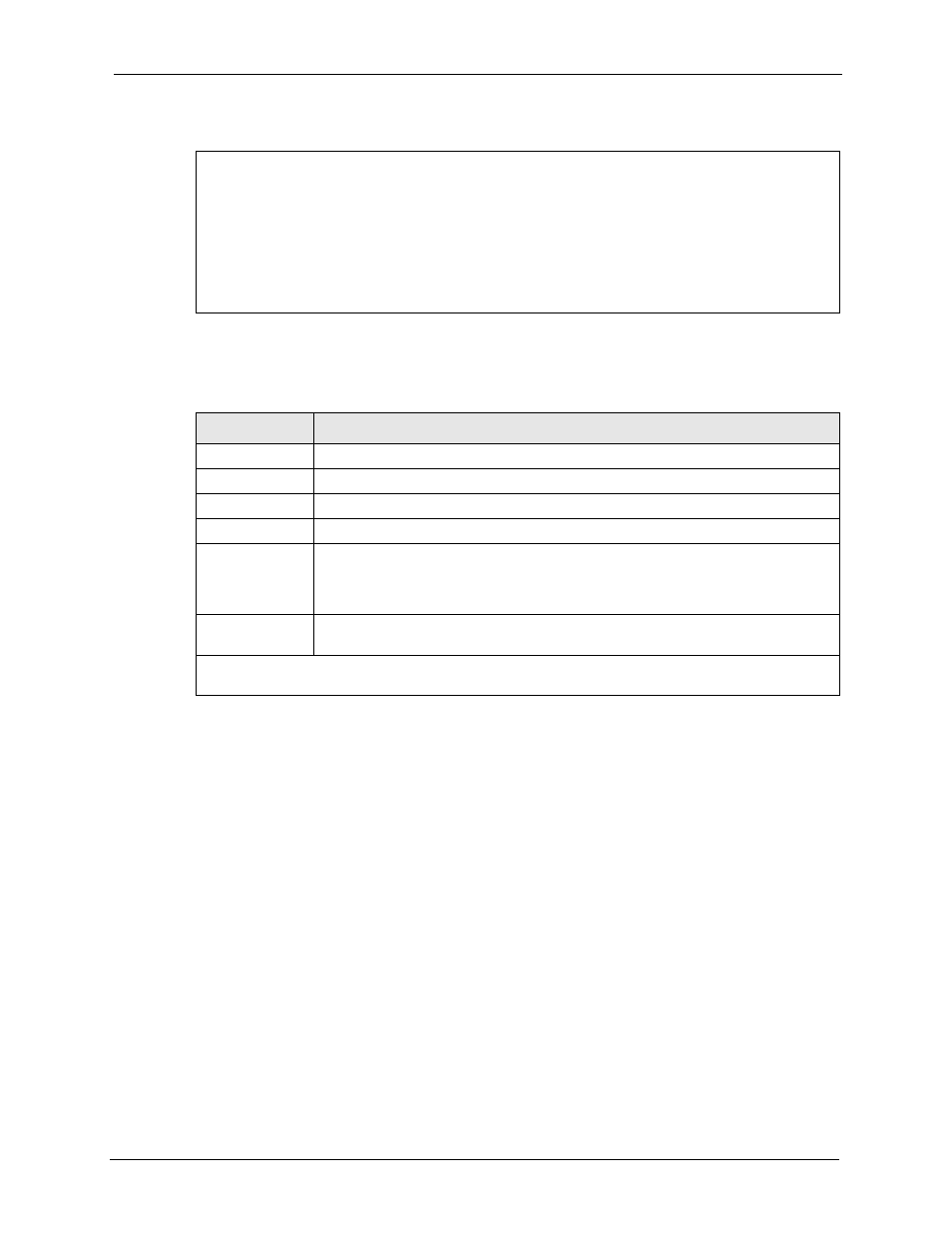
P-793H User’s Guide
Chapter 27 Static Route Setup
281
Figure 158 Menu 12.3.1: Edit Bridge Static Route
`The following table describes the fields in this screen.
Menu 12.3.1 - Edit Bridge Static Route
Route #: 1
Route Name= ?
Active= No
Ether Address= ?
IP Address=
Gateway Node= 1
Table 107 Menu 12.3.1: Edit Bridge Static Route
FIELD
DESCRIPTION
Route #
This is the index number of the static route that you chose in menu 12.
Route Name
Enter a descriptive name for this route. This is for identification purposes only.
Active
This field allows you to activate/deactivate this static route.
Ether Address
This parameter specifies the MAC address of the final destination.
IP Address
Enter the IP address of the gateway. The gateway is an immediate neighbor of your
ZyXEL Device that will forward the packet to the destination. On the LAN, the
gateway must be a router on the same segment as your ZyXEL Device; over the
WAN, the gateway must be the IP address of one of the remote nodes.
Gateway Node
Press [SPACE BAR] and then [ENTER] to select the number of the remote node
that is the gateway for this static route.
Once you have completed filling in this menu, press [ENTER] at the message “Press ENTER to
Confirm…” to save your configuration, or press [ESC] to cancel.
