3 tcp/ip and dhcp setup menu, Table 97 menu 3.2: tcp/ip and dhcp ethernet setup – ZyXEL Communications G.SHDSL.bis 4-port Security Gateway P-793H User Manual
Page 262
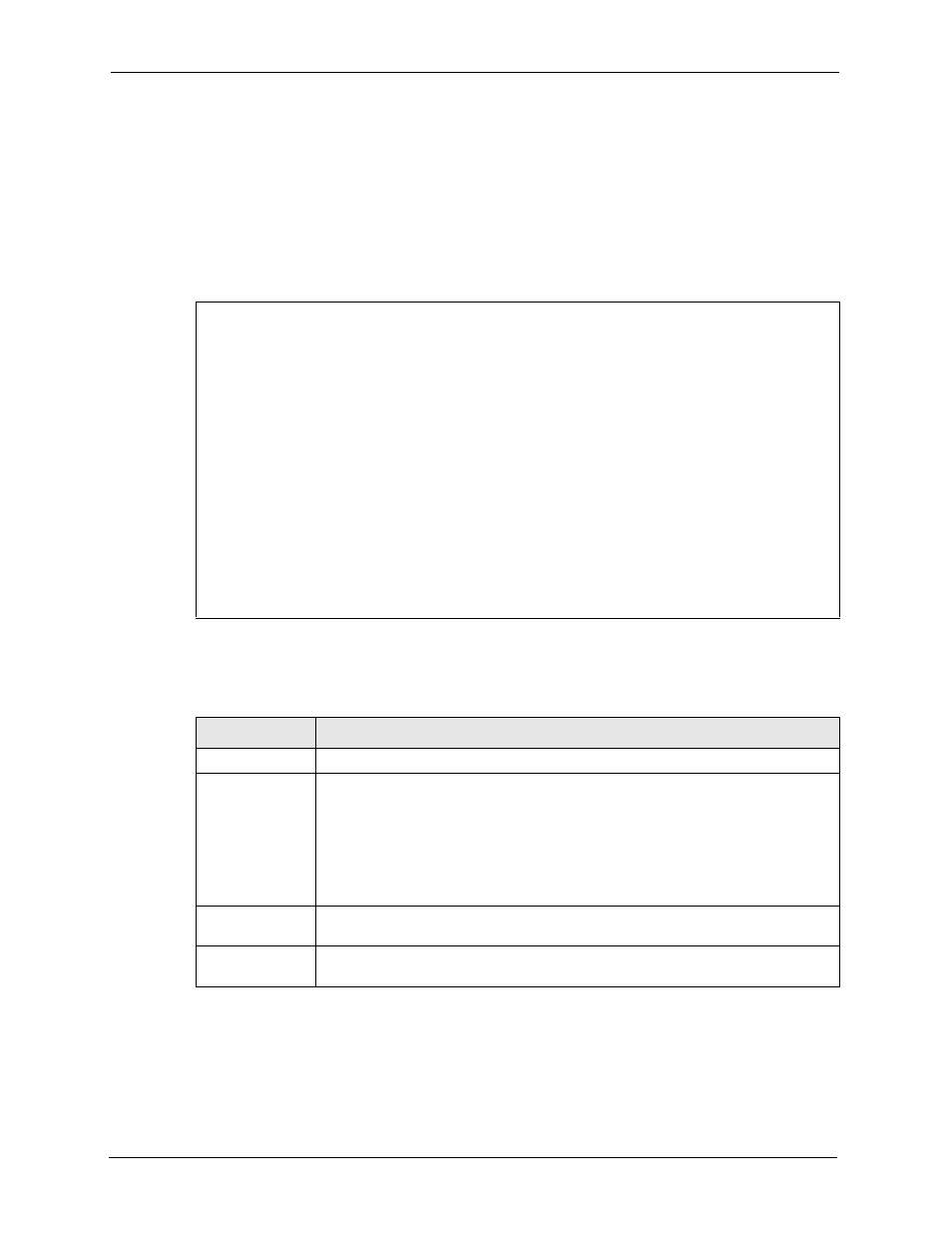
P-793H User’s Guide
262
Chapter 24 LAN Setup
24.3 TCP/IP and DHCP Setup Menu
From the main menu, enter 3 to open Menu 3 - LAN Setup to configure TCP/IP (RFC 1155)
and DHCP setup. From menu 3, select the submenu option TCP/IP and DHCP Setup and
press [ENTER]. The screen now displays
Menu 3.2 - TCP/IP and DHCP Ethernet Setup
,
as shown next. Not all fields are available on all models.
Figure 144 Menu 3.2: TCP/IP and DHCP Ethernet Setup
Follow the instructions in the next table to configure these fields.
Menu 3.2 - TCP/IP and DHCP Setup
DHCP Setup
DHCP= Server
Client IP Pool Starting Address= 192.168.1.33
Size of Client IP Pool= 32
Primary DNS Server= 0.0.0.0
Secondary DNS Server= 0.0.0.0
Remote DHCP Server= N/A
TCP/IP Setup:
IP Address= 192.168.1.1
IP Subnet Mask= 255.255.255.0
RIP Direction= Both
Version= RIP-2B
Multicast= IGMP-v2
IP Policies=
Edit IP Alias= No
Table 97 Menu 3.2: TCP/IP and DHCP Ethernet Setup
FIELD
DESCRIPTION
DHCP Setup
DHCP
This field enables/disables the DHCP server.
If set to Server, your ZyXEL Device will act as a DHCP server. You should
configure the rest of the fields in this section except for Remote DHCP Server.
If set to Relay, the ZyXEL Device acts as a surrogate DHCP server and relays
requests and responses between the remote server and the clients. The Remote
DHCP Server needs to be set.
If set to None, the DHCP server will be disabled.
Client IP Pool
Starting Address:
This field specifies the first of the contiguous addresses in the IP address pool.
Size of Client IP
Pool
This field specifies the size, or count of the IP address pool.
