General setup, 1 configuring general setup, Chapter 22 general setup – ZyXEL Communications G.SHDSL.bis 4-port Security Gateway P-793H User Manual
Page 251: Figure 136 menu 1: general setup, Table 91 menu 1: general setup
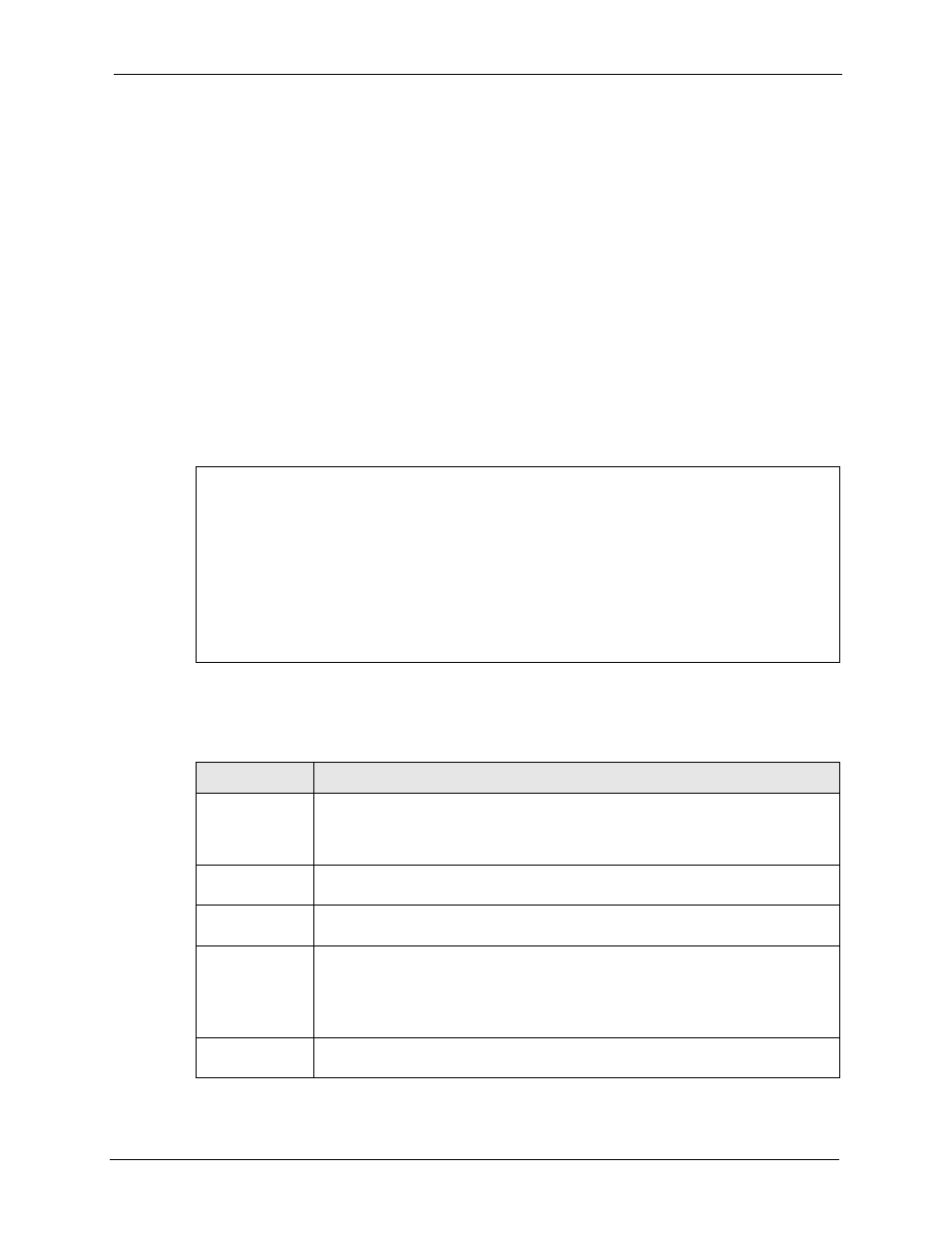
P-793H User’s Guide
Chapter 22 General Setup
251
C
H A P T E R
22
General Setup
Use this menu to set up device mode, dynamic DNS and administrative information.
22.1 Configuring General Setup
1 Enter 1 in the main menu to open Menu 1 - General Setup.
2 The Menu 1 - General Setup screen appears, as shown next. Fill in the required fields.
Figure 136 Menu 1: General Setup
The following table describes the fields in this menu.
Menu 1 - General Setup
System Name= P-793H
Location=
Contact Person's Name=
Domain Name=
Edit Dynamic DNS= No
Route IP= Yes
Bridge= No
Table 91 Menu 1: General Setup
FIELD
DESCRIPTION
System Name
Choose a descriptive name for identification purposes. It is recommended you enter
your computer’s “Computer name” in this field. This name can be up to 30
alphanumeric characters long. Spaces are not allowed, but dashes “-” and
underscores "_" are accepted.
Location
Enter a descriptive name for the place where the ZyXEL Device is located. You can
enter up to 31 characters, or you can leave this field blank.
Contact Person’s
Name
Enter the name of the person to contact for questions about the ZyXEL Device. You
can enter up to 30 characters, or you can leave this field blank.
Domain Name
Enter the domain name (if you know it) here. If you leave this field blank, the ISP
may assign a domain name via DHCP. You can go to menu 24.8 and type "sys
domain name" to see the current domain name used by your router.
The domain name entered by you is given priority over the ISP assigned domain
name. If you want to clear this field just press [SPACE BAR] and then [ENTER].
Edit Dynamic
DNS
Press [SPACE BAR] and then [ENTER] to select Yes or No (default). Select Yes to
configure Menu 1.1: Configure Dynamic DNS discussed next.
