Figure 150 menu 11.1: remote node profile (node 8), Table 101 menu 11.1: remote node profile (node 8) – ZyXEL Communications G.SHDSL.bis 4-port Security Gateway P-793H User Manual
Page 272
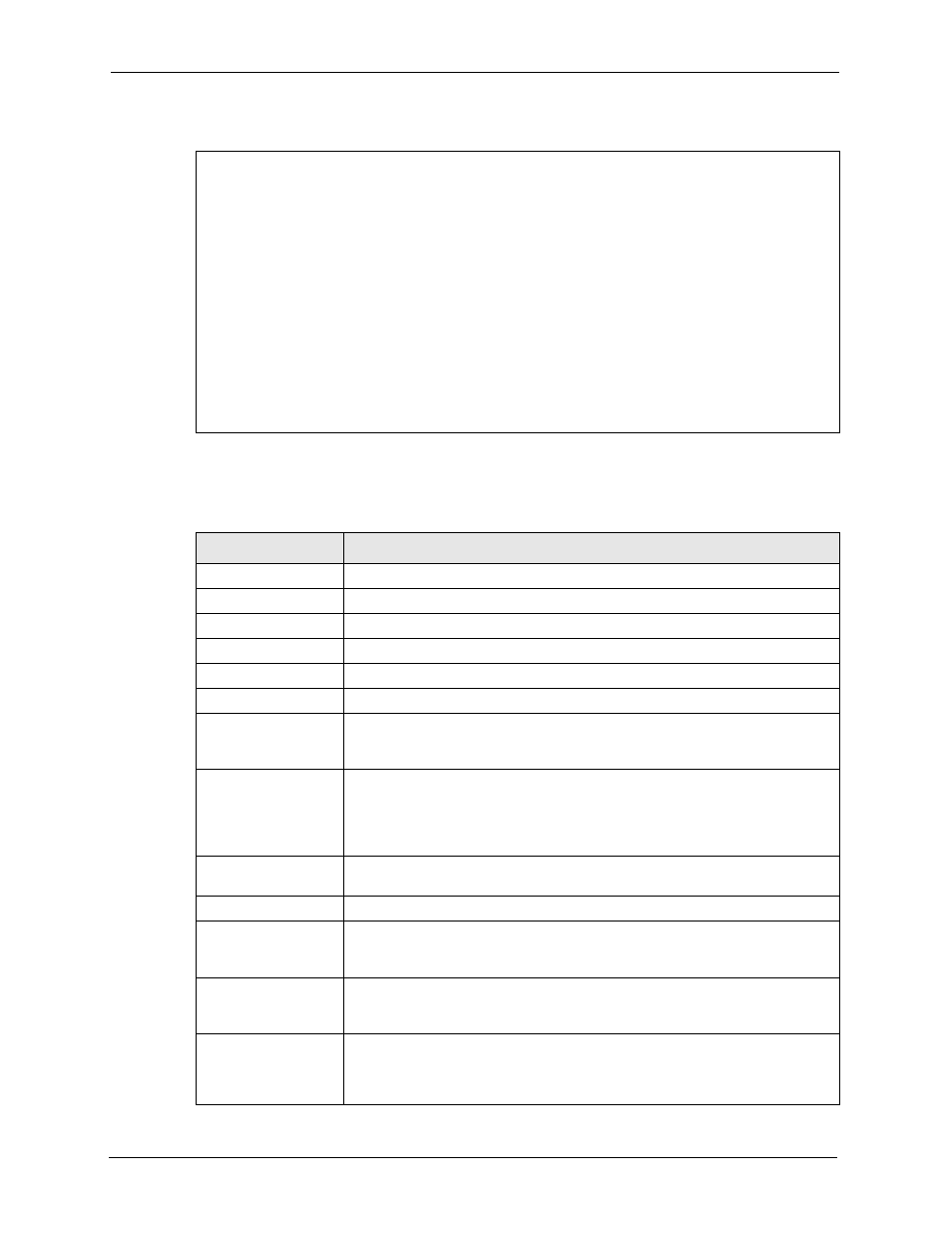
P-793H User’s Guide
272
Chapter 26 Remote Node Setup
Figure 150 Menu 11.1: Remote Node Profile (node 8)
The following table describes the labels in this menu.
Menu 11.1 - Remote Node Profile (Backup ISP)
Rem Node Name= ? Edit PPP Options= No
Active= Yes Rem IP Addr= ?
Edit IP= No
Outgoing: Edit Script Options= No
My Login=
My Password= ******** Telco Option:
Authen= CHAP/PAP Allocated Budget(min)= 0
Pri Phone #= ? Period(hr)= 0
Sec Phone #= Nailed-Up Connection= No
Session Options:
Edit Filter Sets= No
Idle Timeout(sec)= 100
Table 101 Menu 11.1: Remote Node Profile (node 8)
FIELD
DESCRIPTION
Rem Node Name
Enter the name of the ISP.
Active
Select whether or not you want to use this Internet connection.
Outgoing
This section is only enabled for PPPoA or PPPoE connections.
My Login
Enter the user name provided by your ISP.
My Password
Enter the password provided by your ISP.
Retype to Confirm
Enter the password again.
Authen
This field appears if you select PPPoE in the Encapsulation field. Select what
type of authentication your ISP uses. Select CHAP/PAP if you want the ZyXEL
Device to support both choices.
Pri Phone #
Sec Phone #
Type the phone number(s) for this remote node. If the Primary Phone number
is busy or does not answer, your ZyWALL dials the Secondary Phone number,
if available. Some areas require dialing the pound sign # before the phone
number for local calls. Include a # symbol at the beginning of the phone
numbers as required.
Edit PPP Options
Press [SPACE BAR] to select Yes and press [ENTER] to configure the PPP
settings for the backup ISP. Menu 11.2 appears.
Rem IP Addr
This field displays the type of routing the ZyXEL Device uses.
Edit IP/Bridge
This field is enabled if Route is IP. If you want to set up the WAN IP address
and advanced features for the WAN port, press [SPACE BAR] to select Yes
and press [ENTER]. Menu 11.3 appears.
Edit ATM Options
This field is enabled if Route is IP. Press [SPACE BAR] to select Yes and
press [ENTER] to edit the virtual channel and ATM QoS settings. Menu 11.1.6
appears.
Edit Advance Options This field is displayed if you are editing remote node 1, and it is only enabled for
PPPoE connections. If you want to set up advanced features for the Internet
connection, press [SPACE BAR] to select Yes and press [ENTER]. Menu
11.1.8 appears.
