Figure 124 firmware upload in progress, Figure 125 network temporarily disconnected – ZyXEL Communications G.SHDSL.bis 4-port Security Gateway P-793H User Manual
Page 238
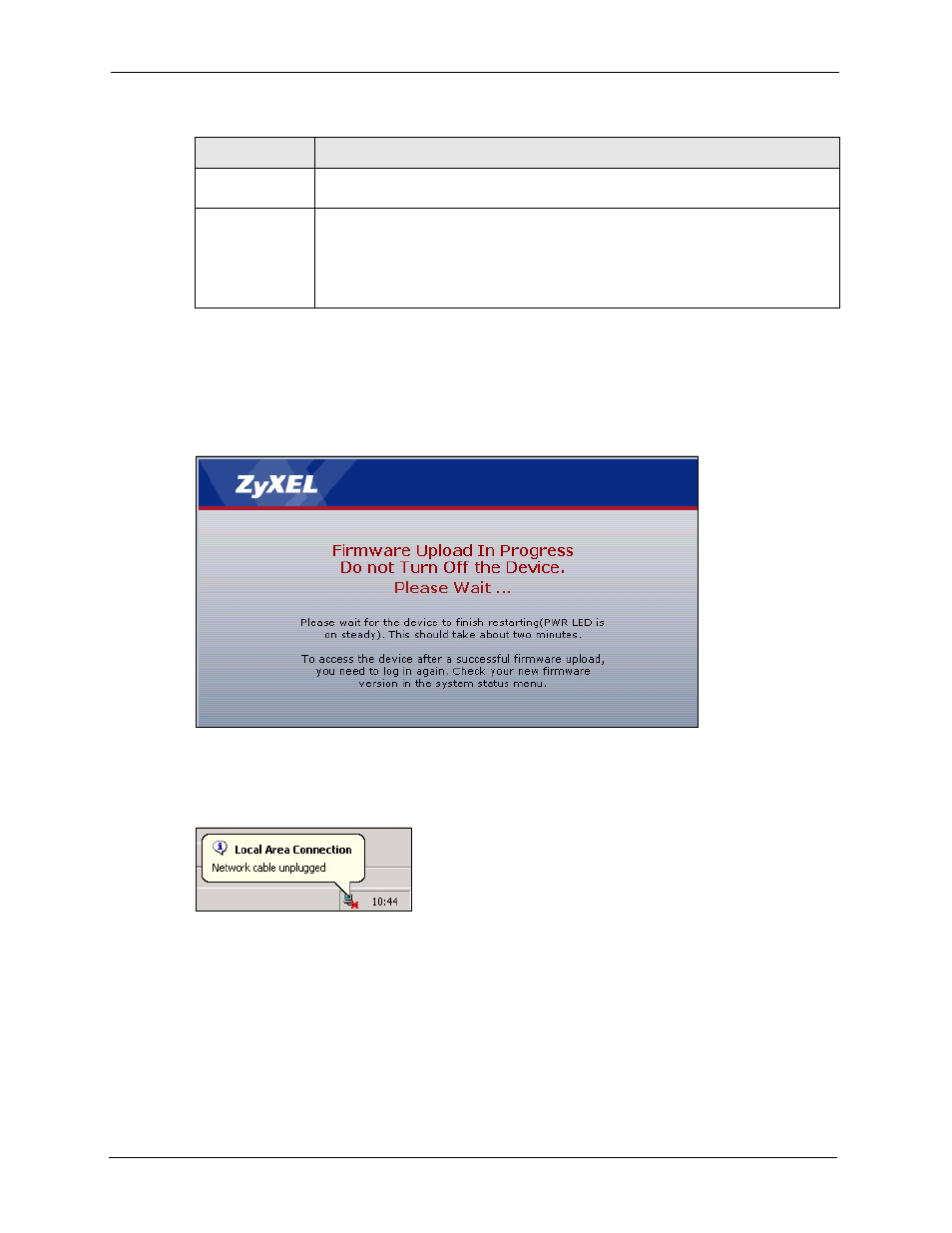
P-793H User’s Guide
238
Chapter 19 Tools
Note: Do NOT turn off the ZyXEL Device while firmware upload is in progress!
After you see the Firmware Upload in Progress screen, wait two minutes before logging into
the ZyXEL Device again.
Figure 124 Firmware Upload In Progress
The ZyXEL Device automatically restarts in this time causing a temporary network
disconnect. In some operating systems, you may see the following icon on your desktop.
Figure 125 Network Temporarily Disconnected
After two minutes, log in again and check your new firmware version in the Status screen.
If the upload was not successful, the following screen will appear. Click Return to go back to
the Firmware screen.
Browse...
Click Browse... to find the .bin file you want to upload. Remember that you must
decompress compressed (.zip) files before you can upload them.
Upload
Click Upload to begin the upload process. This process may take up to two
minutes.
Note: Do NOT turn off the ZyXEL Device while firmware upload is in
progress!
Table 84 Tools > Firmware (continued)
LABEL
DESCRIPTION
