Menu 11.1: remote node profile (nodes 1-7), Menu 11.1: remote node profile, Nodes 1-7) – ZyXEL Communications G.SHDSL.bis 4-port Security Gateway P-793H User Manual
Page 270
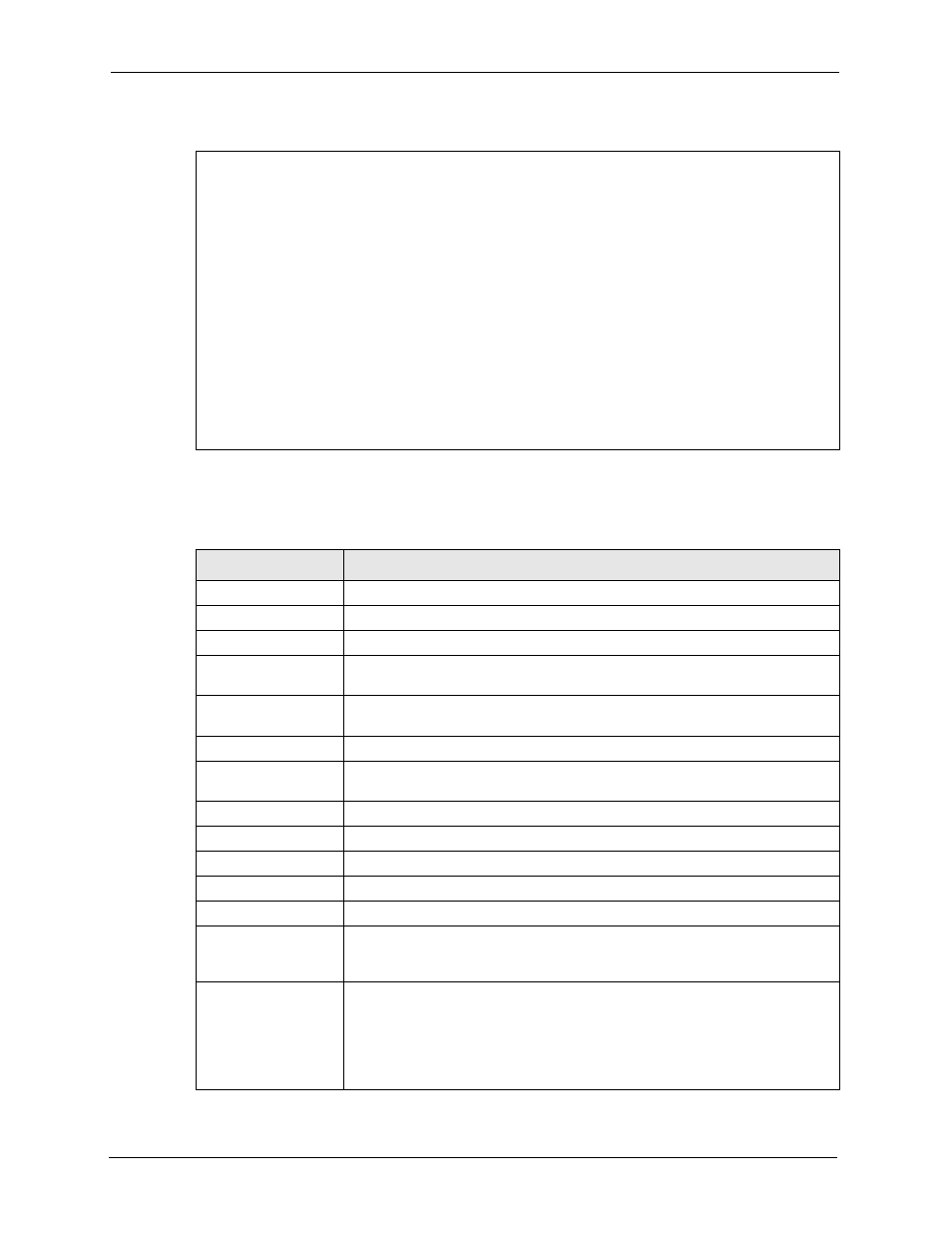
P-793H User’s Guide
270
Chapter 26 Remote Node Setup
Figure 149 Menu 11.1: Remote Node Profile (nodes 1-7)
The following table describes the labels in this menu.
Menu 11.1 - Remote Node Profile
Rem Node Name= MyISP Route= IP
Active= Yes Bridge= No
Encapsulation= PPPoE Edit IP/Bridge= No
Multiplexing= LLC-based Edit ATM Options= No
Service Name= Edit Advance Options= No
Incoming: Telco Option:
Rem Login= Allocated Budget(min)= 0
Rem Password= ******** Period(hr)= 0
Outgoing: Schedule Sets=
My Login= Nailed-Up Connection= No
My Password= ******** Session Options:
Authen= CHAP/PAP Edit Filter Sets= No
Idle Timeout(sec)= 0
Table 100 Menu 11.1: Remote Node Profile (nodes 1-7)
FIELD
DESCRIPTION
Rem Node Name
Enter the name of the ISP.
Active
Select whether or not you want to use this Internet connection.
Encapsulation
Select the type of encapsulation your ISP uses.
Multiplexing
Select the method of multiplexing used by your ISP from the drop-down list.
Choices are VC or LLC.
Service Name
(PPPoE only) Enter the service name provided by your ISP. Leave this field
blank if your ISP did not provide one.
Incoming
This section is only enabled for PPPoA or PPPoE connections.
Rem Login
Type the login name that this remote node will use to call your ZyXEL Device.
The login name and the Rem Password will be used to authenticate this node.
Rem Password
Type the password used when this remote node calls your ZyXEL Device.
Outgoing
This section is only enabled for PPPoA or PPPoE connections.
My Login
Enter the user name provided by your ISP.
My Password
Enter the password provided by your ISP.
Retype to Confirm
Enter the password again.
Authen
This field appears if you select PPPoE in the Encapsulation field. Select what
type of authentication your ISP uses. Select CHAP/PAP if you want the ZyXEL
Device to support both choices.
Route
Press [SPACE BAR] and then [ENTER] to select IP to enable IP-based routing
to this remote node. This is not effective unless you enable IP-based routing in
the ZyXEL Device too. See
You should enable either Route or Bridge in this screen, but you should not
enable both of them or disable both of them at the same time.
