4 lan ip alias, Figure 145 menu 3.2.1: ip alias setup, Table 98 menu 3.2.1: ip alias setup – ZyXEL Communications G.SHDSL.bis 4-port Security Gateway P-793H User Manual
Page 264
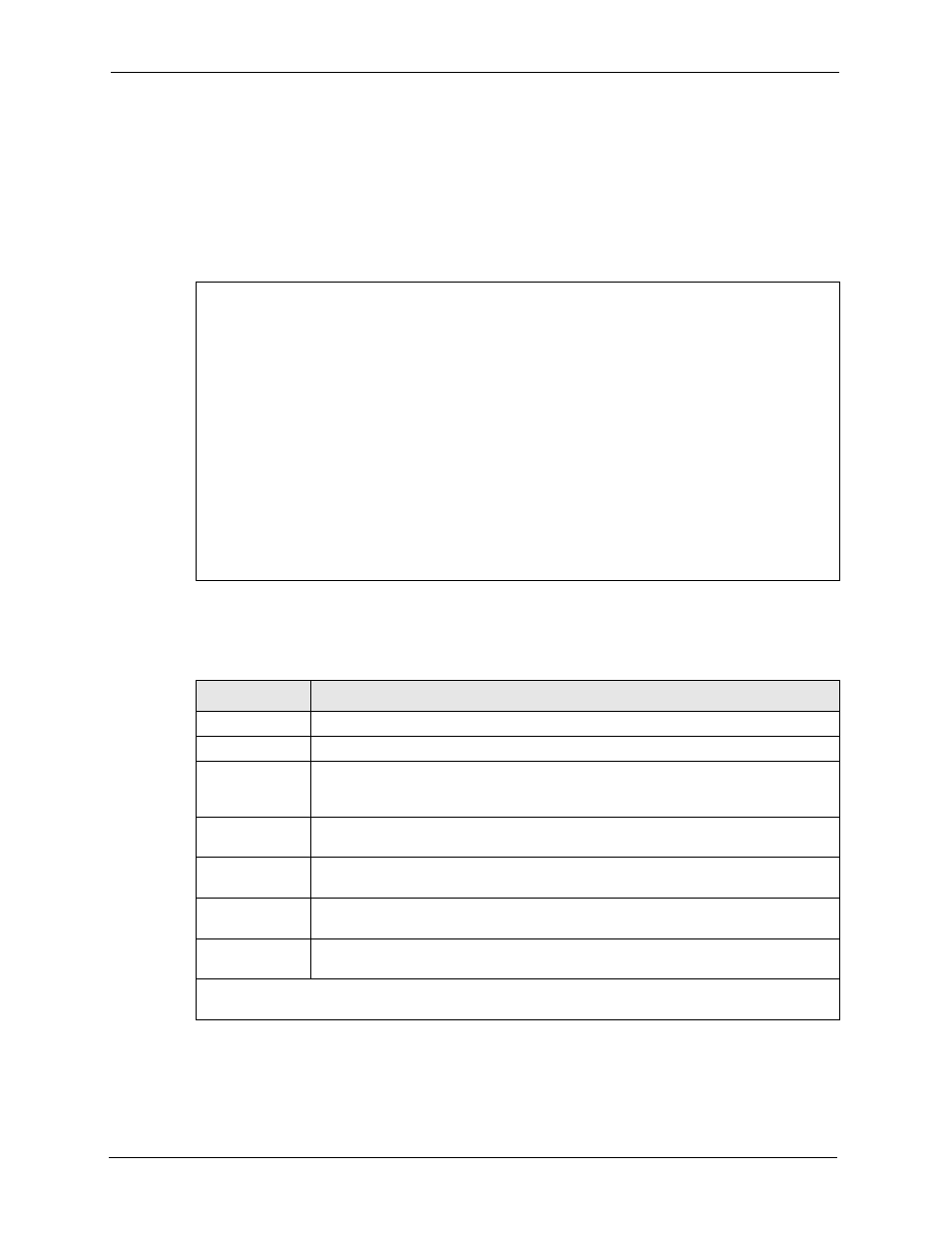
P-793H User’s Guide
264
Chapter 24 LAN Setup
24.4 LAN IP Alias
Use menu 3.2 to configure the first network, and you use menu 3.2.1 to configure the other
two networks. Move the cursor to the Edit IP Alias field, press [SPACE BAR] to choose Yes
and press [ENTER] to configure the second and third network.
Figure 145 Menu 3.2.1: IP Alias Setup
Use the instructions in the following table to configure IP alias parameters.
Menu 3.2.1 - IP Alias Setup
IP Alias 1= No
IP Address= N/A
IP Subnet Mask= N/A
RIP Direction= N/A
Version= N/A
Incoming protocol filters= N/A
Outgoing protocol filters= N/A
IP Alias 2= No
IP Address= N/A
IP Subnet Mask= N/A
RIP Direction= N/A
Version= N/A
Incoming protocol filters= N/A
Outgoing protocol filters= N/A
Table 98 Menu 3.2.1: IP Alias Setup
FIELD
DESCRIPTION
IP Alias 1, 2
Choose Yes to configure the LAN network for the ZyXEL Device.
IP Address
Enter the IP address of your ZyXEL Device in dotted decimal notation.
IP Subnet Mask
Your ZyXEL Device will automatically calculate the subnet mask based on the IP
address that you assign. Unless you are implementing subnetting, use the subnet
mask computed by the ZyXEL Device.
RIP Direction
Press [SPACE BAR] and then [ENTER] to select the RIP direction. Options are
Both, In Only, Out Only or None.
Version
Press [SPACE BAR] and then [ENTER] to select the RIP version. Options are
RIP-1, RIP-2B or RIP-2M.
Incoming
protocol filters
Enter the filter set(s) you wish to apply to the incoming traffic between this node and
the ZyXEL Device.
Outgoing
protocol filters
Enter the filter set(s) you wish to apply to the outgoing traffic between this node and
the ZyXEL Device.
When you have completed this menu, press [ENTER] at the prompt [Press ENTER to Confirm…] to
save your configuration, or press [ESC] at any time to cancel.
