Installing the korg usb-midi driver on mac os x, How pa4x is seen from a midi application – KORG PA4X 76 User Manual
Page 804
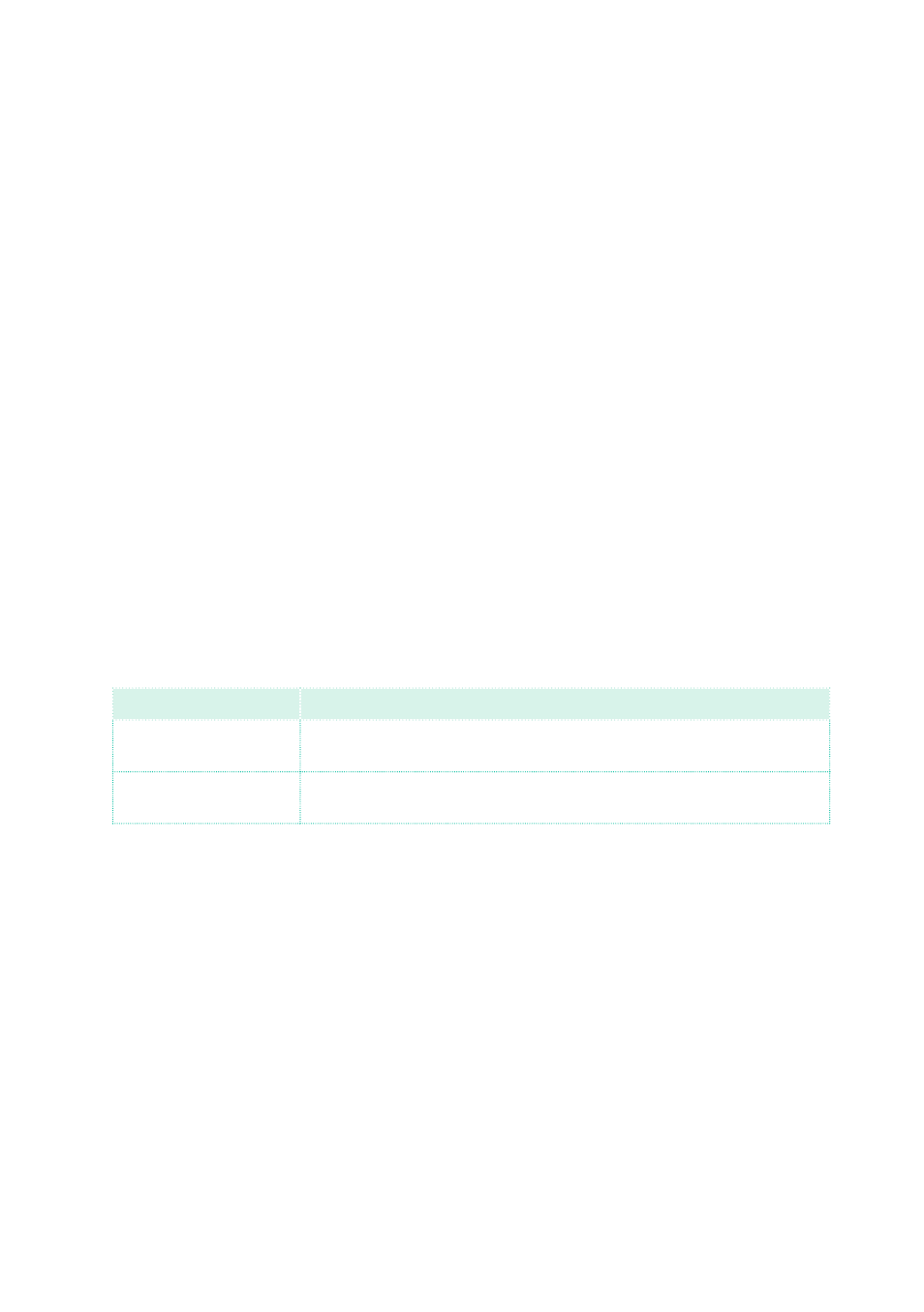
800| MIDI
Installing the KORG USB-MIDI Driver on Mac OS X
1
If you are installing the software from the Accessory Disc, insert the includ-
ed Accessory Disc into the optical drive of your Mac.
2
If the DVD content does not appear on screen, double-click the DVD icon to
open a window in the Finder.
3
Open the folder
/USB-MIDI Driver/Mac - KORG USB- MIDI Driver v.n.nn/
and double-click on
KORG USB- MIDI Driver v.n.n.n.dmg
to open a virtual
drive in the Finder (‘n.n.n’ meaning the version number).
4
Double-click on
KORG USB-MIDI Driver.pkg
to run the installer.
5
Follow the instructions appearing on screen.
6
When installation is completed, eject the virtual drive, and connect the
USB
DEVICE
port of your Pa4X to one of the USB ports of your Mac by using a
standard USB cable.
How Pa4X is seen from a MIDI application
After installation, the following ports will be shown in your MIDI application
among the other MIDI devices:
Device
Meaning
Pa4X KEYBOARD
This allows for reception of MIDI messages from Pa4X (keyboard and
controllers) to the MIDI application running on the computer.
Pa4X SOUND
This allows for transmission of MIDI messages from the MIDI applica-
tion running on the computer, to the internal tone generator of Pa4X.
