Setting the velocity and key zone – KORG PA4X 76 User Manual
Page 392
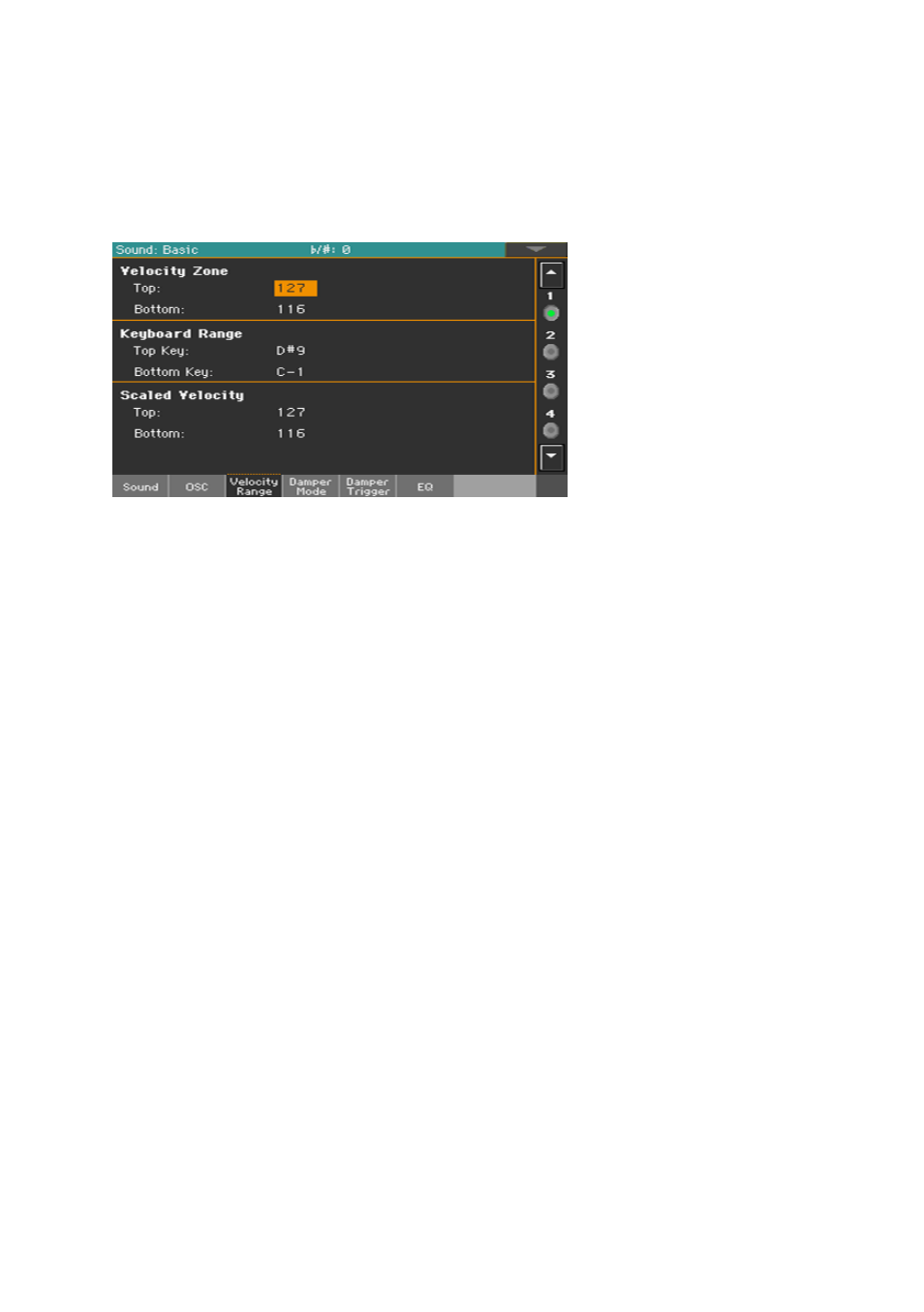
388| Customizing and editing the Sounds
Setting the velocity and key zone
You can limit the selected oscillator to play inside a defined velocity zone
and key range. This will allow for creating different key and velocity layers.
▪
Go to the
Sound > Basic > Velocity/Range
page.
Setting a velocity zone
▪
Use the
Velocity Zone
(
Top
and
Bottom
) parameters (0…127) to specify the
velocity zone for the selected oscillator.
Setting a key range
▪
Use the
Keyboard Range
(
Top Key
and
Bottom Key
) parameters (C-1…G9) to
specify the note range for the selected oscillator.
Scaling the received velocity values
▪
Use the
Scaled Velocity
(
Top
and
Bottom
) parameters (0…127) to scale the
velocity values received by the oscillator. By using the Velocity Zone, an os-
cillator may be limited to a restricted range (say, 10 to 20), that may result in
weak dynamics when the associated sample is triggered.
By assigning a different value to these parameters, the restricted range will
be expanded to a wider range (for example, the lowest range value of 10 may
be converted to a Scaled Velocity value of 0, and the highest range value of
20 may be converted to a Scaled Velocity value of 127). All values included
between the minimum and maximum value are scaled accordingly.
As a consequence, you can create an RX Sound of guitar, by assigning
the guitar fret noise to the 10~20 velocity range. When a dynamics value
between 10~20 is received, the real velocity value is scaled to the Scaled
Velocity values, and will play louder.
