Saving different pads – KORG PA4X 76 User Manual
Page 129
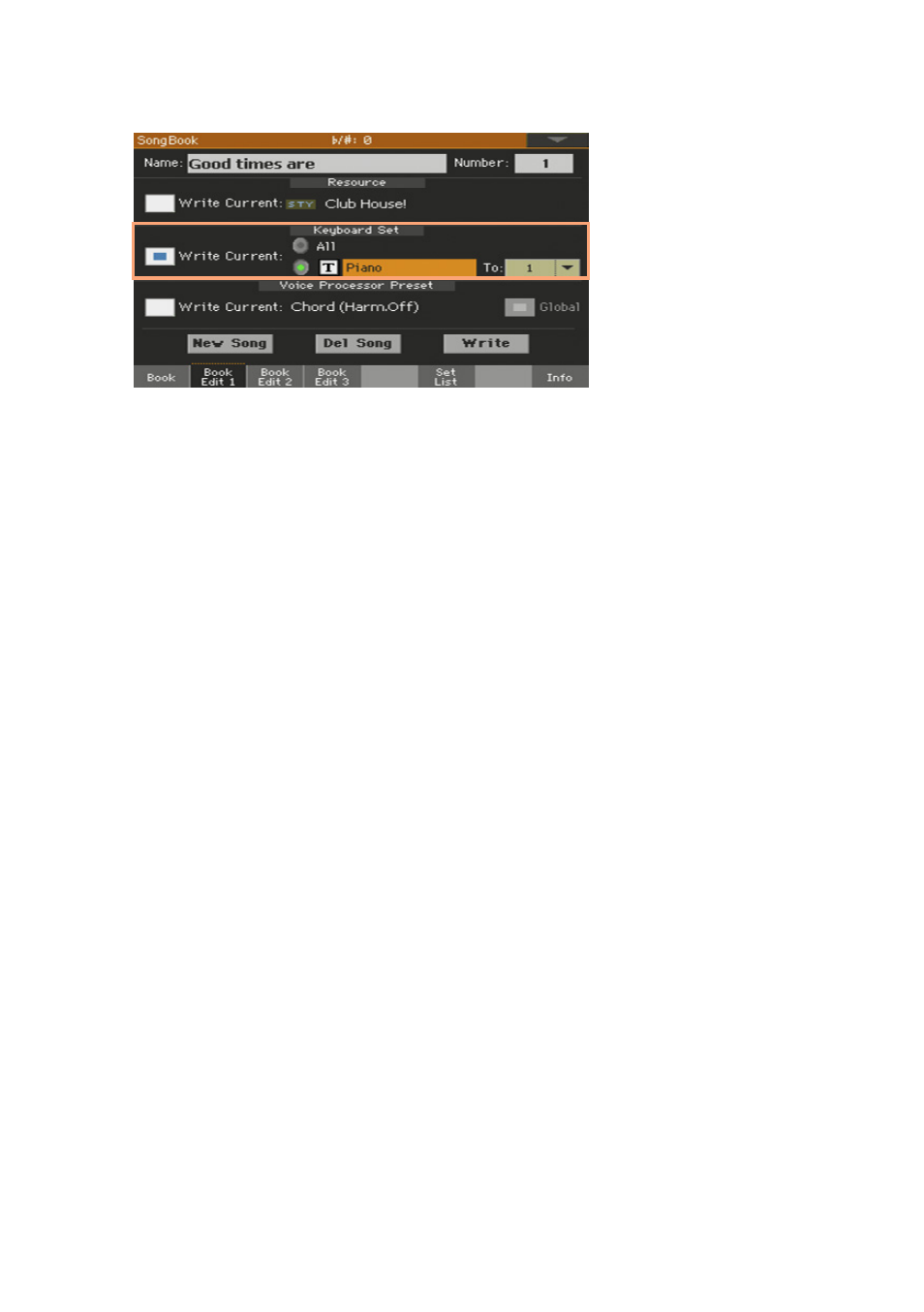
Editing the SongBook |125
3
Go to the
SongBook > Book Edit 1
page.
4
Select the
Keyboard Set > Write Current
checkbox to save the new Keyboard
Sets instead of the older ones.
5
Choose a
single Keyboard Set location
to save the Keyboard Sounds to the
selected Keyboard Set inside the SongBook Entry. After choosing the target
location you can give the Keyboard Set a new name.
6
Touch the
Write
button to save over the exiting SongBook Entry.
7
If you want to save more Keyboard Sets, repeat the above procedure for the
other four Keyboard Set locations inside the SongBook Entry.
Saving different Pads
With each SongBook Entry, a reference to four Pads is saved. When editing
an Entry, you can save or replace the selected Pads.
1
Choose the
SongBook Entry
to be edited, and press the
EXIT
button to exit
the SongBook.
2
Go to the
Style Play/Song Play > Pads
pane to choose up to four Pads.
3
Go to one of the
SongBook > Book Edit
pages.
4
If you don’t want to replace the associated Style or Song, be sure the
Resource > Write Current
checkbox is not selected.
5
If you don’t want to replace the Keyboard Sets, be sure the
Keyboard Set >
Write Current
checkbox is not selected.
6
Touch the
Write
button to save over the exiting SongBook Entry.
