Visual c++ programming demo, Visual c++ programming demo -15 – RIGOL DSG3000 Series User Manual
Page 171
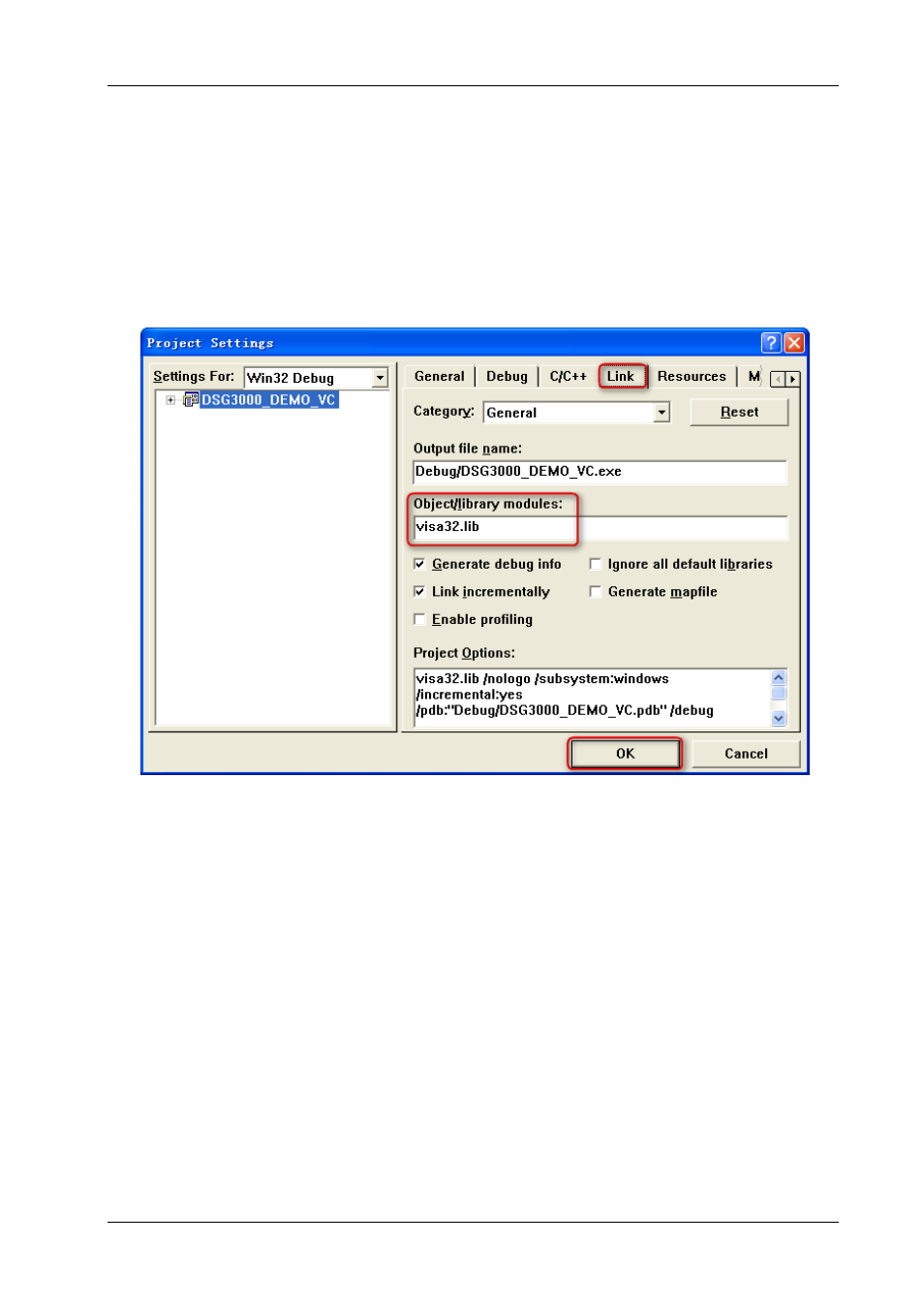
RIGOL
DSG3000 Programming Guide
4-15
Visual C++ Programming Demo
The program used in this demo: Microsoft Visual C++ 6.0
The functions realized in this demo: search for instrument address, connect the instrument, send
command and read the return value.
1. Run Microsoft Visual C++ 6.0. Create a new MFC project based on dialog box and name it as
DSG3000_DEMO_VC.
2. Click Project Settings and add visa32.lib under the Link tab in the pop-up interface manually.
3. Click Tools Options and add the Include and Lib directories under the Directories tab in the
pop-up interface.
Select Include files in Show directories for and double-click at the blank in Directories to add the
path of Include: C:\Program Files\IVI Foundation\VISA\WinNT\include.
Select Library files in Show directories for and double-click at the blank in Directories to add the
path of Lib: C:\Program Files\IVI Foundation\VISA\WinNT\lib\msc.
Note:
The tow directories are related to the installation directory of NI-VISA on your PC. Here, NI-VISA is
installed under C:\Program Files\IVI Foundation\VISA by default.
