Including a session in the gradebook, Exporting the gradebook – Turning Technologies CPS User Manual
Page 93
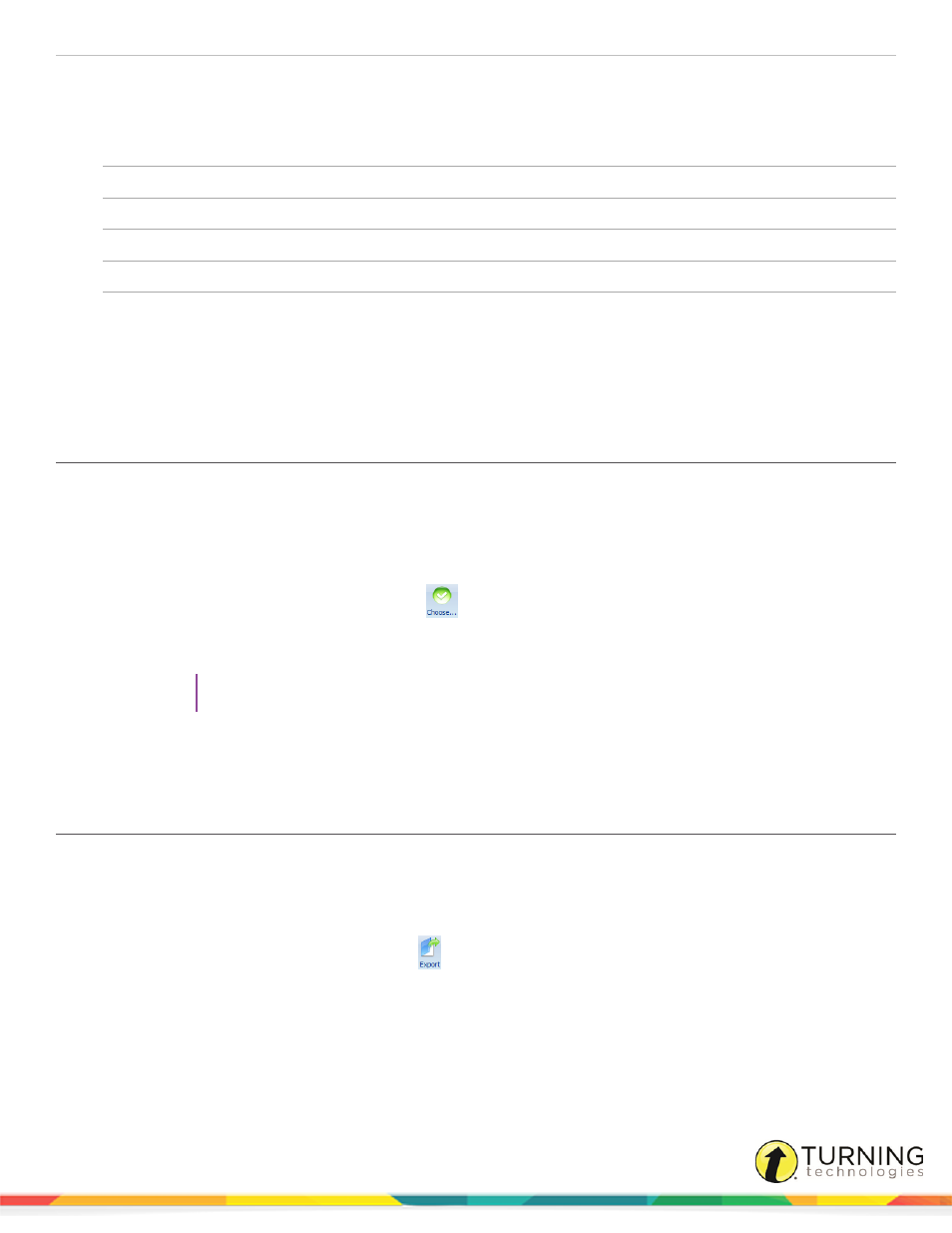
CPS for PC
93
3
Select your Gradebook options:
Welcome
Enable password protection for the CPS database.
Select a percentage-based or points-based grade book.
Class Information
Select which classes to include in your gradebook.
Grading Period
Establish grading periods specific to your district and school.
Weight Sets
Assign weights to specific assessment types. Each set of weights must add up to 100%.
Letter Grades
Apply broad or narrow point ranges to letter grades specific to classes.
Class Participation
Set points for incorrect answers. Positive point values can encourage participation even for
incorrect answers, while negative point values can discourage students from guessing the
correct answer.
4
Click OK to close the Gradebook Setup window.
Including a Session in the Gradebook
You can choose to include sessions in the Gradebook from the Session Options. If this option was not selected before the
session was delivered, it can be added to the Gradebook at any time.
1
Click the Report tab and select the Gradebook tab.
2
From the Filters group, select the class roster.
3
From the Assessments group, click the Choose
icon.
The CPS - Choose Session for Gradebook window appears.
4
Select the session(s) to include in the Gradebook.
TIP
To select multiple sessions, press and hold the Ctrl key while clicking the sessions.
5
Click OK.
The sessions have been added to the Gradebook.
Exporting the Gradebook
All assessments displayed in the Gradebook can be exported to a CSV file.
1
Click the Report tab and select the Gradebook tab.
2
From the Filters group, select the class roster, time period and assessment type to export.
3
From the Assessments group, click the Export
icon.
The selected Gradebook opens in Microsoft Excel.
turningtechnologies.com/user-guides
