Exporting mac lessons to a pc, Importing mac lessons to a pc – Turning Technologies CPS User Manual
Page 39
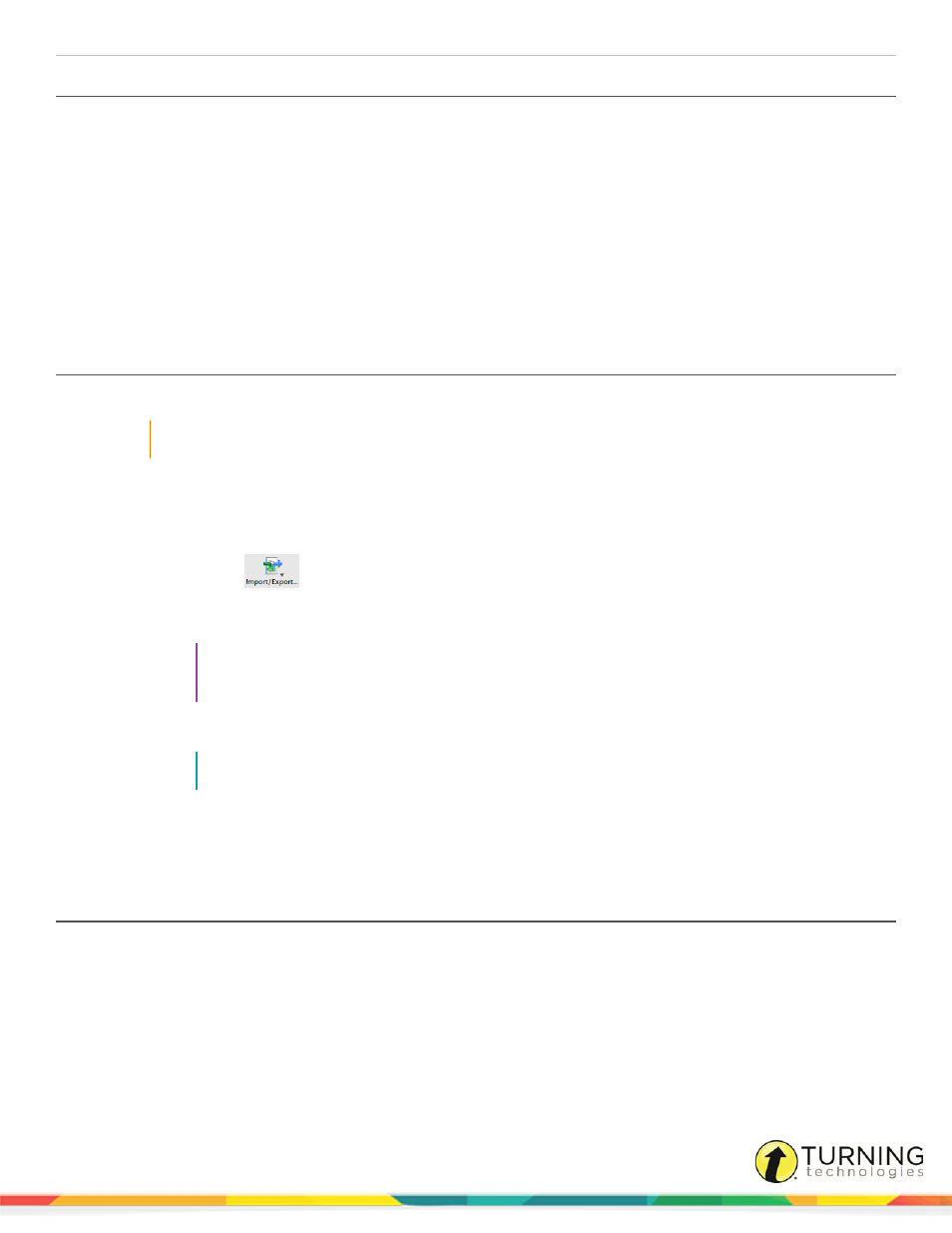
CPS for PC
39
Importing a Pre-existing Lesson from a CPS Database
Import lessons from other CPS databases.
1
Click the Prepare tab and click the Lessons and Assessments tab.
2
Click Import from the toolbar.
The CPS - Import Lessons window appears.
3
Click Browse to navigate to the CPS database that contains the lesson(s) to import.
4
Select the database and click Open.
5
Select the lesson name(s) to import and click OK.
The lessons are added to the database.
Exporting Mac Lessons to a PC
A CPS database or lesson created on a Mac can be exported to CPS for PC.
IMPORTANT
To open a CPS lesson from a Mac on a PC, the file must be saved as CXM file.
1
Open CPS from the desktop icon on your Mac.
2
Click Lessons.
3
Click the name of the database or lesson to export.
4
Click Import/Export
and select Export to CXM.
The Save window appears.
5
Select a location to save your database or lesson.
TIP
Save the database or lesson(s) to a removable storage device to easily transfer from the Mac to
the PC.
6
Click Save.
NOTE
Large lessons that contain many questions and/or standards may take a few minutes to export.
Next Steps
Import the CXM file from the Mac to CPS for PC. For more information, see
Importing Mac Lessons to a PC
After you have exported your CPS lessons as a CXM file on your Mac, you can import the lessons to CPS on your PC.
Prerequisites
Lessons created in CPS on a Mac must be exported as CXM files to be imported to CPS on a PC. For more information, see
.
turningtechnologies.com/user-guides
